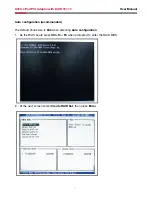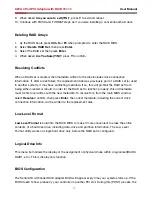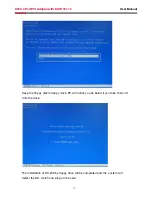20
User Manual
SATA 4 Port PCI Adaptor with RAID RC209
file’s location. Press
Next to continue to setup.
(Change
D: to match your CD-ROM drive letter)
9. Click
Next again, then Finish.
0. Remove the driver CD, close all open Windows, then restart Windows to complete the
installation.
For An Existing Installation
. Setup the RAID Array prior to driver installation and boot up to Windows.
2. At he
Found New Hardware Wizard window pop-up, click Next to continue.
3. Please insert the CD driver bound with Serial ATA 4-Channel RAID adapter into your
CD-ROM Drive, then click
Next.
4. Select
Search for the best driver for your device (Recommended) and click Next.
5. Select
Specify a location and type D:\RC-209\Driver\RAID on the filed designating the
file’s location. Press
Next to continue to setup.
(Change
D: to match your CD-ROM drive letter)
6. Click Next again, then
Finish.
7. Remove the driver CD, close all open Windows, then restart Windows to complete the
installation.
For Windows® Me
For New Installation
. Setup the RAID array prior to Windows installation.
2. Follow Microsoft procedures to install Windows® Me accordingly.
3. Once Windows has installed and booted, right click
My Computer and click Properties.
Select
Device Manager tab.
4. Double click
PCI RAID controller listed under Other Devices.
5. Select
Driver tab, then click Update Driver button.
6. Please insert the CD driver bound with Serial ATA 4-Channel RAID adapter into your
CD-ROM Drive, then click
Next.
7. Select
Automatic search for a better driver (Recommended), then click Next.
8. Click
Finish, remove the CD, close all open Windows, then restart Windows to complete the
installation.
For An Existing Installation
. Setup the RAID Array prior to driver installation and boot up to Windows.
2. At the
Add New Hardware Wizard, insert the CD driver bound with Serial ATA 4-hannel
RAID adapter into your CD-ROM Drive, select
Automatic search for a better driver
(Recommended), then click Next.