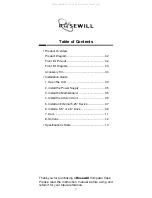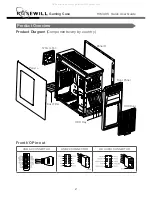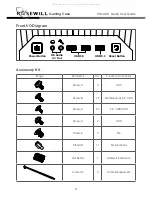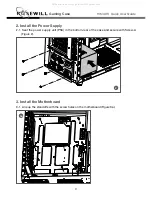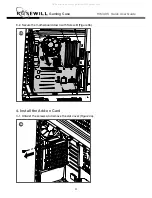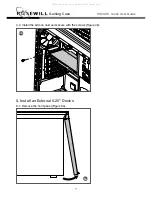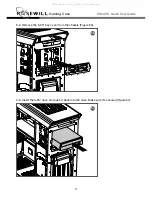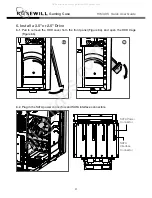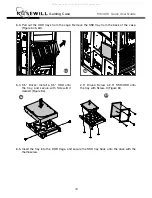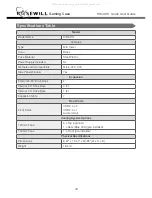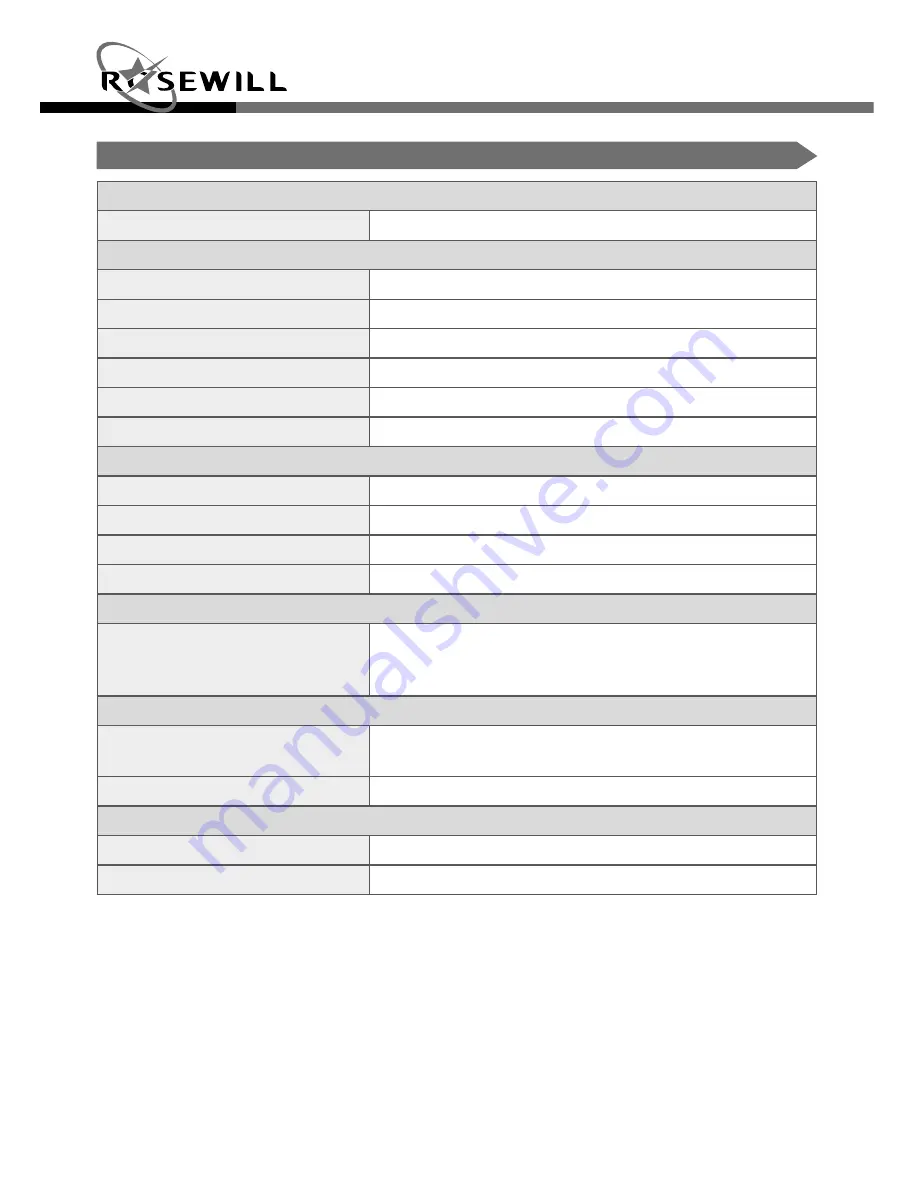
13
Gaming Case
Quick User Guide
HIMARS
Specifications Table
Model
Model Name
HIMARS
Features
Type
Mid Tower
Color
Black
Case Material
Steel/Plastic
Power Supply Included
No
Motherboard Compatibility
Micro-ATX, ATX
Side Panel Window
Yes
Expansion
External 5.25" Drive Bays
2
Internal 3.5" Drive Bays
4 (0)
Internal 2.5" Drive Bays
1 (5)
Expansion Slots
7
Front Ports
Front Ports
USB 3.0 x 2
USB 2.0 x 1
Audio In/Out
Cooling System Options
120 mm Fans
3 x Top (optional)
1 x Rear (Blue LED) (pre-installed)
140 mm Fans
1 x Front (pre-installed)
Physical Specifications
Dimensions
8.07” x 19.47” x 20.28” (W x H x D)
Weight
18.5 lb
All manuals and user guides at all-guides.com