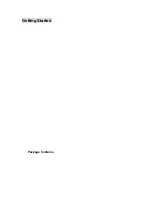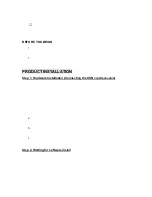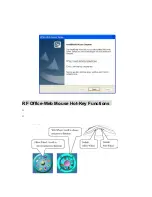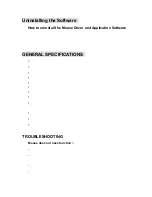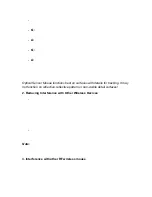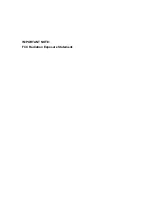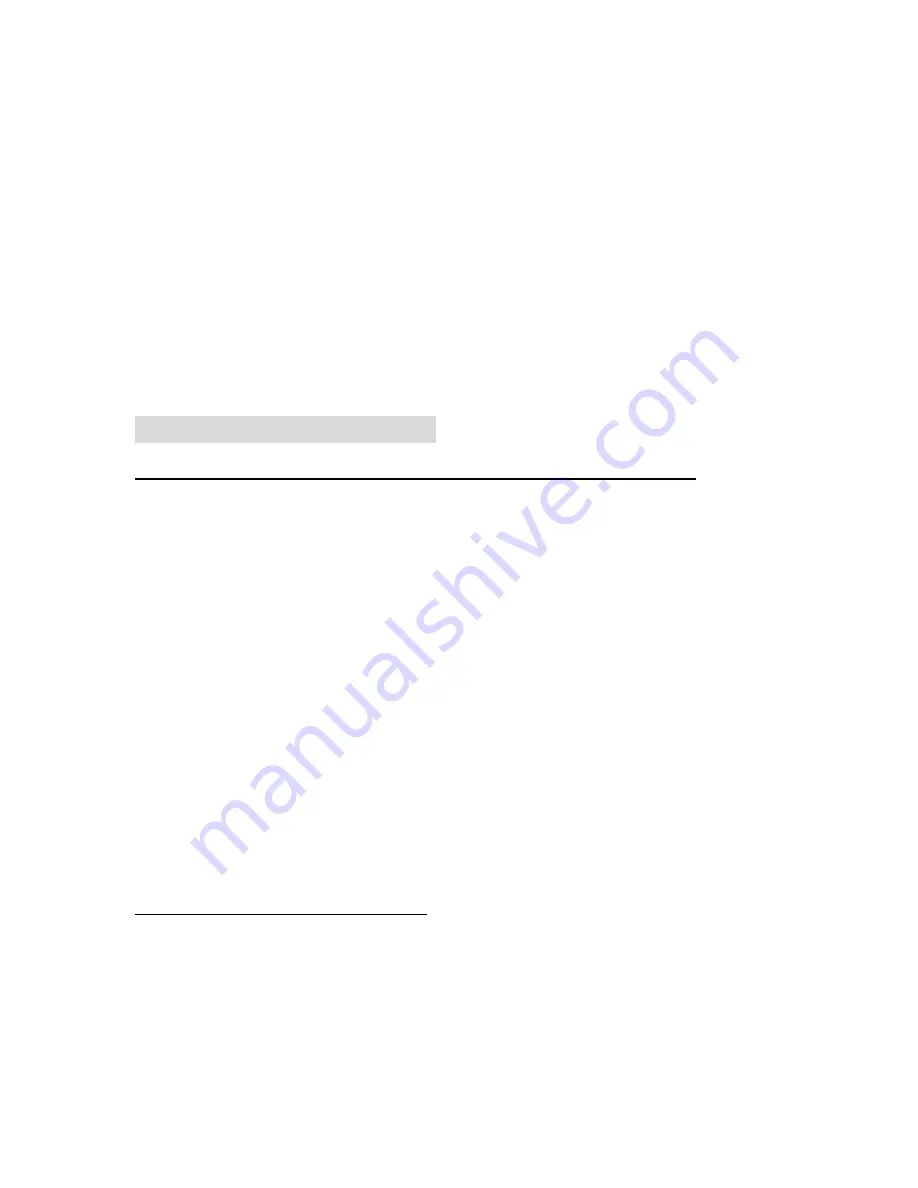
4. User’s
manual
Note
:
If any part is missing, please contact your dealer for a replacement
immediately.
BEFORE YOU BEGIN
y
Keep this installation guide for future reference! It contains Important
Troubleshooting Information.
y
Keep your old PS/2 mouse as a back-up device.
PRODUCT INSTALLATION
Step 1. Hardware Installation (Connecting the USB cradle receive)
1. Turn off your computer
2. Disconnect the current mouse
3. Plug the adapter into the receiver
4. Plug the USB connector (receiver) into USB port (computer).
5. Turn the computer on
a.
USB is a PnP device; you can plug the device no matter the computer is
on or off. Of course, you can remove USB device in the same way.
b.
If the device is HD or pen drive or any device which can store files, stop
the device than remove is the best way to protect the files.
c.
The suggestion Is turn off the computer first.
Step 2. Waiting for software install
1. If your system is Windows ME/ 2000/ XP, windows will find a new device
and install standard driver automatically.
2. The standard software only support standard functions and will not
support special functions of the mouse.