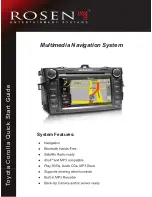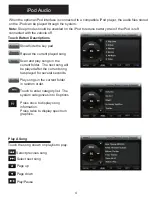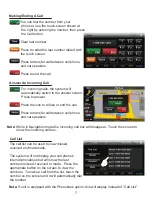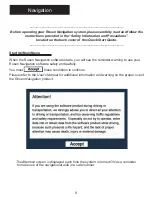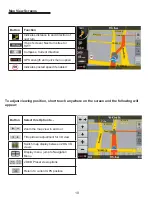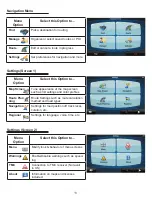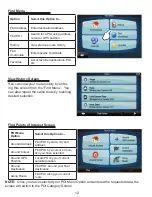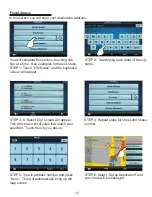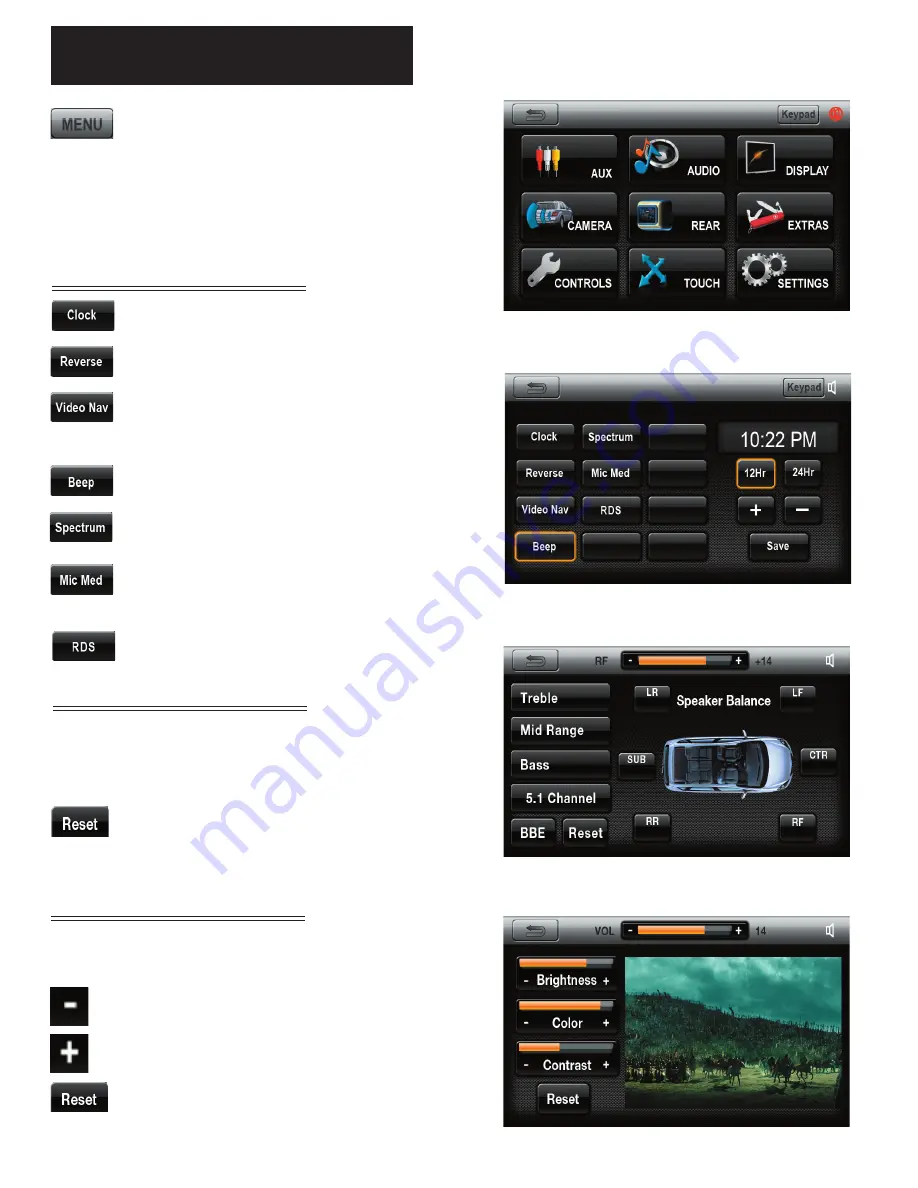
Note:
If unit is equipped with the Phonebook option, this will display instead of “Call List”.
Settings
Press to enter the Settings Menu. To
change system settings, select desired
option.
The time displayed on all screens
Turn the backup camera on/off
Allows the Nav screen to display for a short
time when directions are given
Button beep on/off.
Spectrum on/off
Display the microphone level. Press to
switch between “Low, Med, High”
Radio Data System On/Off
The AUDIO screen will allow you to adjust
audio settings such as Treble, Mid Range,
Bass and 5.1 Channel.
Press to reset back to original audio
settings
Change the brightness, color and contrast of the
display.
Press to increase the value
Press to decrease the value
Press to reset back to original display
settings
Settings Screen
Audio Screen
Display Screen
System Settings
Audio Settings
Display Settings
Settings Menu Screen
8