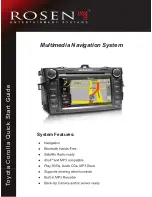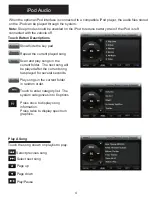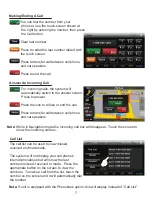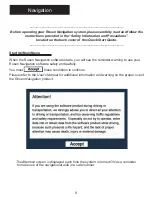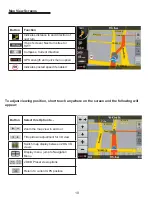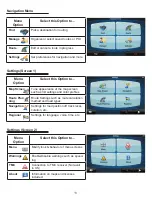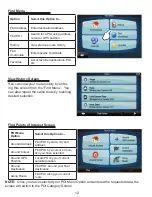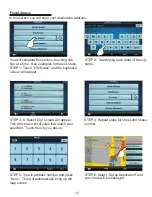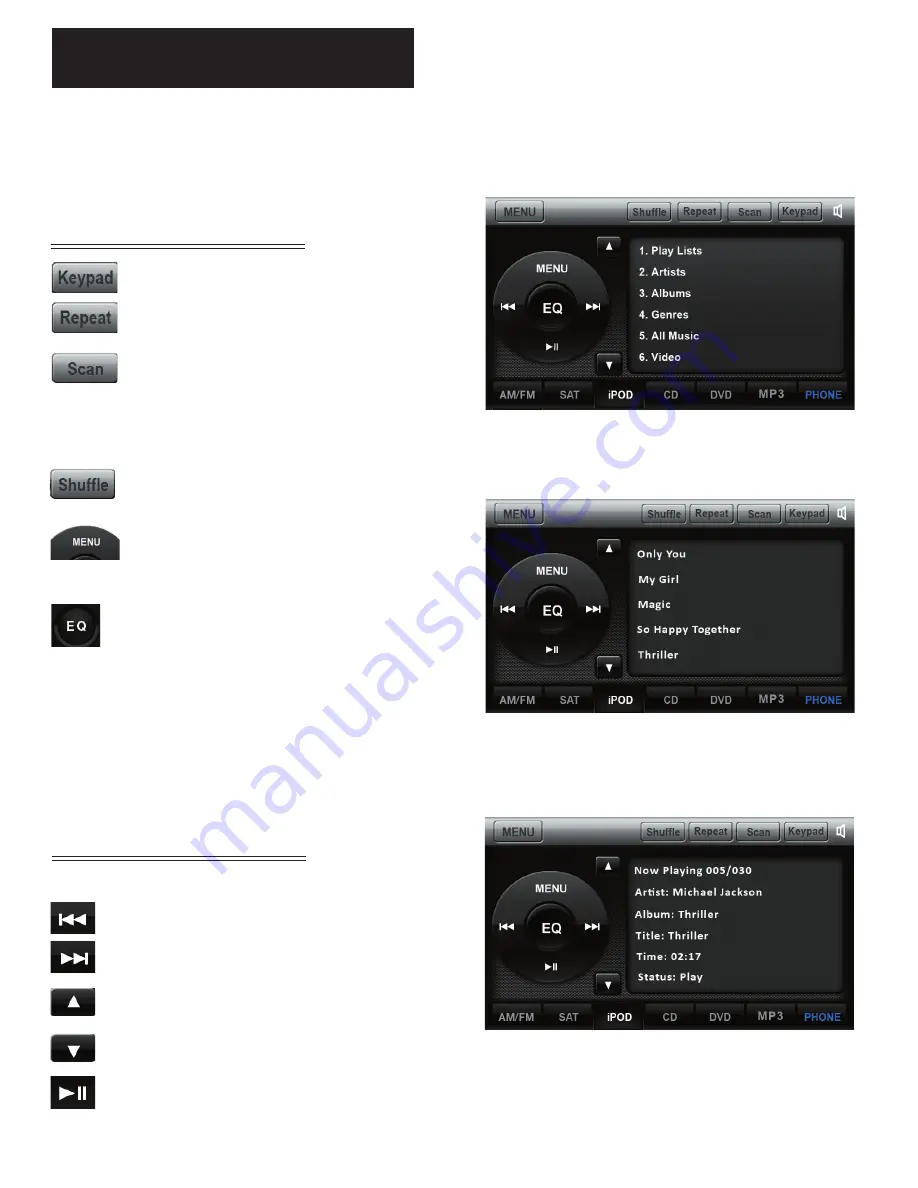
iPod Audio
When the optional iPod interface is connected to a compatible iPod player, the audio files stored
on the iPod can be played through the system.
Touch to enter category list. The
system categorizes into 6 options
Press once to display song
information.
Press twice to display spectrum
graphics.
Touch Button Descriptions
Show/hide the key pad
Repeat the current played song
Scan and play songs in the
current folder. The next song will
be played after the current song
has played for several seconds.
Play songs in the current folder
in random order.
Play A Song
Touch the song shown on playlist to play.
Select previous song
Select next song
Page up
Page down
Play/Pause
4
Note:
Sleep mode should be enabled on the iPod to reduce battery drain if the iPod is left
connected with the vehicle off.