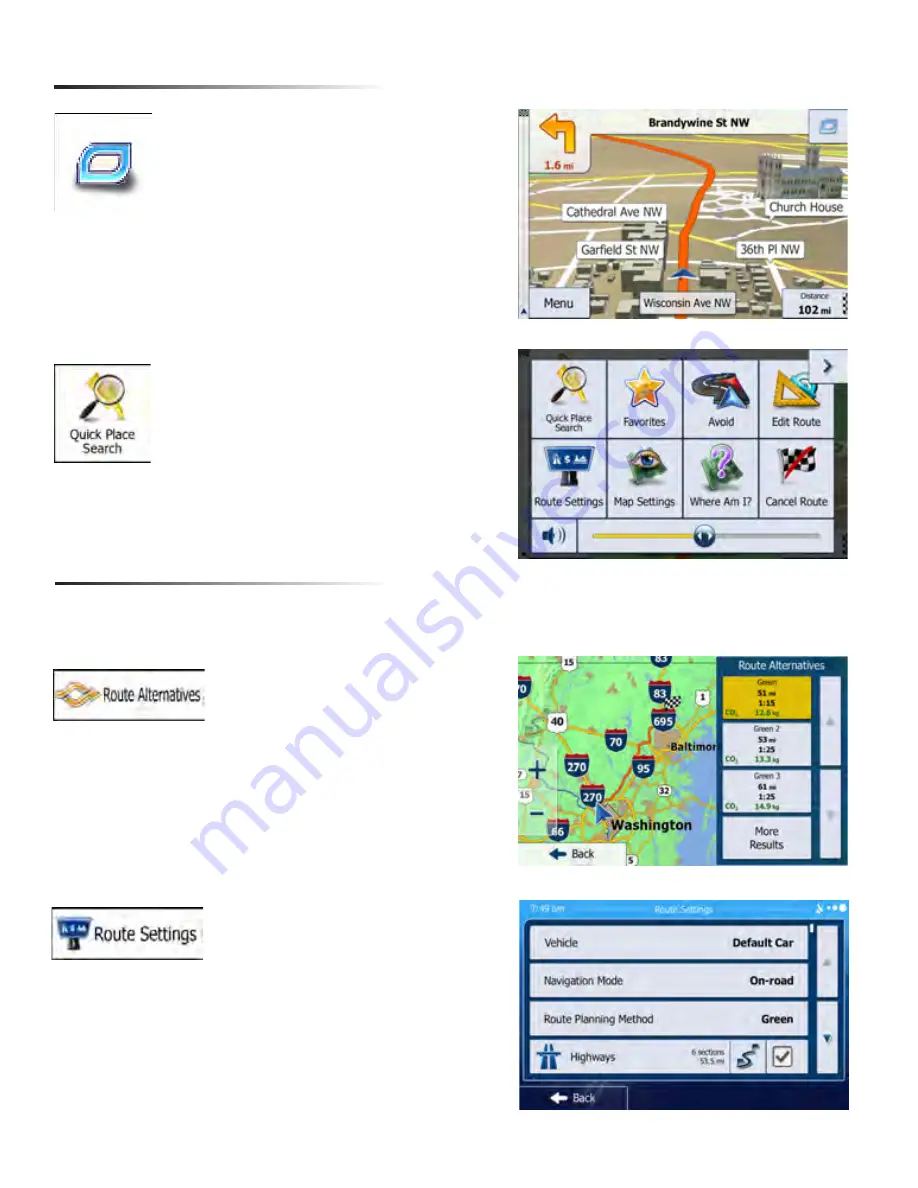
6
Modifying Existing Routes
You can modify an existing route by accessing either the Quick Menu or Main Navigation
menu
Quick Menu
Located in the top right corner of the
map screen is the Quick Menu. In
this screen, there is a selection of
functions that are frequently needed
during navigation.
You can use this option to search for
places of interest along the way of
your route, such as: Gas Stations,
Restaurants, Parking, etc.
You can use this option to se-
lect an alternative route to your
destination.
This option is a good way to
change road types and modes.
You can avoid highways, allow
toll roads, etc.










