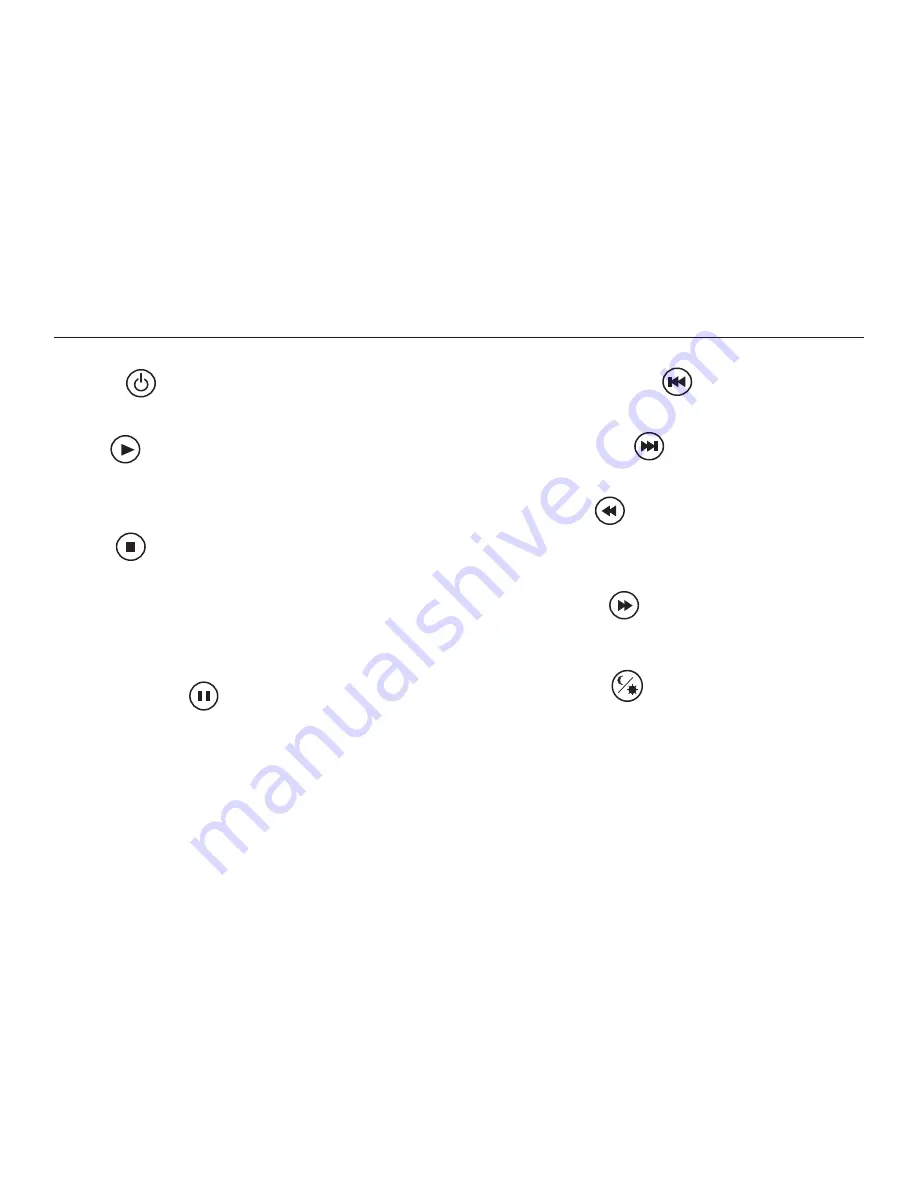
12
Rosen Z10 Owner’s Manual
5 Previous Chapter/Track
Press to jump to the previous title or chapter if available on a DVD, or
to the previous track on an audio CD. Not supported with some VCDs.
8 Next Chapter/Track
Press to jump to the next title or chapter if available on a DVD, or to the
next track on an audio CD. Not supported with some VCDs.
6 Fast Reverse
Press to search in reverse. To resume normal playback, press
PLAY
.
Press the
REVERSE
button multiple times to adjust search direction
and speed. Choose from 2, 4, 8, and 16x. Press
PLAY
to resume
regular play.
7 Fast Forward
Press during playback to fast forward. Press the
FAST FORWARD
but-
ton multiple times to adjust search direction and speed. Choose from
2, 4, 8, and 16x. Press
PLAY
to resume regular play.
24 Day/Night Mode
This button decreases display brightness for optimum viewing in low
light conditions. For more information, see page 10.
BASIC REMOTE CONTROL BUTTONS
1 Power
This button powers on the optional external source unit. (The system
powers on automatically with the screen position)
4 Play
Press to begin or resume playback of a DVD.
Note: When the disc is first inserted, you may have to press
PLAY
or
ENTER
to begin playback.
3 Stop
Press once to temporarily stop playback of a DVD. To resume normal
playback from the same point, press
PLAY
.
To play the disc from the beginning, press
STOP
twice
, then
PLAY
.
Note: Once
STOP
is pressed twice, the player can only begin
playing from the beginning of the disc.
2 Pause/Frame Step
Press once to pause playback. Press repeatedly to advance video
frame by frame. To resume normal playback, press
PLAY
.






















