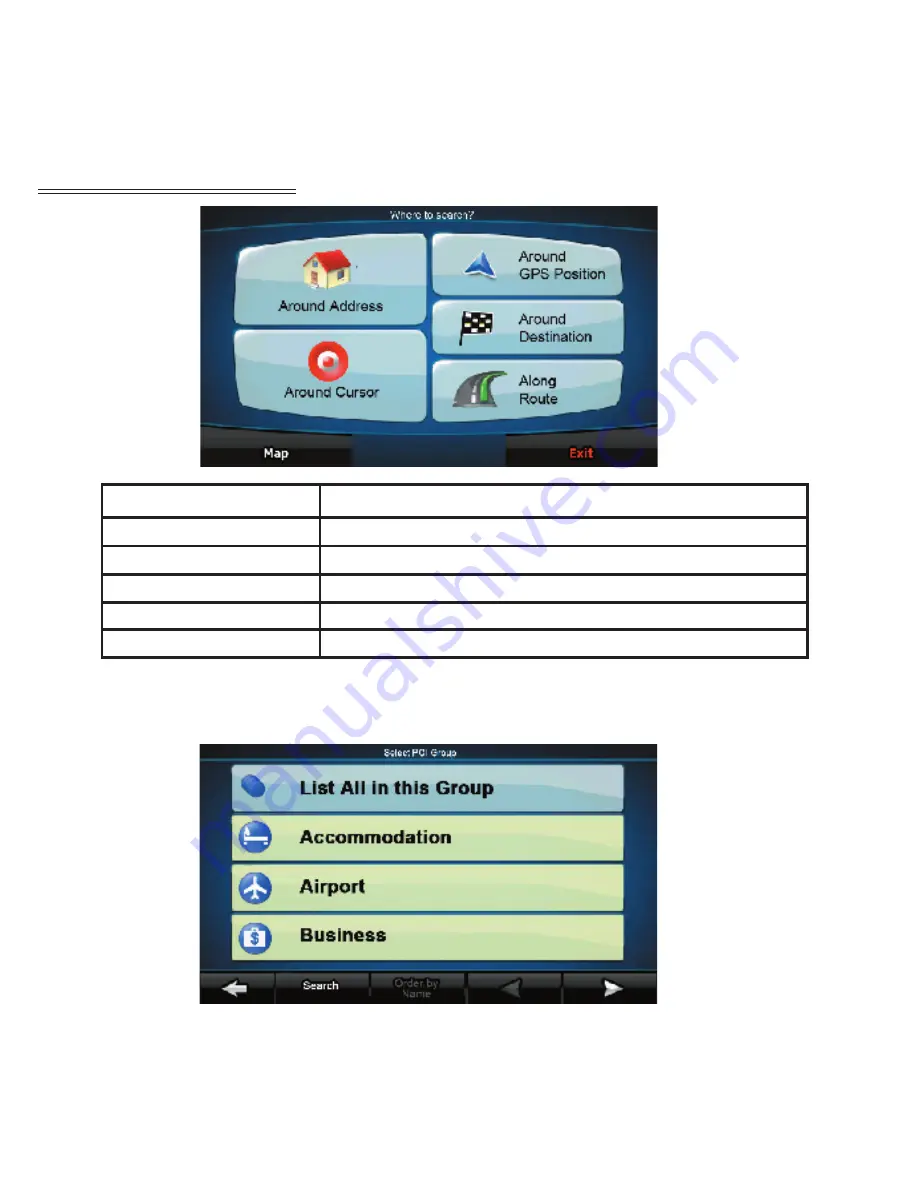
7
Points of Interest Screen
POI Menu Option
Select this Option to...
Around Address
Find POI by state, city and address
Around Cursor
Find POI by a cursor or location you have selected
Around GPS Position
Locate POI by your current satellite location
Around Destination
Find POI around your final destination
Along Route
Find POI along your current route
NOTE:
Once you have selected your POI Menu Option and entered the
requested data, the screen will switch to the POI Category Screen.


































