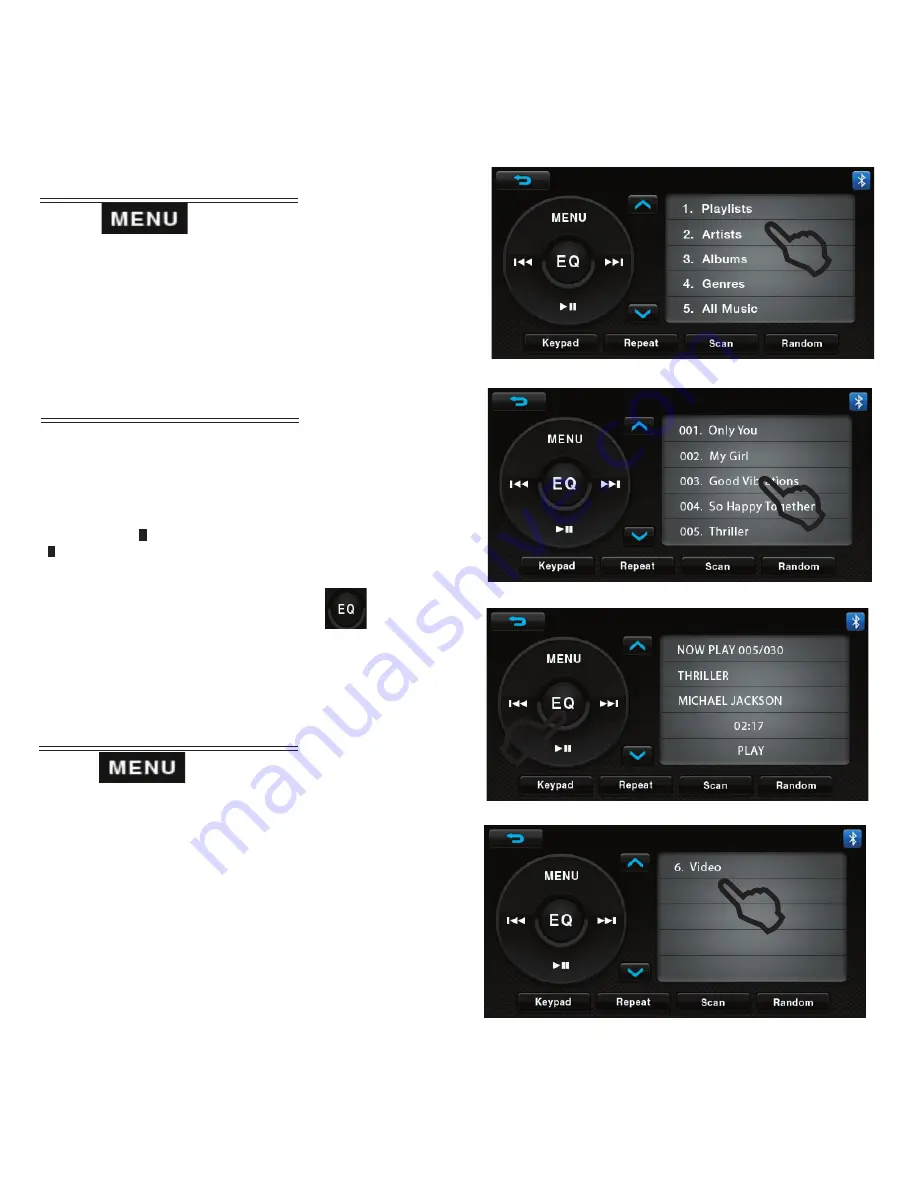
Main Menu (Figure 12.)
Touch to enter category list. The
system categorizes files into 6 options you
can select as shown in screen shot.
Touch the desired category to select that section.
Play A Song (Figure 13.)
Touch the song shown on playlist to play.
Touch I
to select previous song or
I to select next song.
Touch the arrow for page up or
for page down.
Touch the center of the control
plate to display the play information on the
screen or to access the Equalizer (EQ)
Figure 14.).
Play A Video (Figure 15.)
Touch to enter category list.
Touch 6. Video to switch to iPod
TM
operation.
From your iPod
TM
press Play for the
video file desired. The file will be
transferred to the system.
NOTE:
Video function may not be supported
on all iPod models.
Figure 12.
Figure 13.
Figure 14.
Figure 15.
12


































