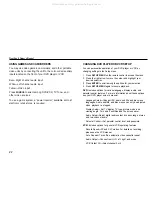8
ClearVue II Owner’s Manual
INTRODUCTION
Welcome to the
ClearVue II Vehicle Entertainment System
Owner’s Manual
. The Rosen ClearVue II has been designed
to give your vehicle’s occupants a more enjoyable journey.
Ensure that you and your passengers take time to read these
instructions.
Your system includes a combination of the following compo-
nents:
·
An Overhead Monitor—either a 10.4", 7.0" (widescreen), or
6.8" flat panel display
·
A Video Cassette Recorder (VCR) with TV Tuner
or
·
A DVD/CD/MP3 Player with or without a TV Tuner
·
Wireless Infrared (IR) Headphones (2 pair)
·
A Remote Control
·
A Stereo FM Modulator (enables the video sound to be
heard over your vehicle’s speakers)
·
Other parts and cables which are installed out of sight in
your vehicle
Precautions
·
To avoid a dead battery, do not use the system for long
periods of time without starting the engine.
·
Use this system only after proper installation by a qualified
installer.
•
If the units show signs of overheating or malfunction,
power off the unit and consult your dealer immediately.
·
Do not open any of the units; there are no serviceable
parts inside.
·
Do not press on the monitor unit; this can distort the
picture or damage the LCD panel.
·
Clean the LCD panel with a slightly damp, soft cloth using
household glass cleaner. Do not use solvents such as
benzene, thinner, commercially available cleaners or
antistatic spray.
·
If your car was parked in a very cold or very hot place, the
picture may not be clear.
The monitor is not damaged.
The
picture will become clear after the temperature of the
ClearVue components returns to normal.
·
When using portable radios and telephones near the
system, picture or sound interference may occur.
Note:
The DVD system voltage range is 11-16VDC operating voltage.
The system operating temperature is
0
o
to 50
o
Celsius.
Use of the
DVD Player beyond the safe operating ranges listed can cause
temporary or permanent damage to the unit, and such damage may
not covered by the manufacturer’s warranty.
All manuals and user guides at all-guides.com