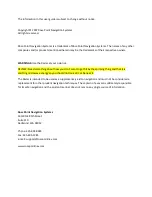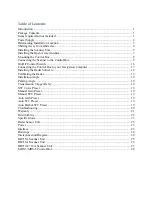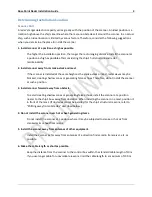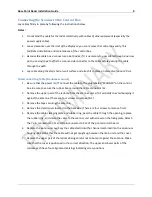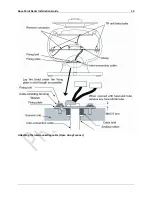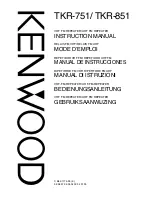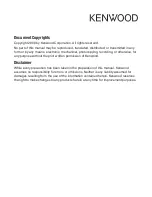The information in this user guide is subject to change without notice.
Copyright © 2007 Rose Point Navigation Systems.
All rights reserved.
Rose Point Navigation Systems is a trademark of Rose Point Navigation Systems. The names of any other
companies and/or products mentioned herein may be the trademarks of their respective owners.
WARNINGS:
Use the Radar at your own risk.
REVIEW: Need something about how you don’t want to get hit by the spinning thing and that it is
emitting microwave energy so you should not look at it or be near it.
The Radar is intended to be used as a supplementary aid to navigation and must not be considered a
replacement for other prudent navigation techniques. The captain of a vessel is ultimately responsible
for its safe navigation and the prudent mariner does not rely on any single source of information.
Rose Point Navigation Systems
16150 NE 85th Street
Suite 210
Redmond, WA 98052
Phone: 425-605-0985
Fax: 425-605-1285
e-mail: [email protected]
www.rosepointnav.com
Summary of Contents for MDS-51
Page 13: ...Rose Point Radar Installation Guide 10 Attaching the Cover Radome scanner ...
Page 14: ...Rose Point Radar Installation Guide 11 Attaching the interconnecting cable Radome Scanner ...
Page 16: ...Rose Point Radar Installation Guide 13 Attaching the interconnecting cable Open Array Scanner ...
Page 26: ...Rose Point Radar Installation Guide 23 Specifications Radar Sensor Unit Power Interface ...
Page 27: ...Rose Point Radar Installation Guide 24 Drawings Interconnection Diagram ...
Page 28: ...Rose Point Radar Installation Guide 25 RB715A Scanner Unit ...
Page 29: ...Rose Point Radar Installation Guide 26 RB716A Scanner Unit ...
Page 30: ...Rose Point Radar Installation Guide 27 RB717A 718A Scanner Unit ...
Page 31: ...Rose Point Radar Installation Guide 28 MDS 5 MDS 6 Control Box ...