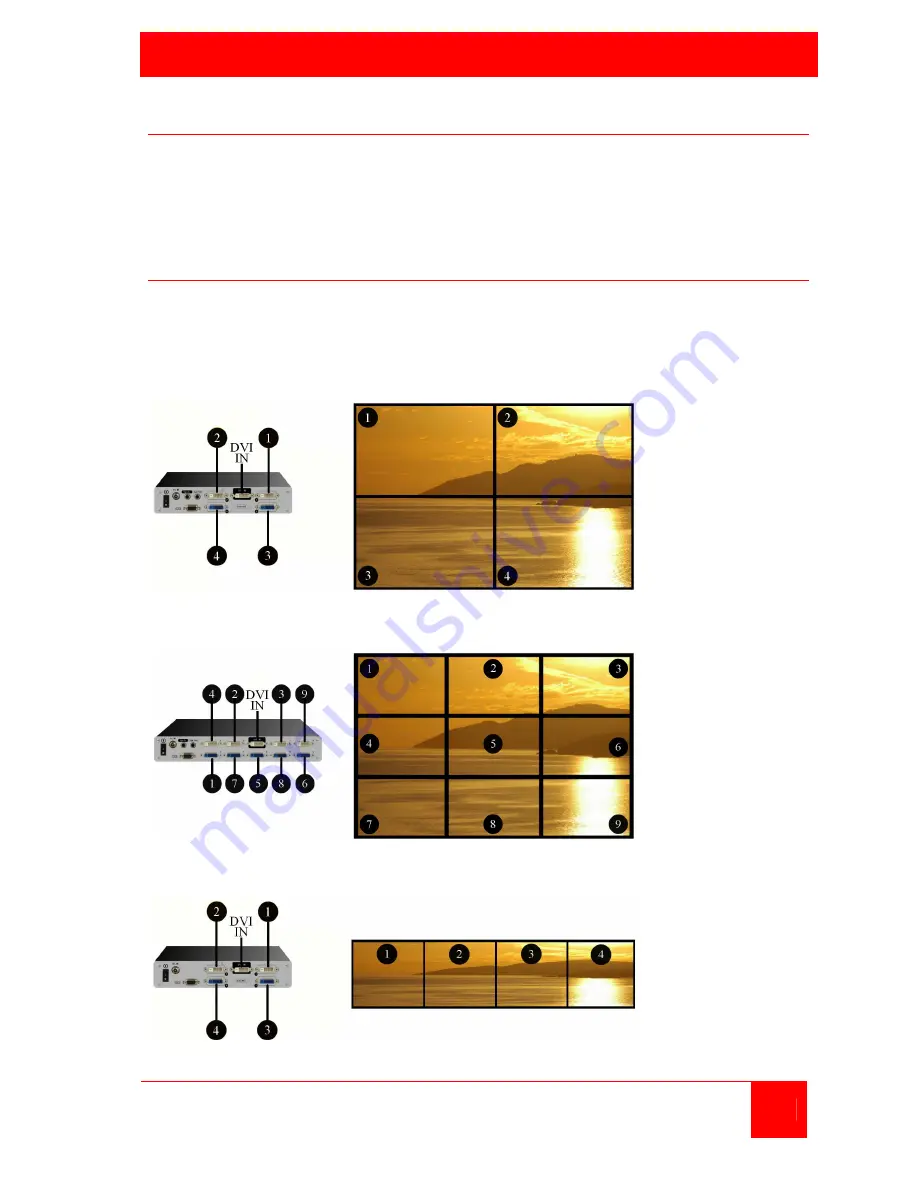
INSTALLATION
UltraVista LC Installation and Operations Manual
7
UltraVista LC Installation
Installation of the UltraVista LC is an easy process. The installation consists
of installing the LCD displays, mounting the UltraVista LC unit, connecting
all of the cables, adjusting the output resolution settings, and adjusting the
bezel to align the images.
Installing the LCD Displays
Mount the LCD monitors as shown in figure 1, 2, 3 and 4. All displays
should be identical in size and resolution capabilities. When mounting the
displays, keep the horizontal and vertical gaps between displays consistent.
(See attachment C for optional panel mounting configurations)
Figure 1. 2 x 2 Installation
Figure 2. 3 x 3 Installation
Figure 3. 1 x 4 Installation











































