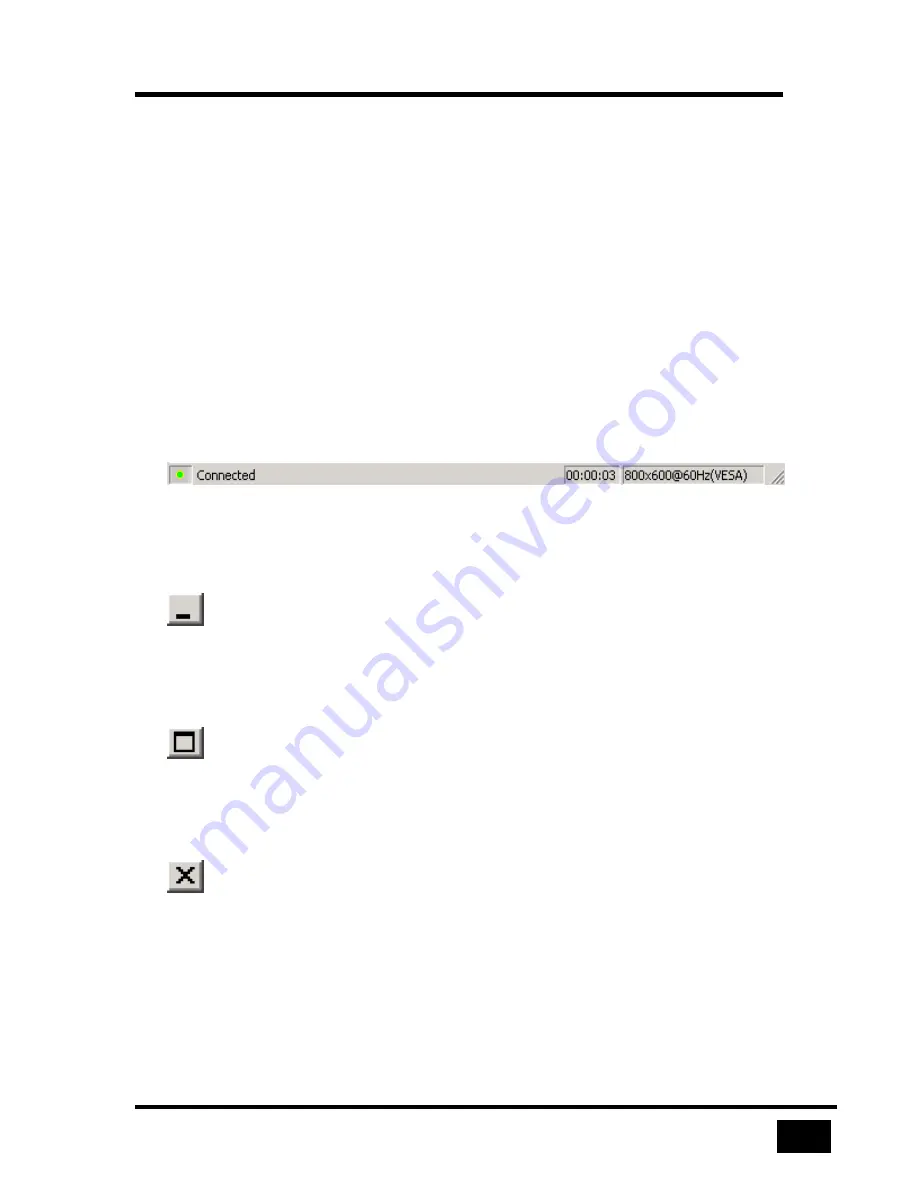
The Viewer Screen
17
UltraLink User Manual
The Viewer may scale images to fit into the display area or display images at the
same resolution as the remote computer. View menu commands control the
appearance of images in the display area.
The Status Bar
The status bar, at the bottom of the Viewer window, provides the following items:
•
Pass-through led indicator to indicate whether your video, keyboard and
mouse are connected to a remote computer
•
Text describing a current menu selection or pass-through mode exit method
•
A connection timer
•
Description of the video resolution displayed in the display area
Figure 13 Status bar
Windows Buttons
Minimize
The minimize button brings the Viewer screen to the size of an icon in the Windows
taskbar. If you are logged in, the UltraLink continues to refresh the display area’s
view, even though it is not visible.
Maximize
The maximize button allows the Viewer to cover the complete screen This differs
from full-screen mode in that the title bar, menus, toolbar, and status bar are all
visible.
Exit
The exit button disconnects the Viewer from an UltraLink and terminates the Viewer
application.






























