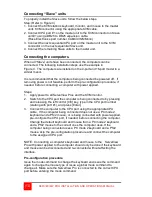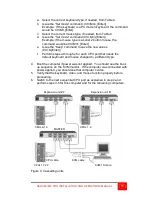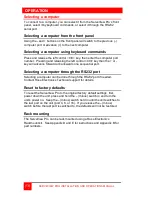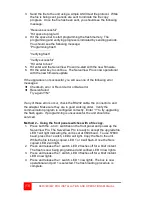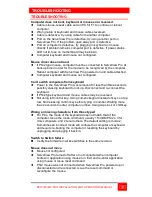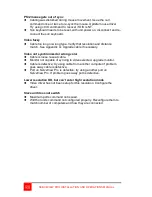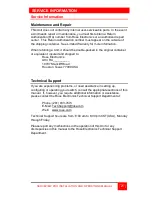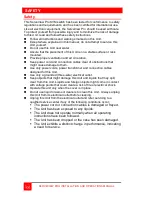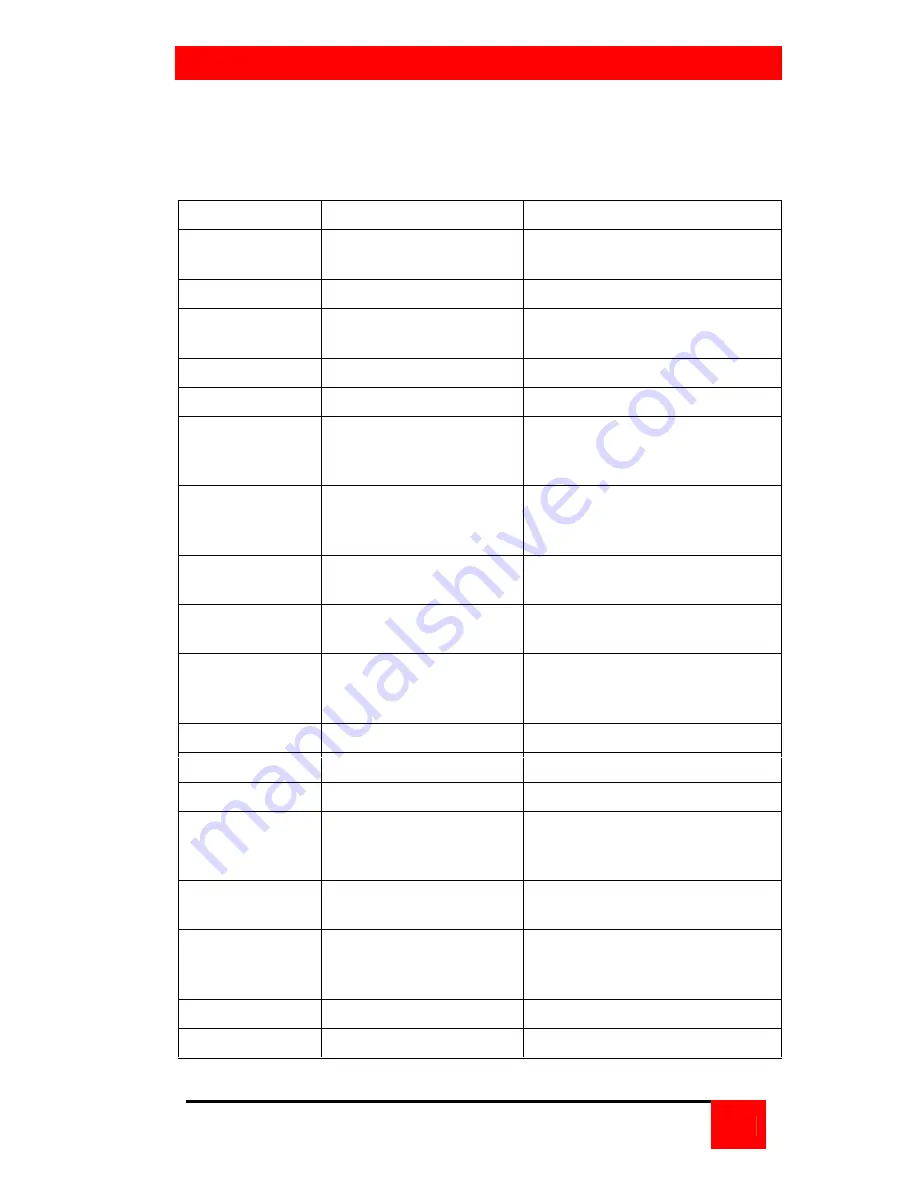
KEYBOARD COMMANDS
SERVEVIEW PRO INSTALLATION AND OPERATIONS MANUAL
7
Table 3 shows the keyboard commands that are available for the
ServeView Pro. To issue a keyboard command, first press and release the
left control [Ctrl] key, then, within 2 seconds, issue the command. <Ctrl> in
the key sequence column is a press and release of the left control key.
Command
Key sequence
Description
Select
computer
<Ctrl> nnn where nnn =
computer number
Connects the KVM station to
the selected computer
Next computer
<Ctrl> +
Selects next sequential CPU
Previous
computer
<Ctrl> -
Selects previous sequential
CPU
Scan ON
<Ctrl> S
Turns scan mode on
Scan OFF
<Ctrl> X
Turns scan mode off
Scan rate
<Ctrl> Tnnn
where nnn=1 – 999
Sets pause time, in seconds,
before switching to next CPU
port in scan mode
Set mode
<Ctrl> Mnn <Enter>
where nn = mode value
from Table 4
Alternate way to configure
keyboard and mouse
Null mouse
command
<Ctrl> N
Used to re-sync a PS/2 mouse
Reset mouse
<Ctrl> O (alpha O)
Resets computer’s mouse
(Win NT / 2000 only)
Reset
command
<Ctrl> R
Resets and enables mouse
and keyboard on currently
selected computer
Max computers <Ctrl> Pnnn
Total ports used (all units)
Units
<Ctrl> Unn
Number of Slave units
Width
<Ctrl> Wnn
Number of ports on Slave units
Set typematic
rate value
<Ctrl> Ann <Enter>
where nn=value from
Table 5
Sets keyboard typematic rate
and delay. Default = 20
Identify Rom
Rev
<Ctrl> I
Identify Rom revision-Issue
from command prompt or editor
Screen
blanking
<Ctrl> Vnnn <Enter>
where nnn=0-999
Blanks screen after no
keyboard or mouse activity
0-disables blanking
MAC Opt swap
<Ctrl> B <Enter>
Swaps Mac Opt and Alt keys
Keep
<Ctrl> K
Saves to flash memory
Table 3. Keyboard commands