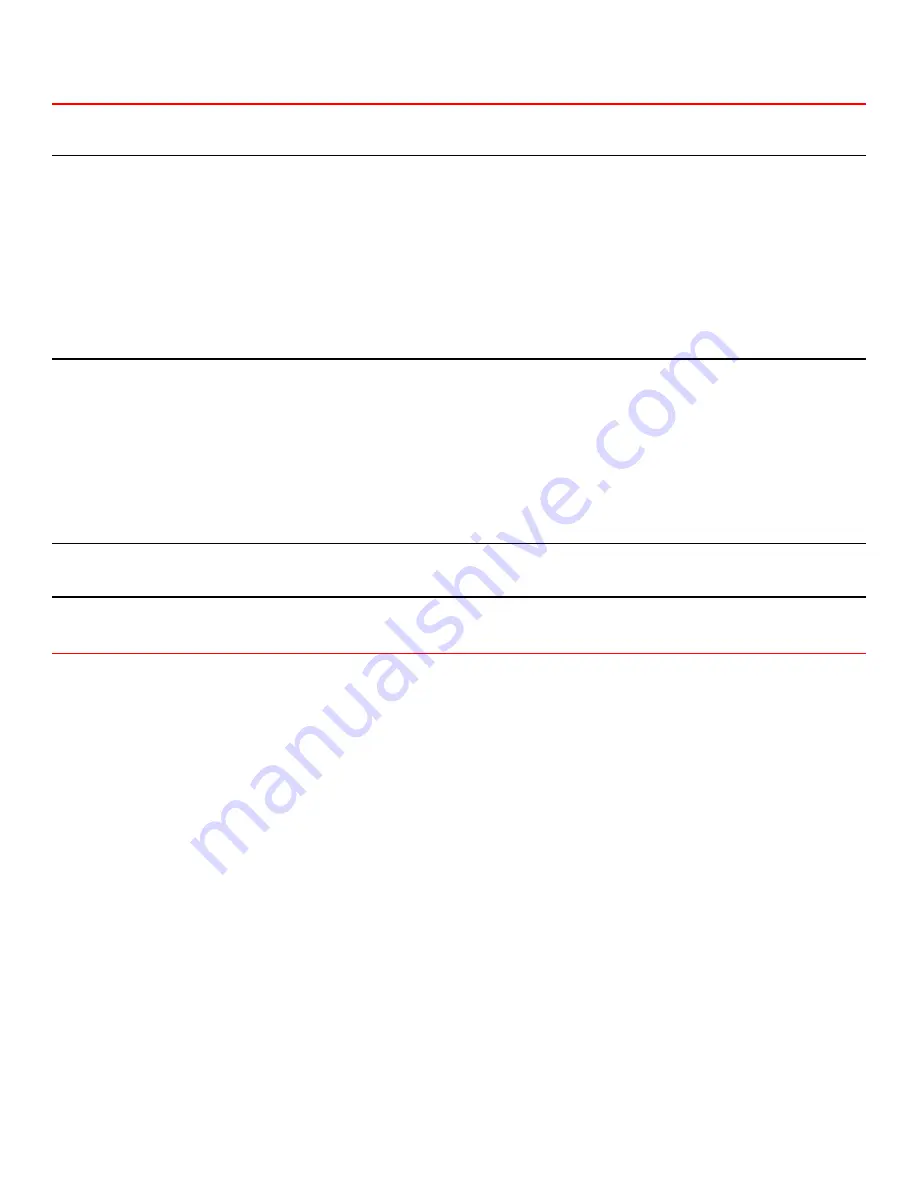
RackView Installation
1U assembly (RV1 models)
1. Tilt the RackView assembly enough to fit through the rack opening. Guide it through the rack until the rear
mounting flanges are just past the rear of the rack rails. Make sure the front mounting flanges remain on
the outside of the front rack rails.
2. Level the RackView assembly (left to right) and secure the rear mounting flanges (left and right) to the rear
rack rails using the included mounting screws (4 screws).
3. Secure the front mounting flanges (left and right) to the front rack rails using the included mounting screws
(4 screws). Make sure the RackView assembly is level (front to back).
4. Check that the RackView assembly will slide in flush with the front rack rails, and open fully with no binding.
2U assembly (RV2 models)
1. Slide the left and right finger brackets off from the RackView rail assembly and mount them to the rear rack
rails using the provided mounting screws (4 screws). Make sure the finger brackets are level.
2. Guide the RackView assembly through the rack, lining up the left and right slide rails with the left and right
finger brackets. Slide the assembly over the rear finger brackets until the front mounting flanges are flush
with the front rack rails.
3. Secure the front mounting flanges to the front rack rails using the provided mounting screws (4 screws).
Make sure the RackView assembly is level, front to back and side to side.
4. Check that the RackView assembly will slide in flush with the front rack rails, and open fully with no binding.
Keyboard/mouse assembly
Refer to the 1U assembly installation procedure for the RV1-KM model installation.
LCD monitor assembly
Refer to the 1U assembly installation procedure for the RV1-LCD model installation.
System Installation
1. Remove the cable ties that secure the power cord and KVM cables.
2. Connect the power cord to the power adapter and to 110/220-volt power source.
3. Locate the keyboard, video monitor, and mouse cables on the RackView and connect these
cables to the corresponding ports on a PC or the KVM connector on a Rose switch. When
connecting to a Rose switch, a KVM adapter cable may be required if the KVM switch’s connector
is a DB25F. Before connecting any CPUs to a Rose switch, verify that the CPUs video resolution
is set-up to be compatible with the RackView’s monitor resolution. Refer to the specific Rose
switch manual for connecting and configuring the CPUs.
4. Apply power to the RackView and the CPU or Rose switch.
5. If the Trackball is erratic or inoperable, the Trackball driver may need to be installed on the
connected CPU (Trackball driver provided on floppy)
6. Refer to the monitor manual for information concerning the set-up and controls.




