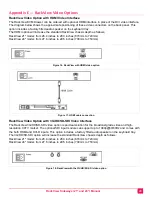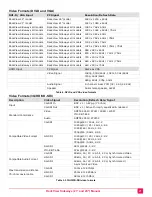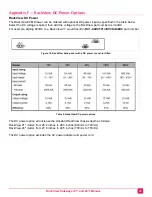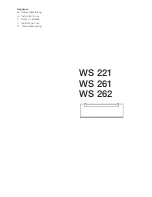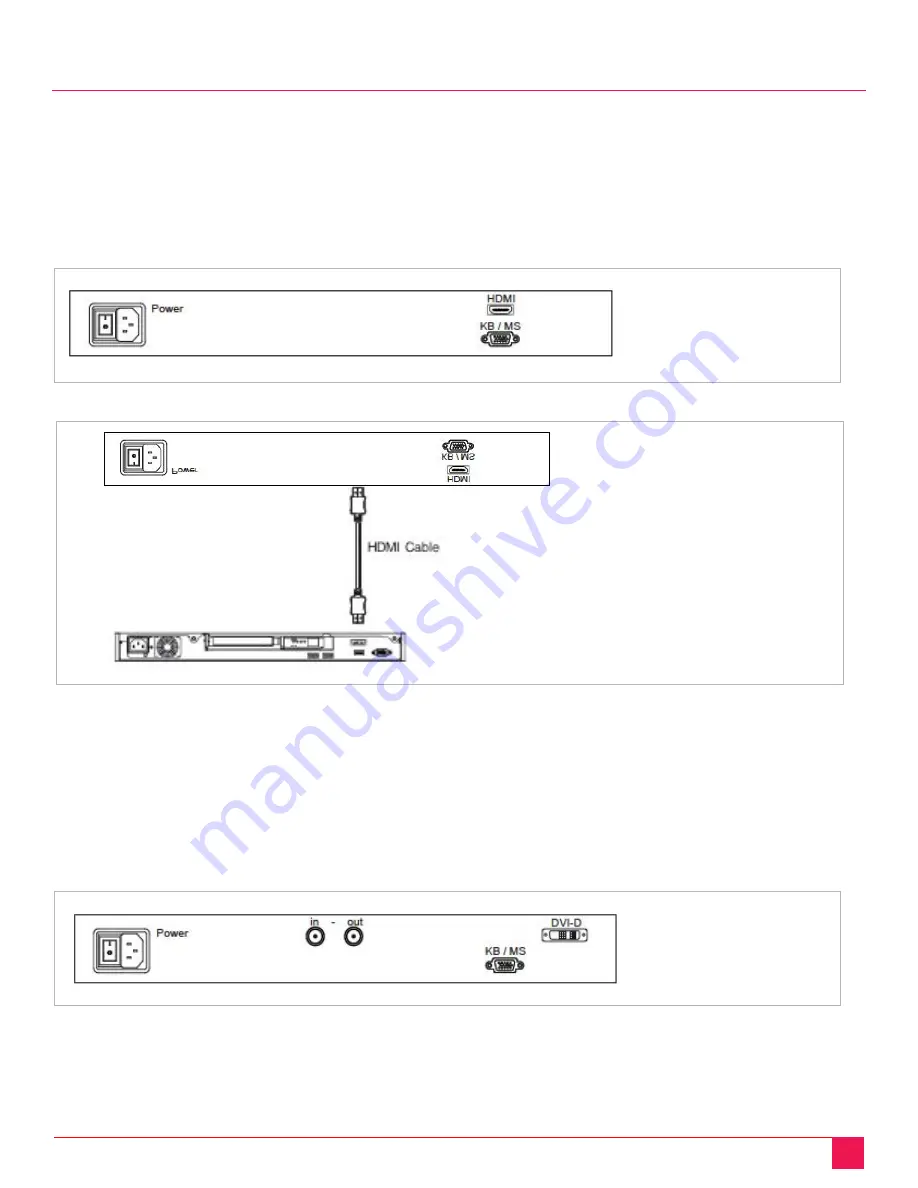
RackView Sideways (21" and 24") Manual
20
Appendix E
—
RackView Video Options
RackView Video Option with HDMI Video Interface
The RackView KVM Drawer can be ordered with optional HDMI interface in place of the DVI video interface.
The diagram below shows the approximate positioning of these video connectors on the back panel. This
option includes a factory fitted audio speaker on the keyboard tray.
The HDMI option will increase the standard RackView chassis depth as follows;
RackView 21" model: from 26.4 inches to 28.3 inches (670mm to 720mm)
RackView 24" model: from 27.6 inches to 29.5 inches (700mm to 750mm)
Figure 16. RackView with HDMI video option
Figure 17. HDMI cable connection
RackView Video Option with 3G/HD/SD-SDI Video Interface
The RackView 3G/HD/SD-SDI video option is an ideal solution for the broadcast grade video and high-
resolution CCTV market. The optional SDI input module can support up to 1080p@50/60Hz and comes with
the both HDMI and DVI-D inputs. This option includes a factory fitted audio speaker on the keyboard tray.
The 3G/HD/SD-SDI option will increase the standard RackView chassis depth as follows;
RackView 21" model: from 26.4 inches to 28.3 inches (670mm to 720mm)
RackView 24" model: from 27.6 inches to 29.5 inches (700mm to 750mm)
Figure 18. RackView with the 3G/HD/SD-SDI video option