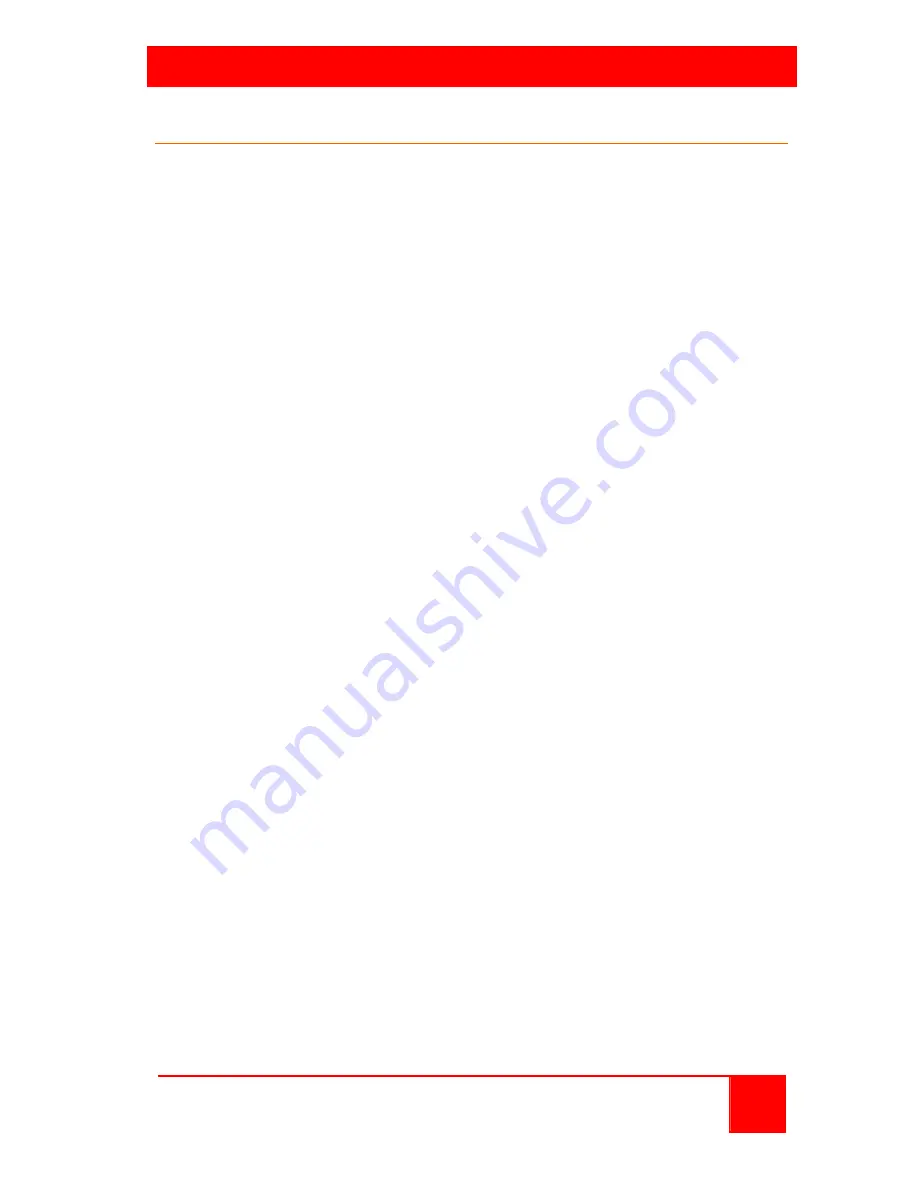
TROUBLESHOOTING
CrystalView DVI Mini Installation and Operations Manual
11
System Troubleshooting
No display on the remote monitor(s)
Verify the dip-switch settings for cable length and resolution
Check that the Power LED on the transmitter and receiver is on
Check that the Link LED is on, if not, the CATx cabling may not be
securely connected
Verify that the Video OK LEDs are on. If not, check the graphic card
settings. Connect the monitor directly to the computer and verify that
there is a video signal from the computer
USB Keyboard/Mouse does not work
Check that the Power LED on the transmitter and receiver is on
Verify that the USB cable is secure between the transmitter and the
computer’s USB port
If the keyboard is an enhanced keyboard, try a standard type
keyboard. Refer to Appendix C for a list of tested devices.
USB HID Device does not work
Verify that the USB HID device functions properly when connected
directly to the computer’s USB port
Make sure that the USB device is classified as a HID USB device
CrystalView DVI Mini supports most USB HID devices but there are
some types that we can’t ensure that will operate properly




















