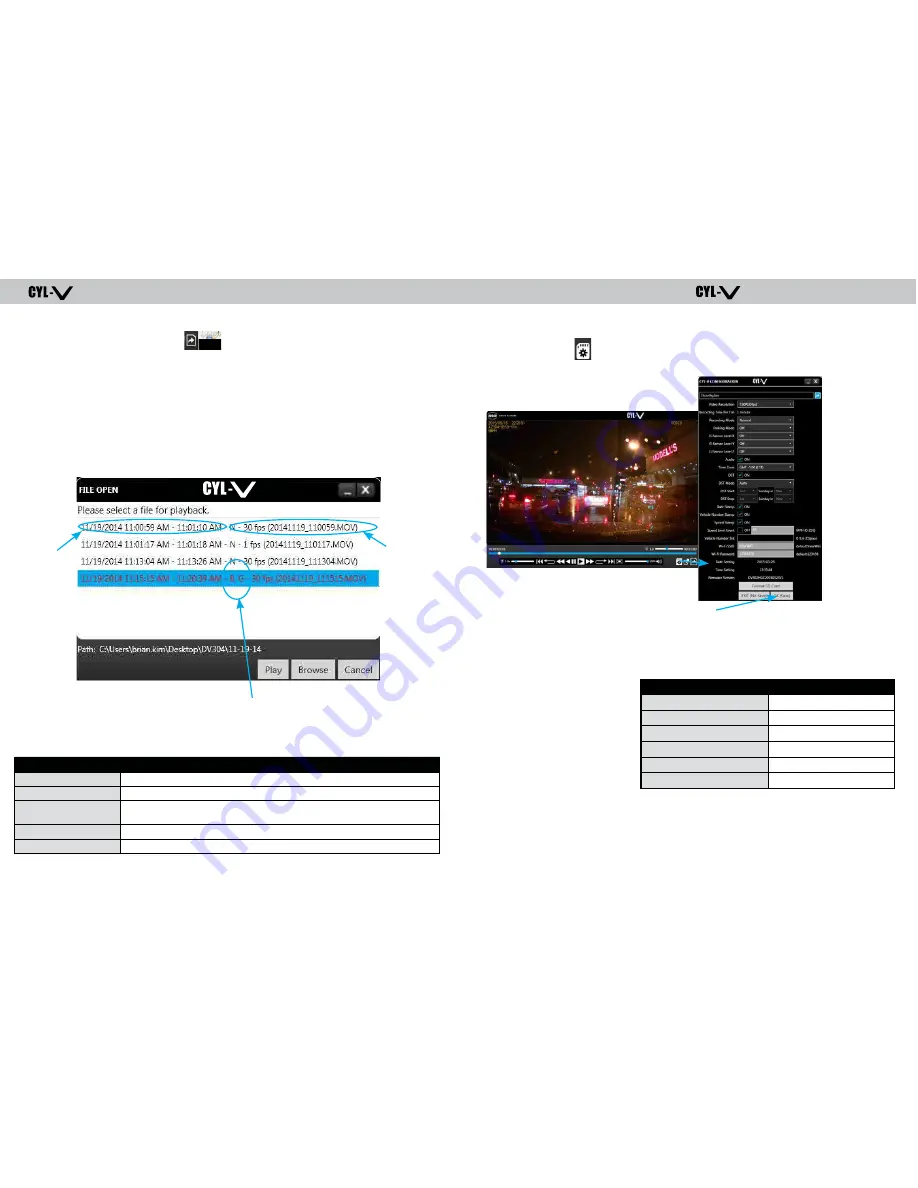
Automotive HD Video Recorder
Automotive HD Video Recorder
NOTE: Click “SAVE” button when you complete the change.
Note:
X, Y, Z axes are 0 when vehicle is stationary. Using the Player configuration screen, adjust
the G-sensor values for each X, Y, Z axis. This is a trial-and-error effort, since different types of
vehicles will react differently under various road conditions. The values represent a range (+ or
-) around 0 gravity. Under normal driving conditions for automobile, settings of X= 0.8g,
Y= 0.8g, Z= 1.0g are recommended as being sufficient to identify driver-behavior issues
while being high enough to avoid most unnecessary Event-marking caused by potholes or
normal braking. Please see the above chart for suggested settings appropriate for a variety of
commercial vehicles.
VEHICLE
X, Y, Z AXIS
School Bus
0.8, 0.8, 1.4
Shuttle Bus
0.8, 0.8, 1.4
Coach Bus
0.8, 0.8, 1.4
Truck
1.4, 1.4, 2.2
Van
0.8, 0.8, 1.0
Sedan
0.8, 0.8, 1.0
13
While reviewing the contents of a Micro SD card using a PC or laptop, it is also possible to
change configuration settings from within the Player program. Simply click on the System Setup
configuration icon ( ) located at the lower right corner of the player screen.
The following window will then appear, within which all configuration changes may be entered.
Map coordinates are stored and synchronized with Google Maps. To use this function, the PC
must have an internet connection. The G-Force sensor detects changes in directional forces
affecting the vehicle. The CYL-V Player displays G-force data in a graphical format, and creates
Events when those forces exceed user-set values.
KEY
X-AXIS:
LEFT / RIGHT MOTION
Y-AXIS:
FRONT / BACK MOTION
Z-AXIS:
UP / DOWN MOTION
1. To playback video, click the icon ( ) in the player screen and if no .MOV files appear,
click “Browse” button in the below pop-up screen.
2. Select “Computer” then “Removable Disk” where the recorded data is stored and click “OK”
button to see a list of video files recorded in the SD card folder
3. Select and double click a “.MOV” file or click “Play” button to playback video
* For CYL-V Recorders supplied with GPS option.
open files
Date and
time when
the video
was recorded
File number
and frames
per second
of the type
of recorded
event
or normal
video file
Displays the type of recorded events
(G: G-SENSOR, B: Driver Button Event,
S: Over Speed Event, N: Normal Video)
EVENT TYPE
DESCRIPTION
Speed Event
S: Indicates when the vehicle exceeds pre-configured speed limit
Button Event
B: Indicates activation of Driver Event Button
G-Sensor Event
G: Indicates when vehicle experienced sudden acceleration,
deceleration or rapid side-to-side movement
Normal
N: Indicates when a normal, non-event file is recorded
Parking Event
P: Indicates Parking Mode Events when vehicle is parked
12











