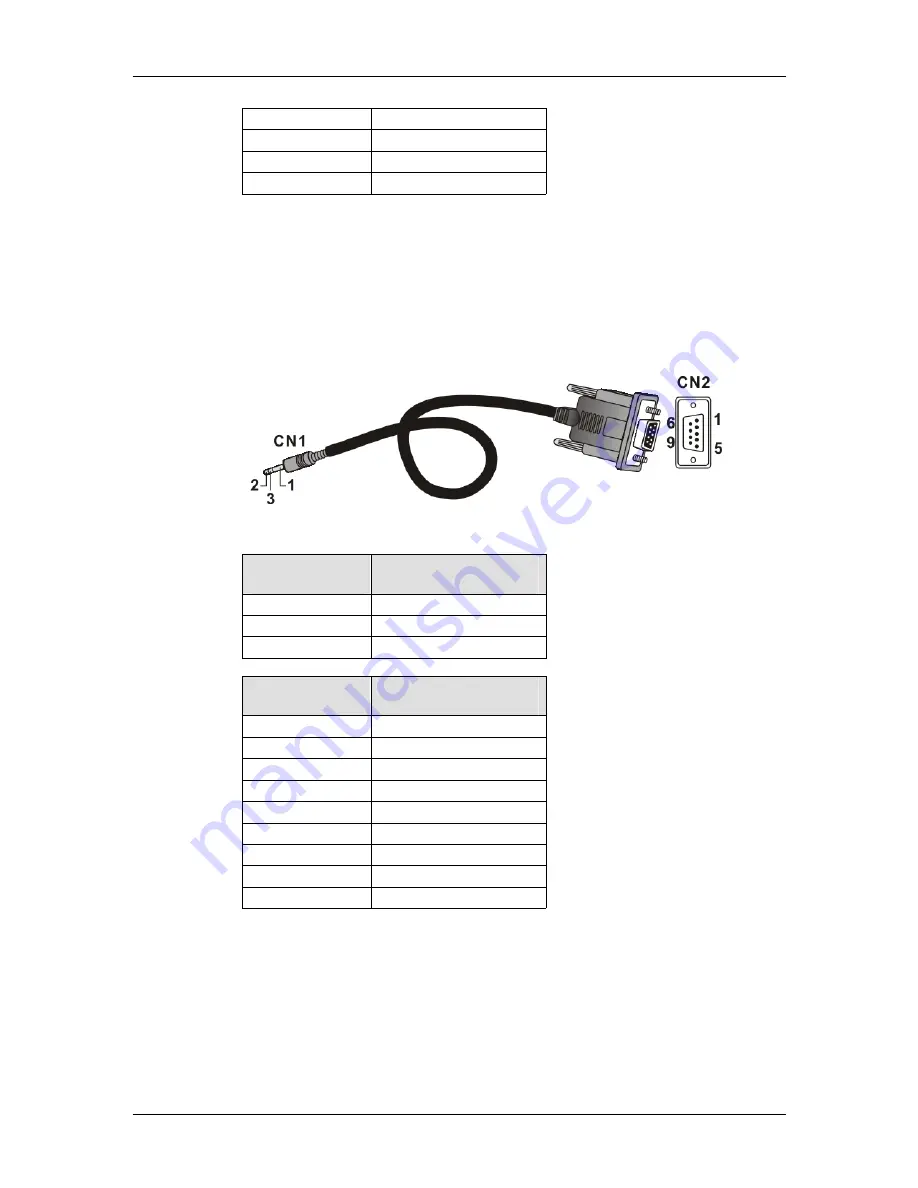
Galaxy GHDX2-2130-16iSCSI Installation and Hardware Reference Manual
D-SUB 9 and Audio Jack Pinouts
C-2
6 DSR
(Shorted)
7 RTS
(Shorted)
8 CTS
(Shorted)
9 NC
Table C-1: COM1 Adapter Cable CN1 and
CN2 Pin Out Definitions
C.1.2 COM2 Serial Port Cable to UPS
COM2 Cable:
Use this cable to connect the COM2 port to a UPS.
PN: GAL-9270CUPSCab
Figure C-2: Connector Pinouts - Adapter Cable for COM2
CN1 Pin Number Pin Name
1 Ground
2 TXD
3 RXD
CN2 Pin Number Pin Name
1 TXD
2 RXD
3 NA
4 NA
5 NA
6 NA
7 NA
8 NA
9 Ground
Table C-2: COM2 Adapter Cable CN1 and
CN2 Pin Out Definitions

























