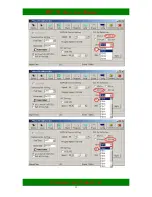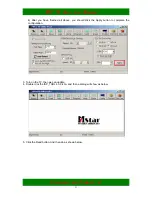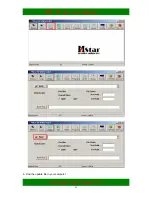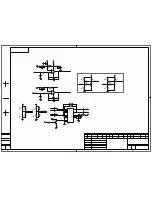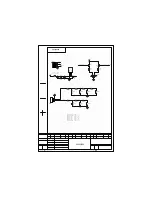PDP TV Service Manual
Hisense confidential
34
1.
Do NOT attempt to install the TV by yourself to avoid mistakes or hazard. Refer all installation to
qualified servicing personnel.
2.
Do NOT install the TV on a wall aslope or a wall that makes the TV screen sloping over 25°off plumb
line. Otherwise, it may cause tumble or injury.
3.
Refer all installation to qualified servicing personnel.
4.
One must follow the instructions in this guide to correctly install the TV.
5.
It requires more than one person to install the TV.
6.
Before installation, examine whether the wall conforms to the specifications and whether the supplied
parts can be fixed on it. The wall for mounting should sustain the weight of TV and speakers, e.g.
cement wall or brick wall. Do NOT attempt to install the TV on a flexible wall such as sand wall or
plaster wall, unless the bolt are fixed on an area with standard building rigidity which sustains the
weight of the TV and speakers. If the rigidity of the wall can not be measured, every mounting hole
should sustain a frontal force of over 100N and a shearing force of over 200N.
7.
Use the specified electric drill and drill bit for drilling. The drilling holes should conform to the
specifications.
8.
To avoid fire and shock, do NOT place radiator, heater or humidifier below the installed TV.
9.
The TV should be kept away from moisture, sensors and power line. The TV should be kept away
from impact and vibration.
10.
Ensure that the power supply be disconnected before installation for fear of fire and shock.
11.
The max adjusting degree is 5°
Wall-mounting Installation Steps:
1.
Take out the brackets from the package, and check if there are serious defects (e.g. infirm juncture).
2.
Adjust the bracket to the desired angle. Use the bolts 2 to adjust the angle by meeting holes of column
beam 8 and holes of lever 5
3. Drill locating holes in the specified dimension in a vertical wall of concrete or brick. The hole size
should be 11mm. The hole depth should accommodate the expanding tube of the bolt.
4.
Fix the bolts into the drilled holes in step3, and then cover each bolt with a metal washer. Meet the
four mounting holes in the bracket with the four bolts in the wall, cover each bolt with a metal washer,
and then fasten with a screw nut. Check its rigidity by pulling the bracket.
5.
Take away the handles and the base from the back of TV;
6.
Fix the fixture disk 4 to the back cover of the TV using four bolt 3(M8X45) .
7.
Wall-mount the TV by putting the four fixture disks into the four mounting holes A.
8.
If the customer is not satisfied with the mounting angle, take down the TV and adjust the angle before
re-mounting.
9.
After wall-mounting the TV, use bolts 2 to fix the fixture disks for fear of accidental slide.
Summary of Contents for RP-42H10
Page 7: ...PDP TV Service Manual Hisense confidential 7 PDP panel spec 1 General description...
Page 21: ...PDP TV Service Manual Hisense confidential 21...
Page 22: ...PDP TV Service Manual Hisense confidential 22...
Page 24: ...PDP TV Service Manual Hisense confidential 24 6 Find the update file in your computer...