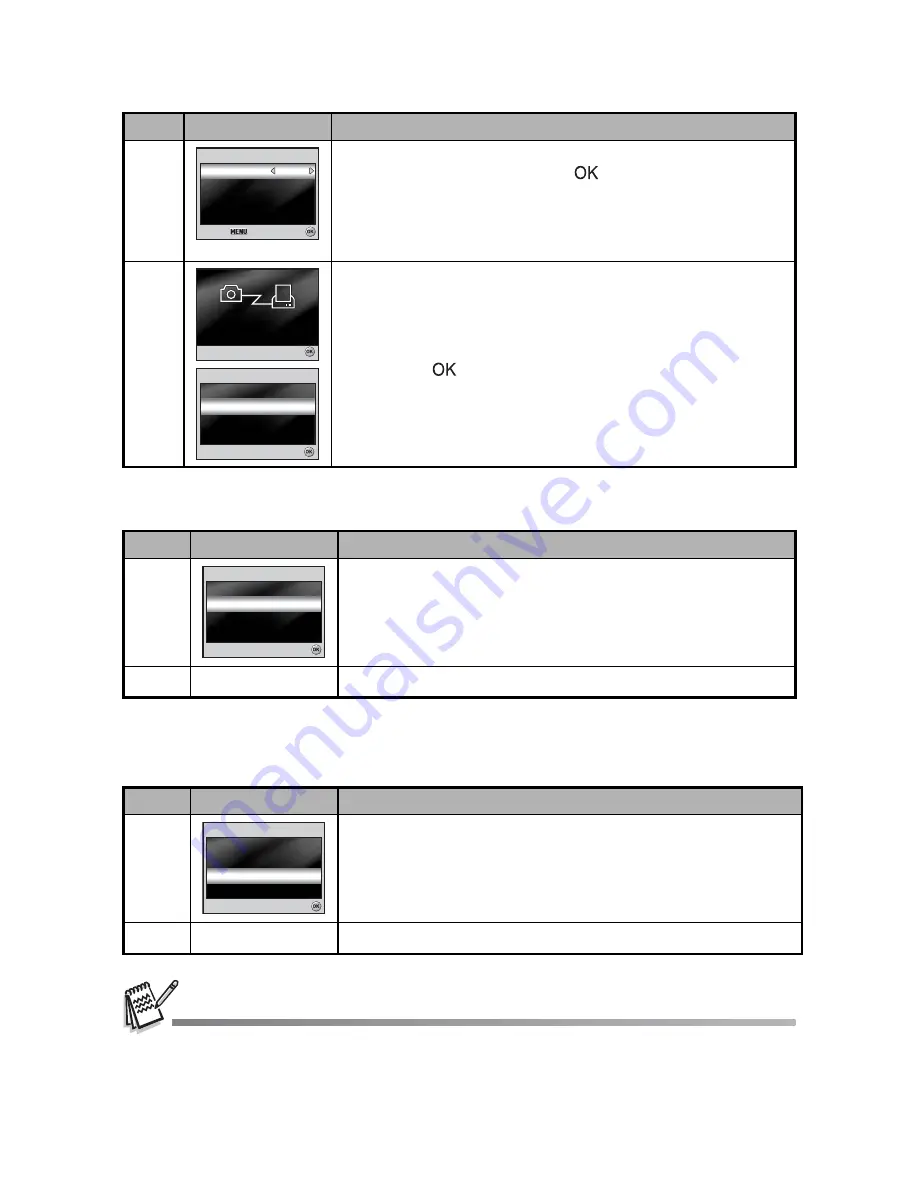
EN-50
In [Print All] Mode:
Lets you print all images with PictBridge.
In [Print With DPOF] Mode:
This function only lets you print the specified image
based on the previous DPOF settings.
When connecting a printer which is not compatible with DPOF, [Print With DPOF] cannot be
selected.
5
Use the four-way controller (
ST
) to access the paper
selection setting, then press the
button to confirm.
[Size]: You may select the desired item depending on the type
of printer being used.
[Borderless]: You may select the desired item depending on
the type of printer being used.
6
This starts printing and displays the message “Transferring”
on the LCD monitor screen.The message will disappear after
the printing is finished. Then the screen returns to [Printing
Mode Select].
To cancel printing:
Pressing the
button during print data transfer displays the
screen for selecting whether to [Continue] or [Cancel] printing.
Step
Figure
Procedure
1
If you wish to print all the images stored in the camera, you
may choose [Print All] in [Printing Mode Select].
2
To set Print Settings, follow steps 2 to 6 in [Print] Mode.
Step
Figure
Procedure
1
If you wish to print images with DPOF setting, you may
choose [Print With DPOF] in [Printing Mode Select].
2
To set Print Settings, follow steps 2 to 6 in [Print] Mode.
Step
Figure
Procedure
Standa
Standard
Standa
Standard
Print Pape
per
OK :
OK :
OK :
Cancel :
Cancel :
Cancel :
Si
Size
Bo
Borde
derles
less
Standard
Standard
Print Paper
Size
Borderless
Total
otal 3
Total 3
Cancel :
Cancel :
Cancel :
1 / 3
1 / 3
T r a n s
a n s f e r r i n
r i n g
1 / 3
T r a n s f e r r i n g
OK :
OK :
OK :
Continue
Continue
Cancel
Cancel
Continue
Cancel
Printing Mode Select
Printing Mode Select
Printing Mode Select
OK :
OK :
OK :
Print All
Print All
Print All
Print With DPO
ith DPOF
Print With DPOF
Printing Mode Select
Printing Mode Select
Printing Mode Select
OK :
OK :
OK :
Print All
Print All
Print With DPO
ith DPOF
Print With DPOF
Print All


































