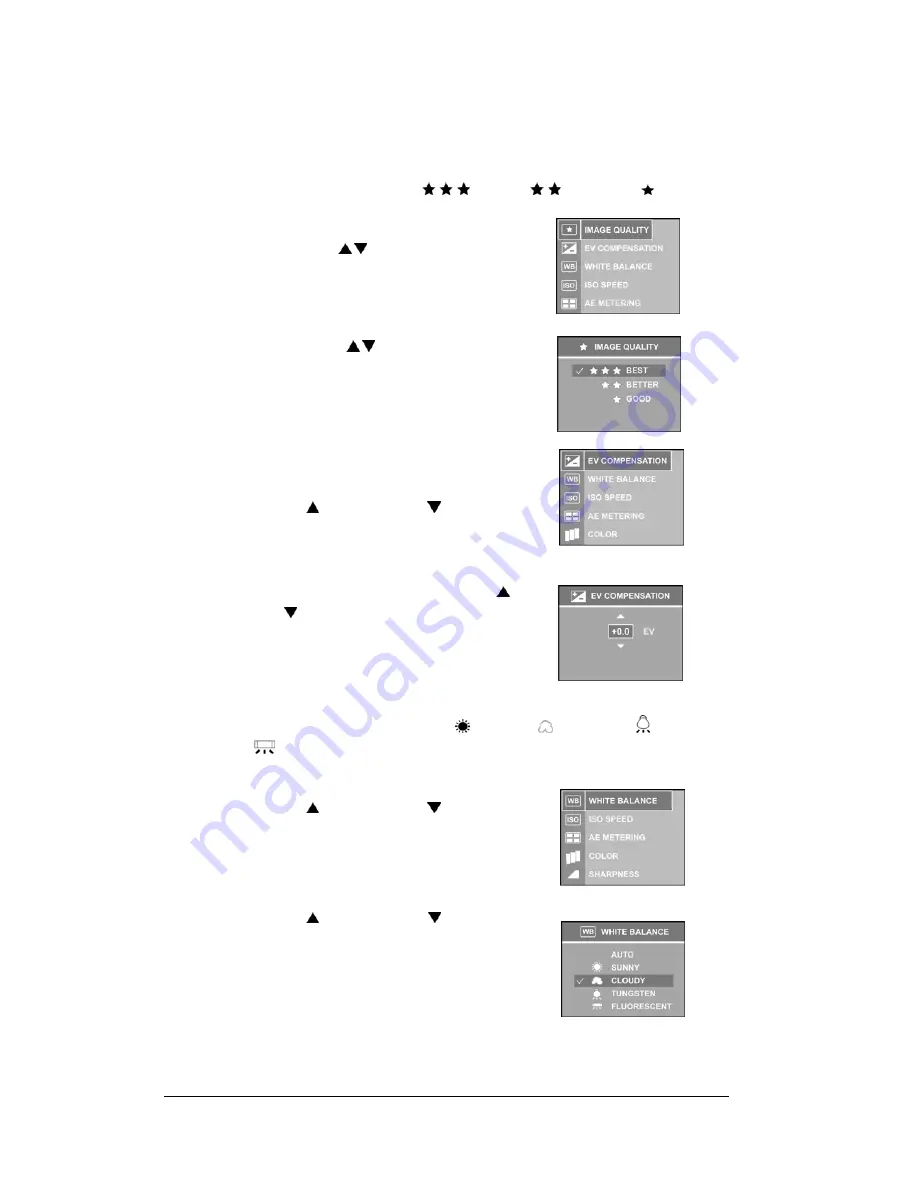
21
Setting Image Quality
This camera can set up the compression ration of JPG image. The best Image Quality is
selected, the less image ratio is compressed but more image capacity will be occupied the
memory. Three optional modes--
Best
(
),
Better
(
) and
Good
( ) are offered.
1
Press the <Menu/OK> button.
2
Press UP/Down arrow ( / ) button to select “IMAGE
QUALITY”. Press <Menu/OK> button.
3
Press UP/Down arrow ( / ) button to setup the
quality mode. Press the <Menu/OK> button.
Setting Exposure Compensation
1
Press the <Menu/OK> button.
2
Press Up-arrow ( ) or Down-arrow ( ) button to
select “EV COMPENSATION”.
3
Press the <Menu/OK> button. Press Up-arrow ( ) or
Down-arrow ( ) button to setup the EV value.
4
Press <Menu/OK> button to setup.
Setting White Balance
This camera provides
Auto
(no icon)
, Sunny
(
)
, Cloudy
(
),
Tungsten
( )
and
Fluorescent
(
)
for White Balance settings.
1
Press <Menu/OK> button.
2
Press Up-arrow ( ) or Down-arrow ( ) button to
select “WHITE BALANCE”.
3
Press <Menu/OK> button.
4
Press Up-arrow ( ) or Down-arrow ( ) button to
select the white balance settings.
5
Press <Menu/OK> button to apply the setting






























