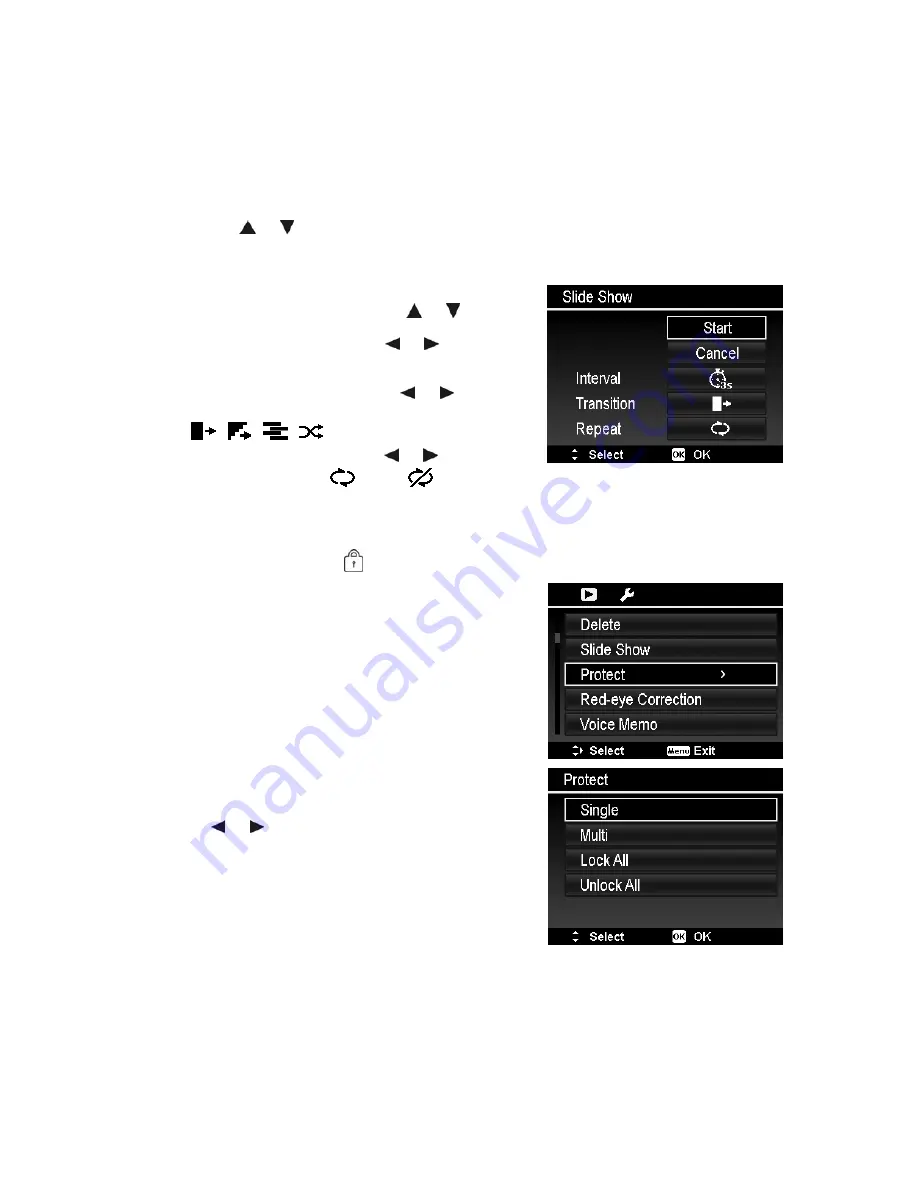
Slide Show
The slide show function enables you to playback your still images automatically in order one image at a
time.
To view slideshow:
1. From the Playback menu, select
Slide Show
. The Slideshow menu appears.
2. Set the slide show settings.
3. Select
Start
, then press the
OK
button to start the slide show.
4. During slideshow, press the
OK
button to pause slide show.
5. Use the or keys to move through the options. Select whether to
Continue
or
Exit
the slide
show.
6. Press the
OK
button to apply selected option.
To change slide show settings:
1. From the Slide show menu, use the
or keys t to
move through the selections.
2. Select Interval setting. Press the
or keys to adjust.
Choose among the available interval settings: 1 sec., 3
sec., 5 sec., and 10 sec.
3. Select Transition setting. Press the or keys to
adjust. Choose among the available transition settings:
.
4. Select Repeat setting. Press the or keys to adjust.
Available settings are:
(Yes),
(No).
Protect
Set the data to read-only to prevent images from being erased by mistake.
A protected file has a lock icon
when viewed on Playback mode.
To protect files:
1. From the Playback menu, select
Protect
.
2. The Protect submenu is displayed on the LCD monitor.
Available select settings:
•
Single.
Select one file to lock/unlock.
•
Multi
. Select multiple files from the thumbnail view to
lock/unlock.
•
Lock All.
Lock all files
•
Unlock All.
Unlock all files.
To protect/unprotect a single file:
1. Select
Single
in the Protect submenu, the images are
displayed on the LCD monitor in single navigation mode.
2. Use or keys to scroll the display.
3. When the desired file is displayed on the LCD monitor,
press the
OK
button to select
Lock/Unlock
.
4. To close the protect/unprotect function and go back
Playback menu, select
Exit
.
48






























