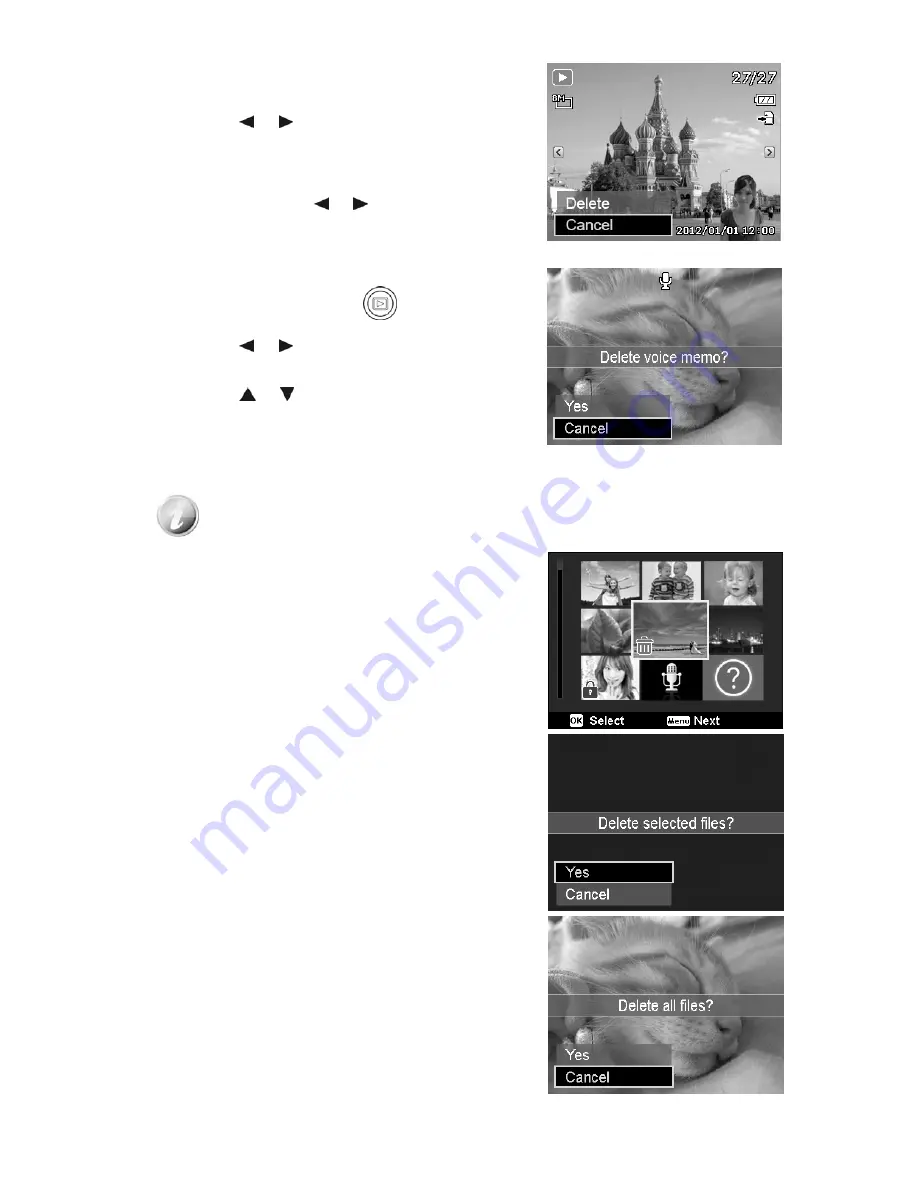
To delete a single file:
1. Select
Single
in the Delete submenu, the images are
displayed on the LCD monitor in single navigation mode.
2. Use the or keys to scroll the display.
3. When the desired image/video/audio clip is displayed on
the LCD monitor, select
Delete
.
4. Press the
OK
button to delete.
5. The next image is displayed on the LCD monitor. To delete
another file, use the or keys to scroll through the
images/videos/audio clips. Repeat steps 3 to 4.
6. To close the Delete function and go back Playback menu,
select
Cancel
.
To delete attached voice memo:
1. Press the
Playback button
on the camera.
2. View images/videos/audio clips in Single navigation mode.
3. Use the or keys to scroll until the desired image
with voice memo is displayed on the screen.
4. Press
Menu
button to launch the Playback Menu.
5. Use the or keys to move through the Playback
menu selections then select
Delete
.
6. From the Delete submenu, select
Voice only
.
7. A confirmation selection appears, select
Yes
.
8. Press the
OK
button to delete the attached voice memo
and go back to Playback mode.
The Voice Only submenu is disabled if the current image displayed, at the time you
access the Delete menu, does not have any attached voice memo.
To delete multiple files:
1. Select
Multi
in the Delete submenu, the images are
displayed in thumbnail view on the LCD monitor.
2. Use the navigation control to move through the files.
3. When the desired image/video/audio clip is highlighted,
press the
OK
button to mark image/video/audio clip for
deletion.
4. Repeat step 3 until all desired images for deletion are
marked.
5. Press the
MENU
button. A confirmation selection appears.
6. Select
Yes
to confirm.
7. Press the
OK
button to delete marked files.
To delete all files:
1. Select
All
in the Delete submenu. A confirmation message
appears.
2. Select
Yes
.
3. Press the
OK
button to delete all files.
47












































