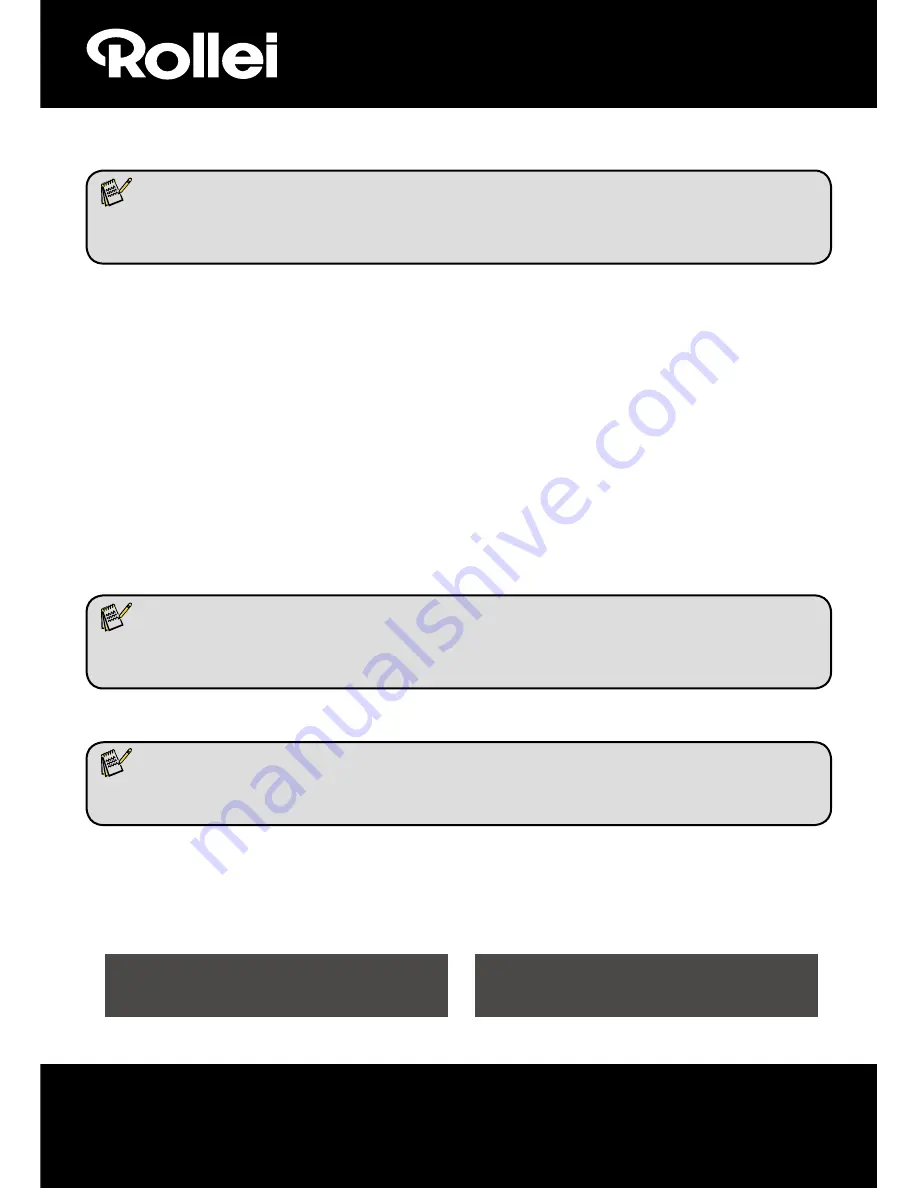
10
Push the slider above to the left (film scanning)
1.Push the slider above to the right(photo scanning)
2.Please remove film tray for photo scanning
6. General operations
Note:
Maybe there is some difference between the preview image and saved image, please
subject to the image that you saved in SD card.
6.1 Quick Start
Please insert the memory card into the device, and do not take out the memory card when the
device is operating, otherwise the device will be powered off automatically.
If you want to scan the film, please push the two switches on the top of the device to the left
side. Otherwise if you want to scan the photos, please push the switches to the right side.
Put Slide/Negative onto the Slide/Negative Holder or insert photo into appropriately sized
photo tray (13x18cm, 10x15cm, 9x13cm )
Insert the Slide/Negative Holder into the slot on the right of the device or insert photo tray into
photo tray slot from the top of the device.
Apply the power to the film & photo scanner by two ways:
(1) USB: Connect the film & photo scanner to PC with USB cable
(2) 5V adapter: Connect the adapter to the device with USB cable
Press POWER button to turn on the film & photo scanner.
NOTE:
When the Film scanner mode is selected, the Film scan indication LED is on.
When the Photo scanner mode is selected, the Photo scan indication LED is on.
Follow the menu on screen for scanning.
After you have finished scanning, take out the memory card.
Note:
The film & photo scanner has a built-in memory for recording, when there is a memory card
inserted, it will take priority for saving data
Or read pictures from PC by USB mode
When capturing in either photo or film modes, please remember to push both slide switches to
the correct placement.
A notification will appear on-screen as a reminder to carry out the following:
1. Photo: push both sliders to the right 2. Film: push both sliders to the left.

























