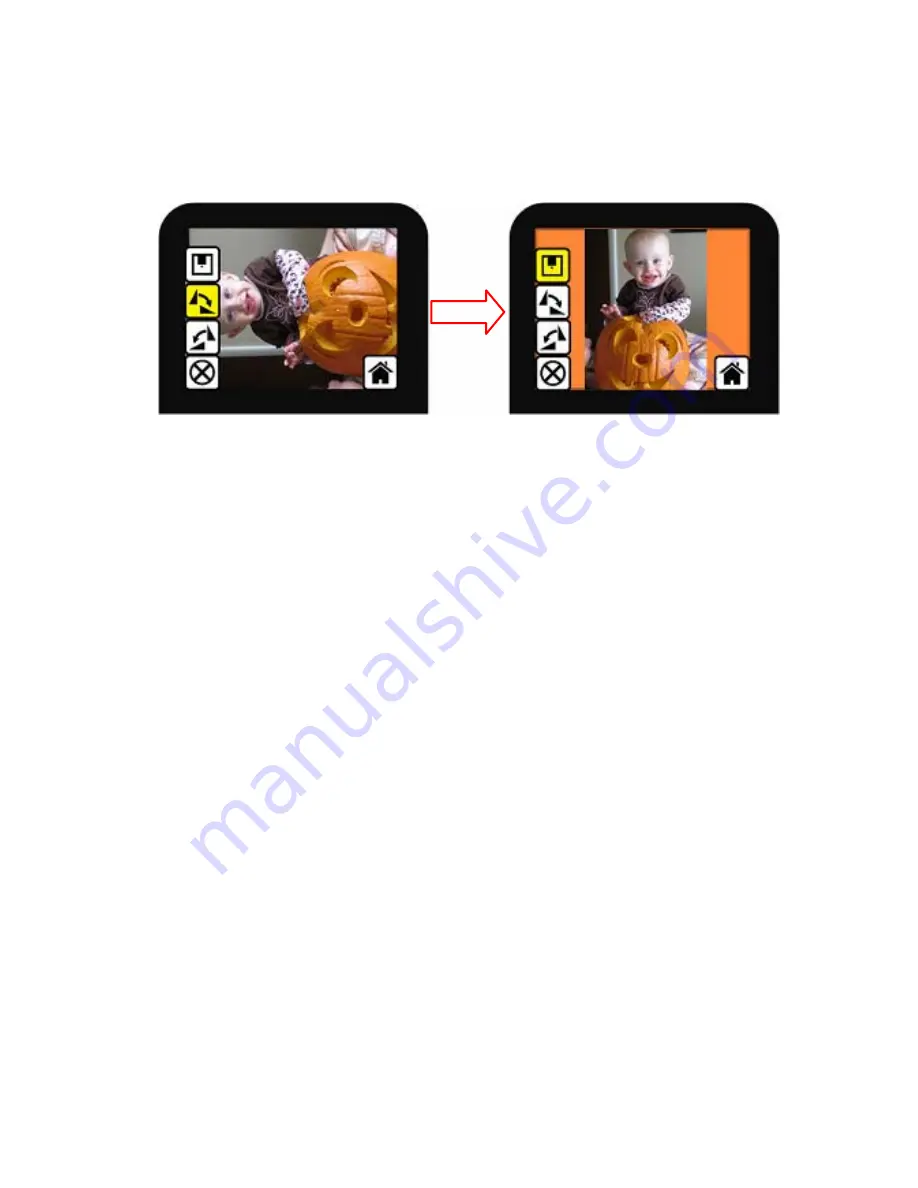
1.6
Capture:
Rotate
+/
90
degrees
OK
User
can
apply
the
up/down
button
for
further
editing
(rotate
+90/
‐
90).
Once
user
confirm
rotate
+90
degrees,
they
can
press
the
OK
button,
the
image
will
be
rotate
+90
degrees
and
cursor
will
remains
at
Save.
Press
OK
button
again
will
save
the
rotated
image
to
SD
card
and
screen
will
return
to
live
view.
For
continuously
rotate
+90
degrees,
move
cursor
to
rotate
again
and
press
OK.
-
18-
Summary of Contents for FilmScan35 II
Page 1: ...User Manual Patent pending User Manual...
Page 7: ...z Press hard key on top of device in live view Figure 3 Flip z Playback mode menu Figure 4 6...
Page 9: ...1 Put Film onto the film cartridge 2 Insert the film cartridge into FilmScan35 II 8...
Page 10: ...3 Connect USB cable to FilmScan35 II 4 Turn on Device by power button 9...
Page 11: ...5 Press OK button to capture the image 6 Follow the menu on display for scanning 10...
Page 16: ...Flip z Press Down Flip button to upside down image 15...
Page 29: ...3 2 Film Type Example Color Negative film Loaded into Cartridg B W Negative film Slide 28...
Page 31: ...Good bye page 30...




























