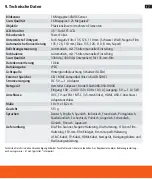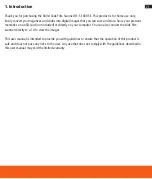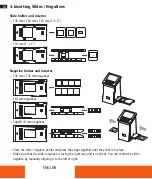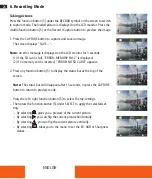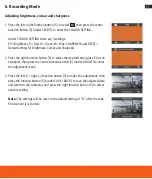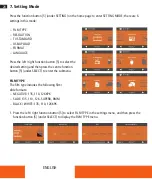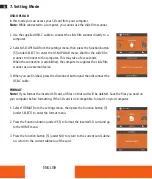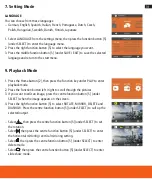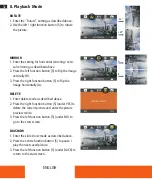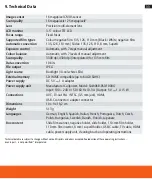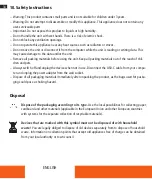24
ENGLISH
4. Inserting Slides / Negatives
Slide holder and inserter
– 135 mm / 126 mm / 110 mm (2”x 2”)
– 110 mm (1”x 1”)
Negative holder and inserter
– 135 mm / 126 mm negatives
– 110 mm negatives
– Super8 / 8 mm negatives
– Close the slide / negative holder and press the edges together until they click into place .
– Make sure that the slide / negative is facing the right way and is not bent . You can centre the slide /
negative by manually aligning it to the left or right .
2x2
1x1