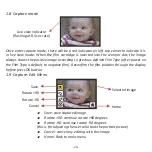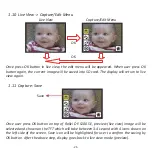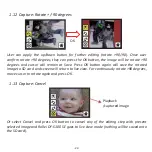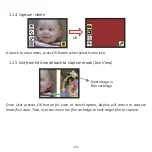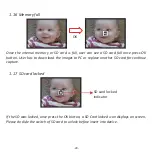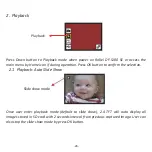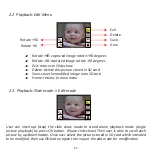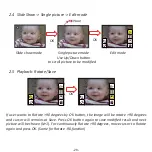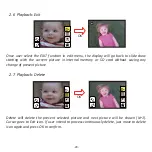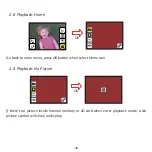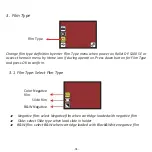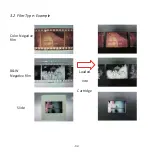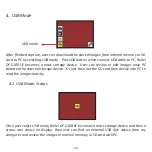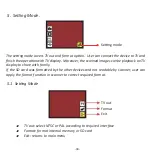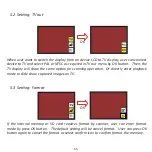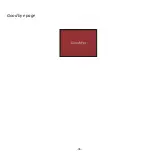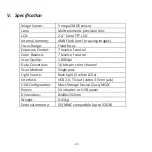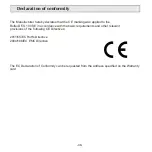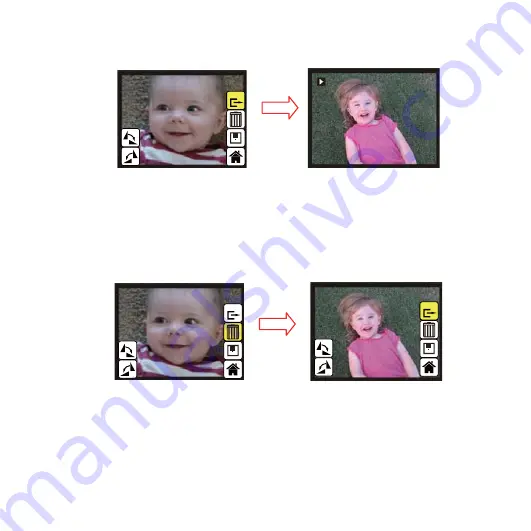
2.6 Playback: Exit
Once user select the EXIT func
ti
on in edit menu, the display will go back to slide show
star
ti
ng with the current picture in internal memory or SD card without saving any
change of present picture
2.7 Playback: Delete
Delete will delete the present selected picture and next picture will be shown (N+1).
Cursor goes to Exit icon. If user intend to process con
ti
nuously delete, just move to delete
icon again and press OK to con
fi
rm.
-29-
OK
OK