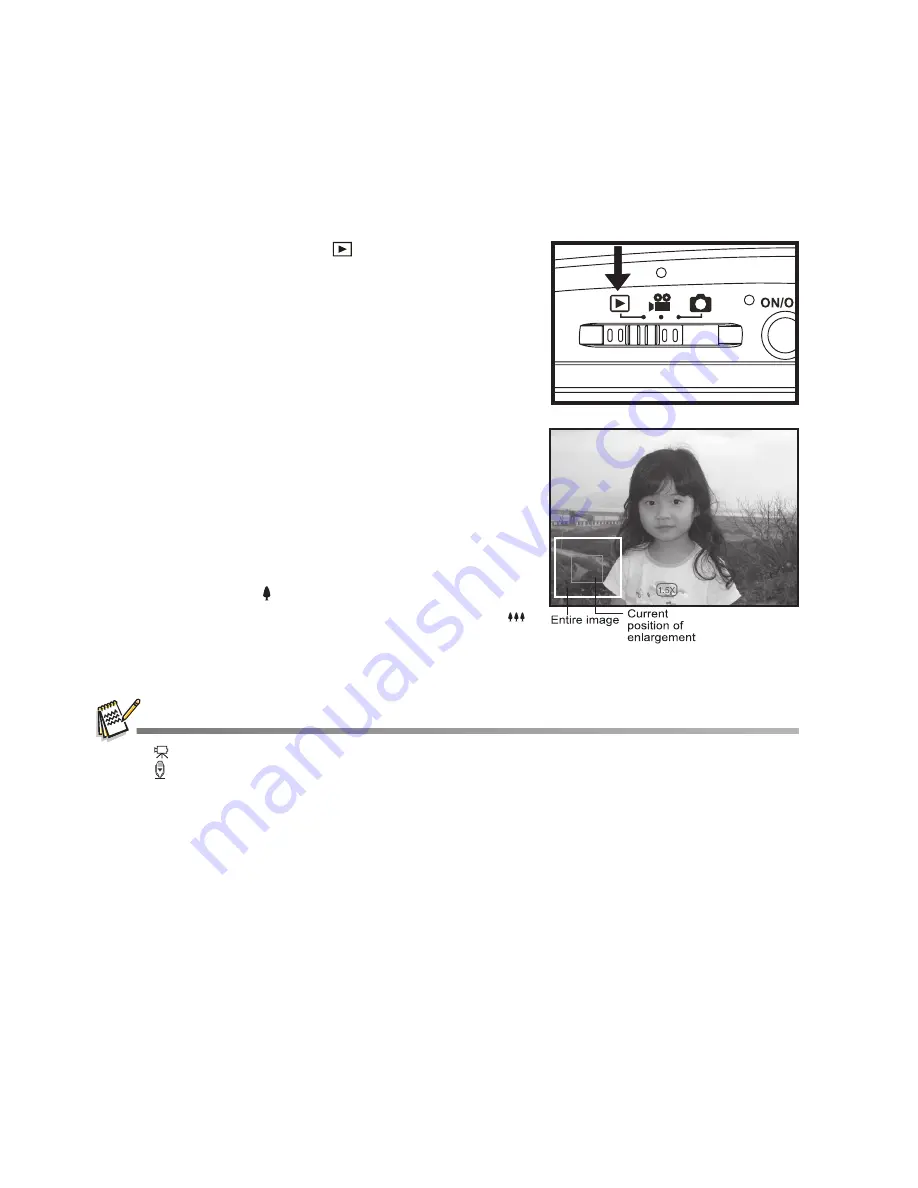
EN-22
PLAYBACK MODE
Playing Back Still Images
You can play back the still images on the LCD monitor.
1. Slide the mode switch to [
].
The last image appears on the screen.
2. The images can be displayed in forward or
reverse sequence with the
e
/
f
buttons.
To view the previous image, press the
e
button.
To view the next image, press the
f
button.
Pressing the
c
/
d
buttons during image
playback
will result in a 90-degree rotated display.
The
c
button rotates the image counterclockwise
and displays it, whereas the
d
button rotates the
image clockwise and displays it. A press of the
button opposite to the direction in which the image
was rotated will return the image to the normal
display
.
Pressing the
button enlarges the image.
To return to normal magnification, press the
button.
An [ ] icon is displayed with the video data. Video clips cannot be rotated.
An
[ ]
icon is displayed with images which have an audio memo recorded.
Press the
SET
button to playback the voice memo data.
















































