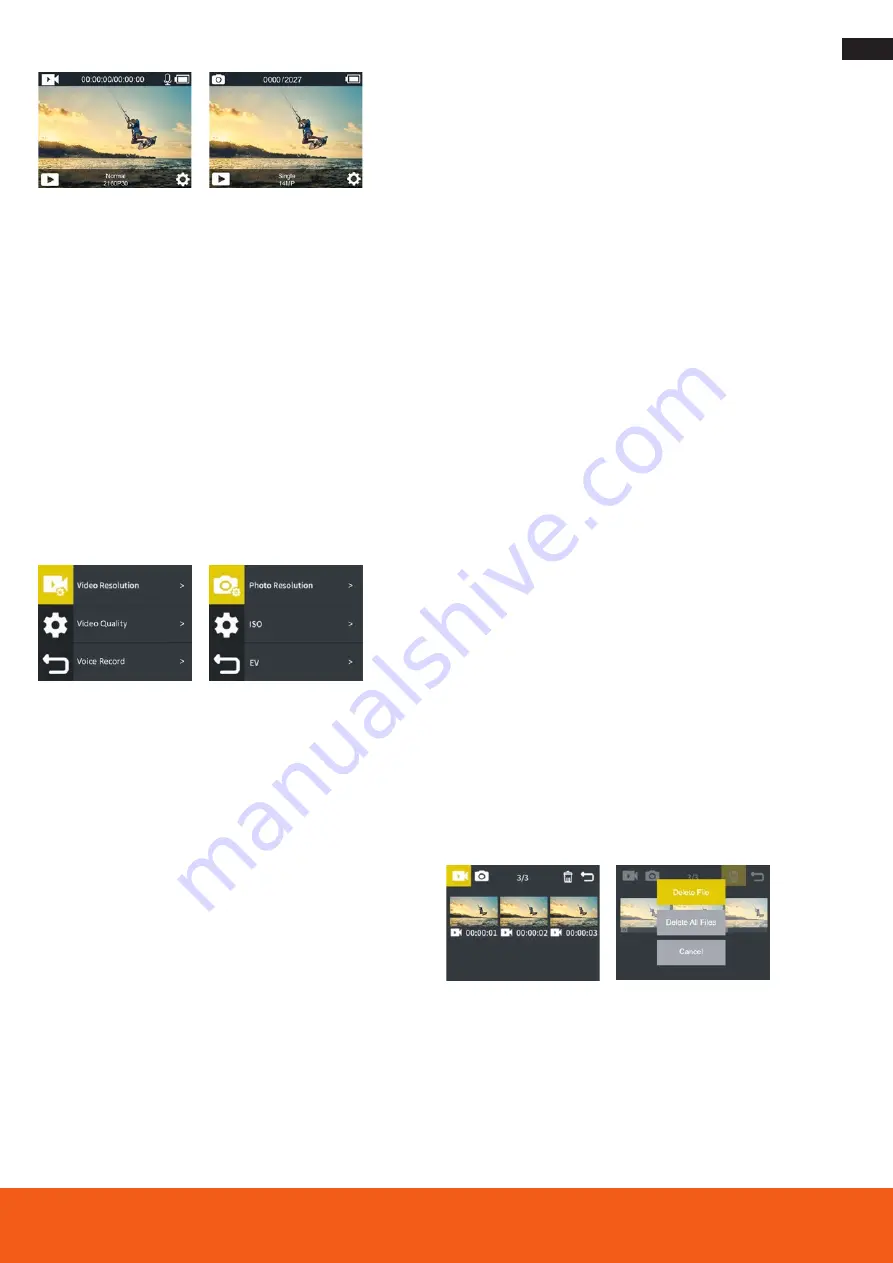
11
Button Function
Video Mode
Press the
Shutter / Select Button
when power on to start recording.
A
red light
on the screen will flash as well as the operation indicator
while recording. Press Shutter / Select Button again to stop recording.
Photo Mode
Press the
Shutter / Select Button
to take a single picture.
You can choose between video mode, photo mode, playback mode and settings
by pressing the Mode Button shortly. Access the playback mode or the camera
settings by confirming with the Shutter / Select Button.
Cycle through the settings with the Power / WiFi Button and confirm with the
Shutter / Select Button the requested options. Exit the menu with the Mode
Button or by confirming the arrow back.
Settings
In the System Setting mode you can enter the settings for the system and choose
different parameters for the camera. Please observe that the parameters will be
activated depending on the chosen video / photo mode.
Parameters for the camera in video mode:
– Video resolution:
Here you can set the resolution of your recordings.
– Video Quality:
You can set the video quality between low, medium and high.
– Voice Record:
When it is on, sound is recorded, when it is off, recordings are
without sound.
– EV:
You can set the exposure compensation between -2.0 (image becomes
darker) and +2.0 (image becomes brighter) by tapping on the display.
– Image Stabilization:
With Image Stabilization turned on, the video will be
smoother.
– Loop Record:
Here you can take shots of the duration of the interval again and
again and save them individually.
– Timelapse Interval:
You can set different intervals to determine the speed of
the time lapse video.
– Timelapse Duration:
You can determine the duration of your time-lapse
recording here.
– Slow Motion Movie:
You can turn this on or off. If this function is switched on,
the playback of your recording depends on the resolution frame rate. The higher
this is (up to max. 120), the slower you can play back the video.
– Fast Motion Movie:
This function describes the FastMotion function, which
gives you a 2 to 15 times played back recording.
– Wind Noise Reduction:
This function improves your sound recording in the
video and suppresses ambient noise.
– Auto Low Light:
In low light conditions, this function is useful for brightening
your image.
– Metering:
Here you can set the image area on which the camera focuses, e.g. in
the center (Center), at different points (Multi) or at one point (Spot).
– Date Stamp:
Here you can give your images a date stamp or a date & time
stamp.
Settings
Parameters for the camera in photo mode:
– Photo Resolution:
Here you can set the resolution of your pictures.
– ISO:
The ISO value can be adjusted automatically or set manually between
100 and 3200.
– EV:
You can set the exposure compensation between -2.0 (image becomes
darker) and +2.0 (image becomes brighter).
– Timelapse Interval:
You can set different intervals to determine the speed of
time lapse shooting.
– Timelapse duration:
You can determine the duration of your time-lapse
recording here.
– Photo Burst:
Here you can set how many series pictures you want to take in
one time sequence.
– Delay Timer:
This function describes the self-timer that you can set here.
– Long Exposure:
Here you can set the extended exposure time of the photo.
– Metering:
Here you can set the image area on which the camera focuses, e.g.
in the center (Center), at different locations (Multi) or at one point (Spot).
– Date Stamp:
Here you can give your photos a date stamp or a date & time
stamp.
System settings:
– Power Frequency:
Set the frequency of your ambient light to get the best
results.
– Sounds:
Here you can turn on and off the shutter sound, boot up sound, and
key beep sound, and vary their volume.
– White Balance:
Set different white balance settings for optimal recordings.
There is also a white balance for underwater shots.
– Effects:
Here you can apply various filters to your images.
– Distortion Calibration:
Use this function to straighten out the distortion at the
edge of the image caused by the wide-angle lens.
– Date & Time:
Set the date and time here.
– Display Flip:
This function rotates the display 180° to allow the camera to be
operated upside down.
– Screen Saver:
Set to turn off the display automatically after a certain time.
– Auto Power Off:
Sets the camera to turn off automatically after a certain time.
– Power On Auto Record:
This function automatically starts recording a video
directly when the camera is turned on with the previously set settings.
– USB:
Set whether the camera is recognized as a removable disk (MSDC – mass
storage device class) or webcam (PCCAM) when connected to a PC via USB.
– Language:
Change the language of the camera menu here.
– Format Card:
Format your memory card here, e.g. after a firmware update.
– System:
Here you will find the function to reset the camera to factory settings,
as well as information on the firmware (system info) and your memory card
(card info).
Playback Video and Photo
In the playback mode you can
preview
the videos and photos taken.
– Playback Files on Camera:
Make sure you selected the Video or Photo Play-
back menu on the camera. Press the corresponding symbol on the touchscreen
or press the Power / WiFi button to cycle the videos or photos, then press the
Shutter / Select Button to playback the videos.
–
Delete Files on Camera:
On the symbol for deleting files mark the requested
file first by touch or by pressing the
Shutter / Select Button
for a couple of
seconds, then again shortly and again for a couple of seconds, then choose
the deleting options with the
Mode Button
. Confirm by pressing the Shutter
/ Select Button, choose yes or no option with the Mode Button and confirm
again with the
Shutter / Select Button.
Summary of Contents for Actioncam 11s Plus
Page 3: ...3...
Page 79: ...79 Actioncam 11s Plus...











































