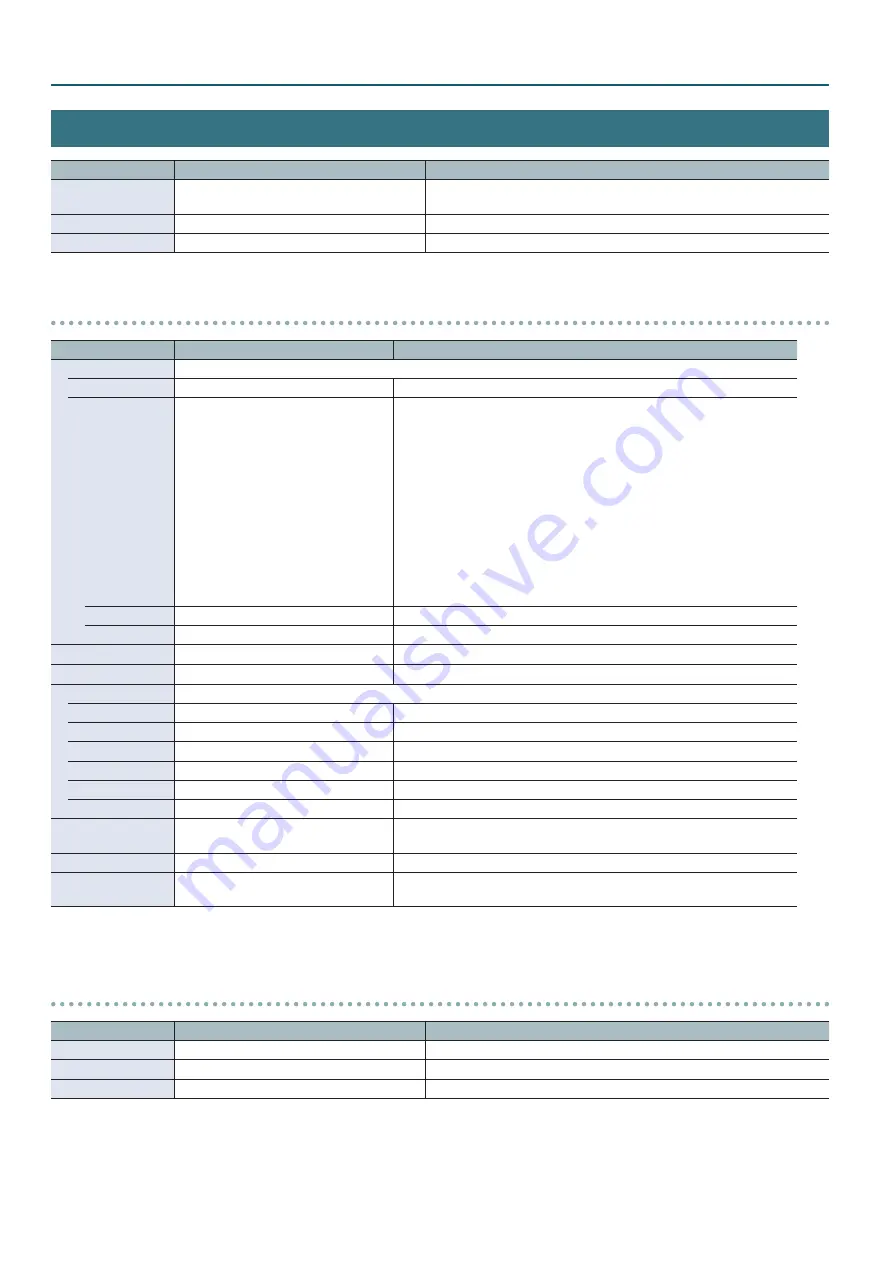
4
Menu List
Input Menu
Menu item
Value
Explanation
Input Status
(Enter)
Indicates the video format that is being input to each VIDEO INPUT
connector, and the presence or absence of an HDCP signal.
Input 1–4
(Enter)
Displays a menu for making detailed settings for Input 1–4 (see below).
Background Color
(Enter)
Displays the background color detailed settings menu (see below).
Input 1–4 detailed settings menu
Menu item
Value
Explanation
Scaling
Use the following settings to specify the scaling.
Zoom
10.0–
100 0
–1000.0% (*3)
Adjusts the zoom ratio.
Type
Full
, Letterbox, Crop, Dot by Dot,
Manual
Specifies the scaling type.
Full:
Regardless of the aspect ratio of the input video, always show
it expanded to the full screen.
Letterbox: Preserving the aspect ratio, expand the input video to match
the horizontal screen resolution. The portion of the video
that falls outside the screen above and below is cut off.
Crop:
Preserving the aspect ratio, expand the input video to match
the vertical screen resolution. The portion of the video that
falls outside the screen at left and right is cut off.
Dot by Dot: No scaling is performed.
Manual:
Scale according to the “Manual Size H” and “Manual Size V”
settings below.
Manual Size H
-1920–
0
– +1920 (*3) (*4)
Adjusts the size in the horizontal direction.
Manual Size V
-1200–
0
– +1200 (*3) (*4)
Adjusts the size in the vertical direction.
Position H
-19200–
0
– +19200 (*3)
Adjusts the displayed position in the horizontal direction.
Position V
-12000–
0
– +12000 (*3)
Adjusts the displayed position in the vertical direction.
Color Correction
Use the following settings to specify color correction.
Brightness
-64–
0
– +64
Adjusts the brightness.
Saturation
-64–
0
– +64
Adjusts the saturation.
Contrast
-64–
0
– +64
Adjusts the contrast.
Red
-64–
0
– +64
Adjusts the red level.
Green
-64–
0
– +64
Adjusts the green level.
Blue
-64–
0
– +64
Adjusts the blue level.
Color Space
RGB 0-255, RGB 16-235, YCC SD, YCC HD,
Auto
Specifies the color space.
Flicker Filter
Disabled
, Enabled
Enables/disables the flicker filter.
Input Source
HDMI
, Still Image
Specifies the source (HDMI input or still image) that is assigned to the input
channel.
(*3) The range of this value varies according to conditions such as the input/output format. The values listed above are the minimum and maximum values.
(*4) Valid when the Scaling “Type” is set to “Manual.”
Background Color detailed settings menu
Menu item
Value
Explanation
Hue
0
–359
Adjusts the hue.
Saturation
0
–255
Adjusts the saturation.
Value
0
–255
Adjusts the brightness.










