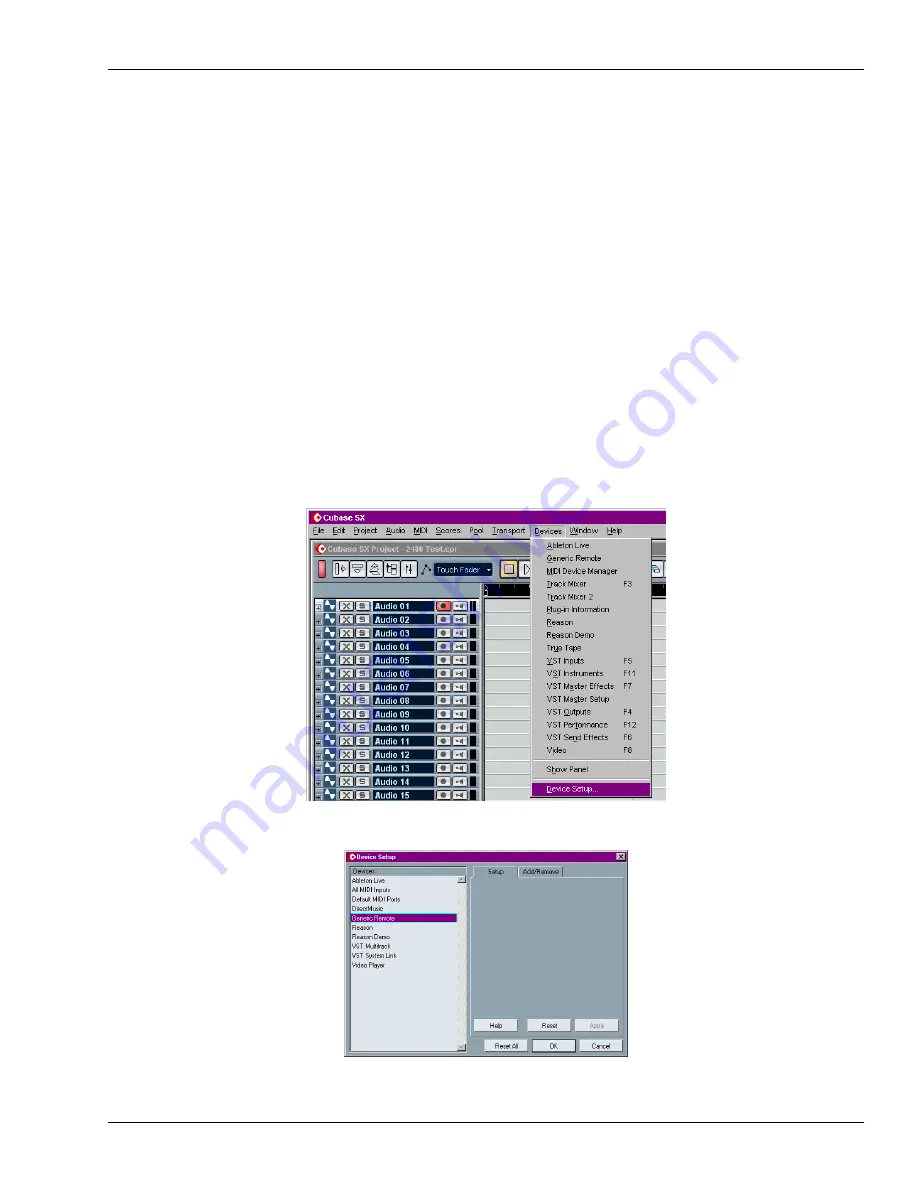
2—Preparing Your Computer Software
Roland VS-2480 Control Surface Mode Guide
www.RolandUS.com
11
Preparing Steinberg Cubase
VS-2480CD Control Surface mode works with Cubase VST 5 or higher for Windows
and Mac OS 9 and with Cubase SX for Windows and Mac OS X. All versions require
installation of the VS-2480 control surface driver, and setup within Cubase. The setup
instructions for the Windows and Mac OS 9 and X versions of Cubase are identical.
Installing the Control Surface Driver in Cubase
1.
Download the Cubase control surface driver from www.RolandUS.com. You’ll find
the driver on the VS-2480CD’s Updates and Drivers page.
2.
De-compress the driver using a de-compression tool such as WinZip or StuffIt
Expander (available from www.aladdinsys.com). The driver is called “si24v6.”
3.
You can keep the driver anywhere on your hard drive—during setup within
Cubase, you’ll tell the program where the driver’s located. To make the driver easy
to find, we recommend moving it to your Cubase folder.
Setting Up Control Surface Mode in Cubase
1.
Launch Cubase.
2.
Select Setup... from the Devices menu.
The Device Setup setup dialog opens.


























