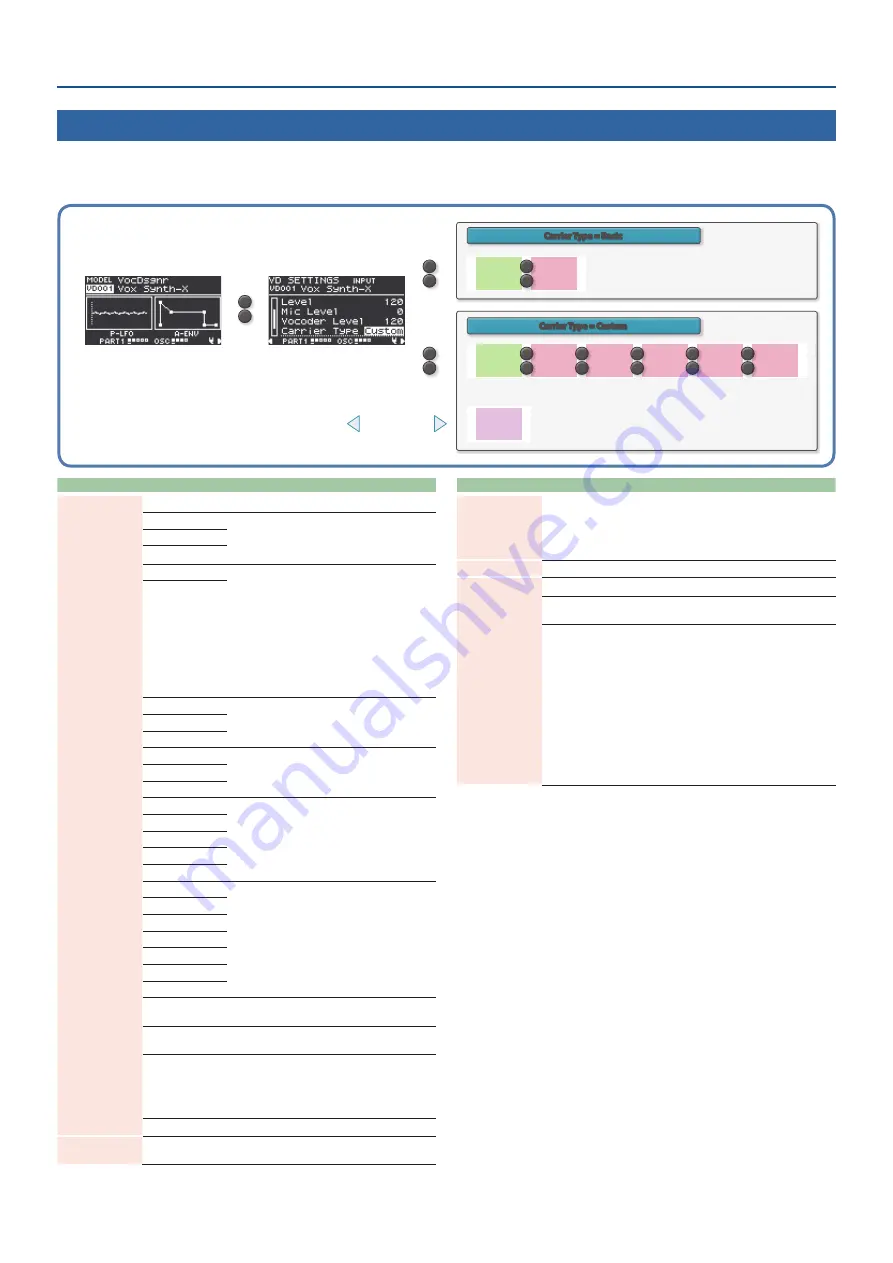
8
Using the Vocal Designer Model Expansion
Tone Settings for the Vocal Designer
This shows you how to make the tone settings for the Vocal Designer.
The screens that appear in Vocal Designer differ depending on the “Carrier Type” selected, as shown below.
<
>
<
>
TONE
COMMON
EDIT
TONE
PARTIAL 1
TONE
PARTIAL 2
TONE
PARTIAL 3
TONE
PARTIAL 4
TONE MFX
<
>
<
>
<
>
<
>
<
>
TONE
COMMON
EDIT
TONE MFX
<
>
SELECT
TONE
Carrier Type = Basic
MODEL BANK top
screen
<
>
VD SETTINGS
screen
Carrier Type = Custom
[ENTER] (INIT)
button
Parameter
Explanation
Algorithm
Select the processing method for the Vocal Designer.
Classic A
Algorithms used for large choral groups, such
as in classical music. These match a wide variety
of genres with a choral sound, not just classical
music.
Classic B
Classic C
Male&Fem 1
Algorithms that work independently for
male and female vocal parts. Creates a
multidimensional sound that’s thicker than
“Classic”, using less notes in each chord. The
female tones come from the right side of the
stereo field, and the male tones come from the
left side. When the Carrier Type is set to “Custom”,
you can assign the notes to the female tones
when Out Assign for the partial is set to “DRY”;
and you can assign the notes to the male tones
when Out Assign is set to “MFX”.
Male&Fem 2
Gospel A
Algorithms suitable for jazz and gospel music.
Gospel B
Gospel C
Pop A
Algorithms suitable for small-group choruses,
such as popular music.
Pop B
Pop C
BackGround 1
Algorithms suitable for background chorus parts.
BackGround 2
BackGround 3
BackGround 4
BackGround 5
Modern Voc 1
Algorithms suitable for vocoder use.
Modern Voc 2
Modern Voc 3
Vocoder 1
Vocoder 2
Vintage 1
Vintage 2
WahVox (KBD) *1 A wah effect is applied according to how hard
you press the keys.
WahVox (VEXP) *1 A wah effect is applied according to the mic
input volume.
WahVox (CTRL) *1
A wah effect is applied according to the CC17
(controller number 17) value.
For example, when you assign CC17 (controller
number 17) to the Ctrl pedal, you can use the Ctrl
pedal to apply a wah effect.
*1 This can only be selected when the Carrier Type is “Basic”.
Level
Sets the overall volume while retaining the balance between the Mic
Level and Vocoder Level.
Parameter
Explanation
Mic Level
Sets the output level of the unprocessed mic input audio signal.
Raise the Mic Level to make the words that are being sung sound
more clear.
* The effect applied to the mic signal can be configured in the
MENU
Ó
SYSTEM screen.
Vocoder Level
Sets the output level of the sound processed by the Vocal Designer.
Carrier Type
Sets the edit type for the Vocal Designer.
Basic
You can change the resulting vocoder sound
simply by configuring the Algorithm.
Custom
You can create various vocoder sounds by
combining the algorithm with the Custom tone.
Ø
For details on how to select a Custom tone,
refer to “Select the Custom tone (carrier
* When one of the following three algorithms
is selected, the Carrier Type can’t be set
to “Custom”. When this is set to “Custom”,
the algorithm automatically switches to
“Vintage 2”.
¹
WahVox (KBD)
¹
WahVox (VEXP)
¹
WahVox (CTRL)













