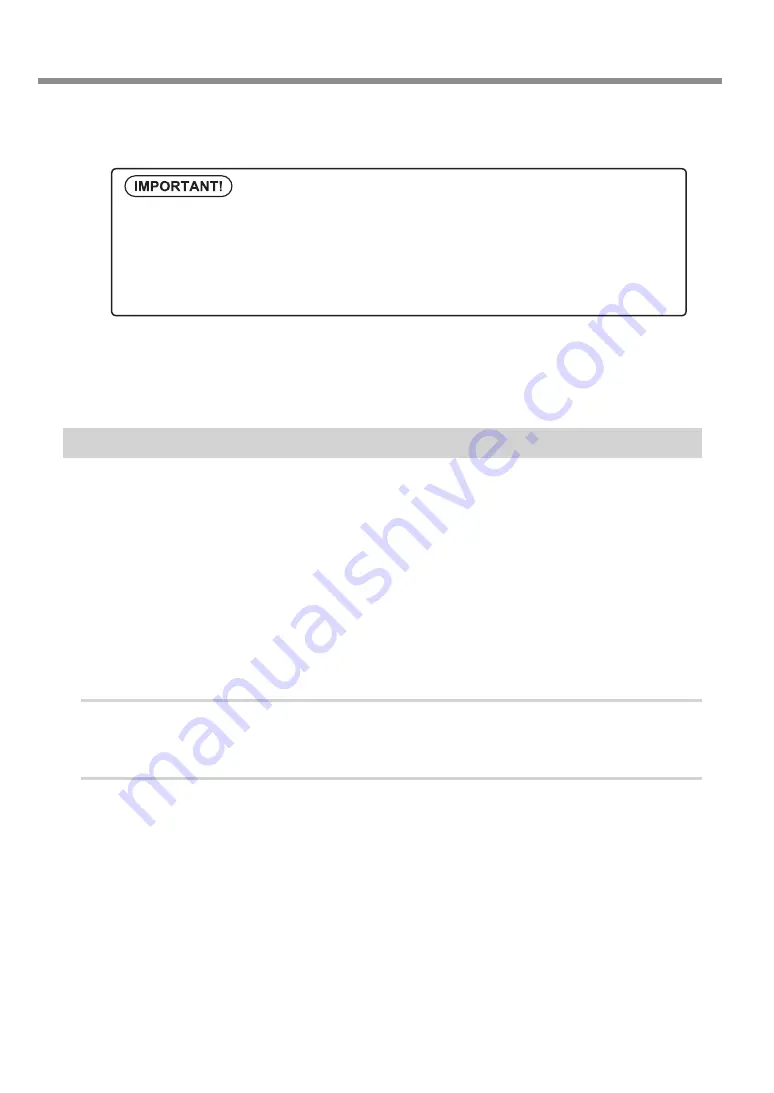
First Time Printing
44
Perform a printing test again to make sure the dot drop-out has been corrected.
If the problem persists, try performing cleaning a second time.
When used for a long time, sometimes the problem will not be fixed even when cleaning two or three
times. If this is the case, clean using a different method.
“Medium and Powerful Cleaning” in Master Guide
STEP 3: Start Production Print
This section explains how to print from this machine, using the included VersaWorks (software RIP). It assumes
that you have already completed the following tasks.
Installation of VersaWorks
Connecting VersaWorks and this machine
Learning the basic operation of VersaWorks
"Roland VersaWorks Quick Start Guide" (included)
Preparing a print data
This section uses data saved as a PS file.
For information on file formats that you can read directly with VersaWorks and on how to output from the
application, see "VersaWorks Quick Start Guide".
1.
Perform STEP 1. “Loading Media and Setting Print Area”
Load the media that you actually want to print on and set the print area.
2.
Load Print Area Set on this Machine into VersaWorks
Launch VersaWorks.
Check that:
VersaWorks connects to this machine
Its status is "Ready to Start Printing"
UV ink will harden. It may adhere to the print head and solidify. If left untouched,
ink may clog the print head and cause problems including printer malfunctions.
Clean the head manually when printing frequently with the print head at a distance from the print
surface. This is called manual cleaning. To prevent clogging of the print head, you may have to perform
manual cleaning each time you print in some cases.
For more information, see “Manual Cleaning" in the Master Guide.
Summary of Contents for VersaUV LEF-12
Page 54: ......
Page 56: ...R5 160310...

























