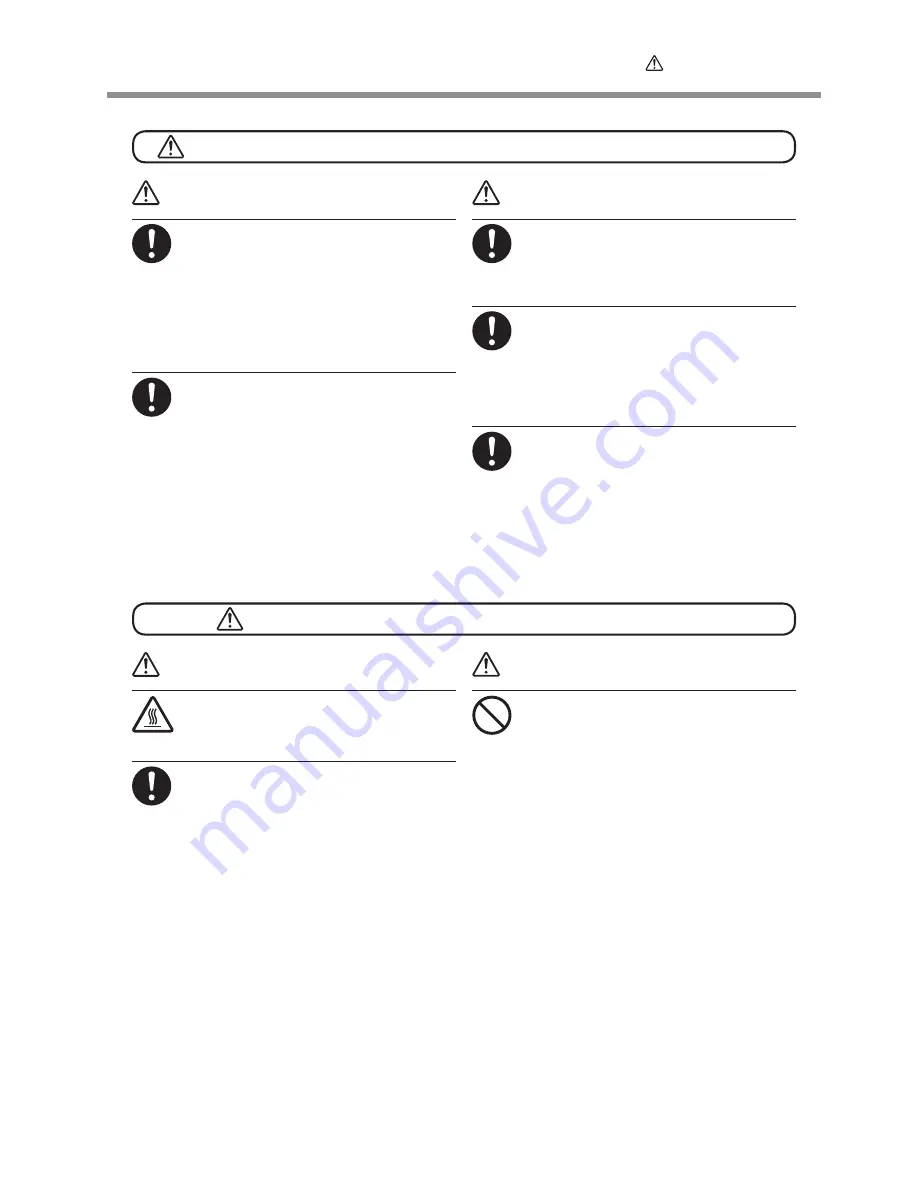
To Ensure Safe Use
9
This machine weighs 160 kg (353 lb.). Media weighs 30 kg (66 lb.).
Danger of fire, burns, or toxic gas emissions
WARNING
Install the machine in a location that is
level, stable, and able to bear the weight
of the machine.
The total weight of the machine may reach 160
kg (353 lb.) or more (120 kg (265 lb.) or more
for the 30-inch model). Installation in an un-
suitable location may cause a major accident,
including tipover, fall, or collapse.
Unloading and emplacement are operations
that must be performed by six persons or
more (by four persons or more
for the 30-inch model).
Tasks that require undue effort when per-
formed by a small number of persons may
result in physical injury. Also, if dropped, such
items may cause injury.
WARNING
Caution: high temperatures
Areas such as the dryer become hot. Exercise
caution to avoid fire or burns.
When printing is not being performed,
remove any loaded media or switch off
the power.
The continued application of heat at a single
location may cause the release of toxic gases
from the media or pose a fire hazard.
WARNING
Never use media that cannot withstand
heat.
Doing so may degrade the media, or may
result in fire or the release of toxic gases.
WARNING
Be sure to lock the stand's casters.
If the machine should begin to topple, a major
accident may result, including crushing of the
appendages or the body.
When storing roll media, implement ad-
equate safety measures to ensure that the
stored media will not roll, fall, or topple
over.
Danger exists of becoming pinned under the
media and suffering serious injury.
Handling roll media is an operation that
must be performed by two persons or
more, and care must be taken to prevent
falls.
Attempting to lift heavy media in a manner
that taxes your strength may cause physical
injury.











































