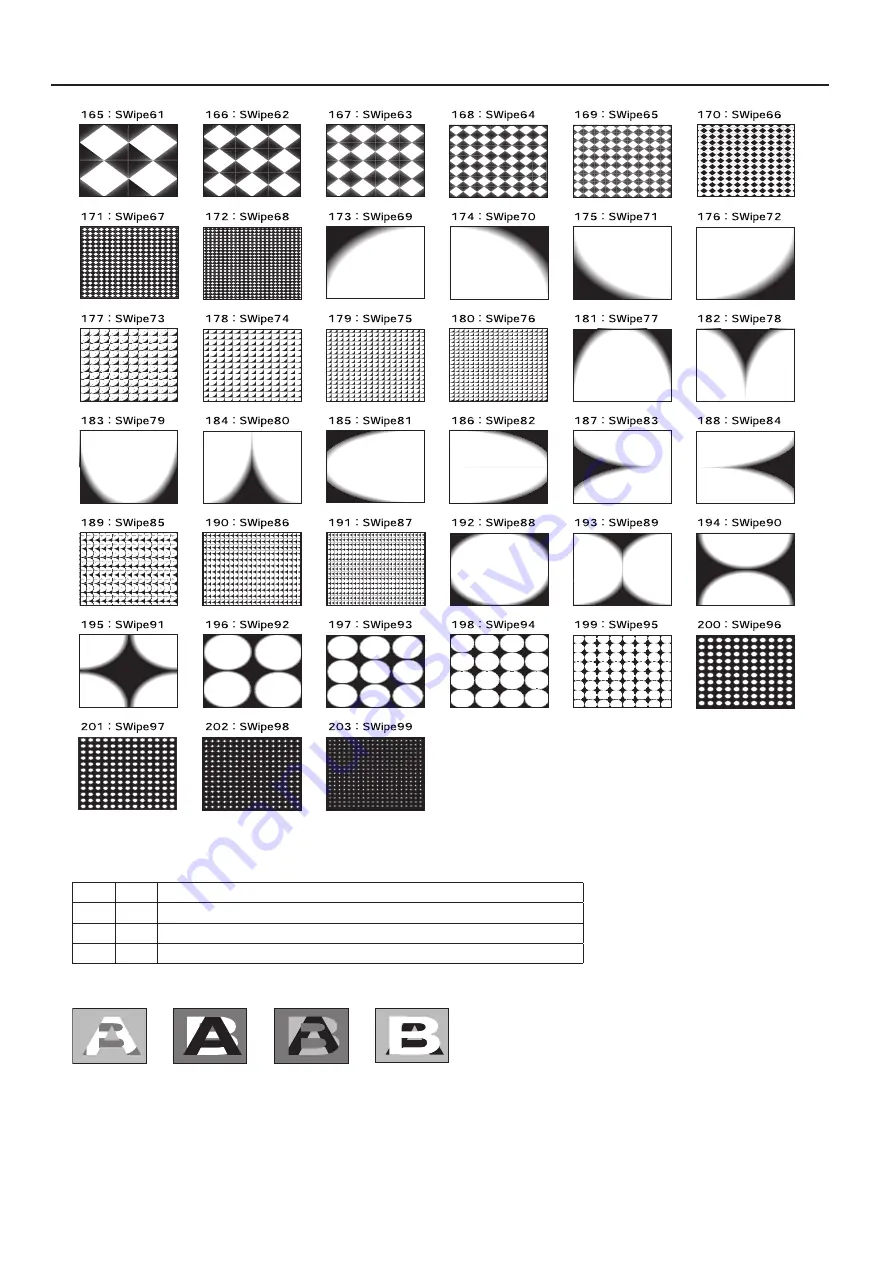
50
Appendices
Key
The transition starts at light areas or dark areas.
204
Key01 The dark part of the A-Bus picture transitions to the light part of the B-Bus picture.
205
Key02 The light part of the A-Bus picture transitions to the dark part of the B-Bus picture.
206
Key03 The light part of the B-Bus picture transitions to the dark part of the A-Bus picture.
207
Key04 The dark part of the B-Bus picture transitions to the light part of the A-Bus picture.
fig.key-icons.eps
204 : Key01
205 : Key02
206 : Key03
207 : Key04
Summary of Contents for V-4EX
Page 2: ...2 ...
Page 47: ...47 Appendices ...
Page 48: ...48 Appendices ...
Page 49: ...49 Appendices ...
Page 51: ...51 Appendices Slide Normal Slide Sequential ...
Page 52: ...52 Appendices Stretch ...
Page 62: ...62 ...
Page 63: ...63 ...
Page 64: ......





























