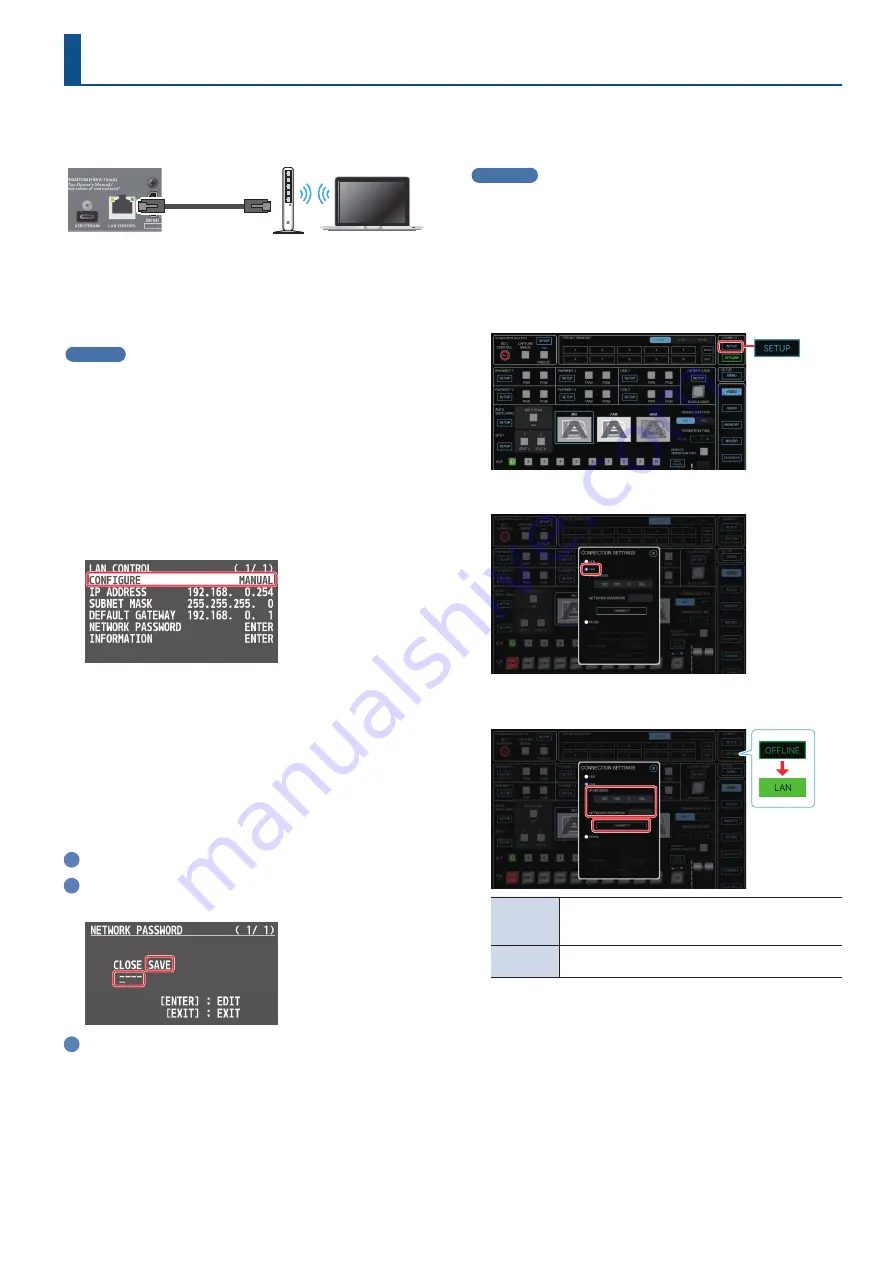
5
Connect the V-160HD and your wireless LAN master device using a LAN cable, so that you can wirelessly connect to the computer via the wireless
LAN master device.
LAN cable
* See the Owner’s Manual of the wireless LAN master device for how to use
that device.
* The wireless LAN (Wi-Fi) connection speed and connectivity may be
unstable in certain network environments.
V-160HD
1.
Use a LAN cable to connect the LAN port on your wireless LAN
master device to the LAN CONTROL port on the V-160HD.
* Do not connect to the internet port or WAN port.
2.
Turn on the wireless LAN master device and enable DHCP
server functionality on the wireless LAN master device.
3.
Power-on the V-160HD.
4.
[MENU] button
Ó
“LAN CONTROL”
Ó
set “CONFIGURE”
to “USING DHCP,” and press the [VALUE] knob.
The IP address, subnet mask, and default gateway are obtained
automatically.
5.
Use the [VALUE] knob to select “INFORMATION,” and
press the [VALUE] knob.
The LAN INFORMATION screen appears.
6.
Set a network password (four characters).
Input the password that’s set here when accessing the V-160HD
from V-160HD RCS.
1
Input the password using the [VALUE] knob.
2
Use the [VALUE] knob to select “SAVE,” and then press the
[VALUE] knob.
3
Press the [EXIT] button to return to the previous screen.
7.
Use the [VALUE] knob to select “INFORMATION,” and
press the [VALUE] knob.
LAN INFORMATION screen appears.
When “CONNECTED” is shown in “STATUS,” the V-160HD connection
settings are finished.
8.
Press the [MENU] button to close the menu.
Computer
1.
Connect your computer via Wi-Fi (wireless LAN).
For more information on how to make connections, refer to the
respective documentation for the computer and the Wi-Fi router
you’re using.
2.
Launch the V-160HD RCS app.
3.
Click the CONNECT [SETUP] button.
4.
Select the “LAN.”
5.
Input the “IP ADDRESS” and “NETWORK PASSWORD”
fields, and click the [CONNECT] button.
IP ADDRESS
Input the IP address of the V-160HD.
Check this by pressing the [MENU] button on the V-160HD
and selecting “LAN CONTROL”
Ó
“IP ADDRESS.”
NETWORK
PASSWORD
Input the network password (four characters) set on
the V-160HD.
When the status icon changes to “LAN,” the device is connected.
Connecting via Wireless LAN (Wi-Fi)









