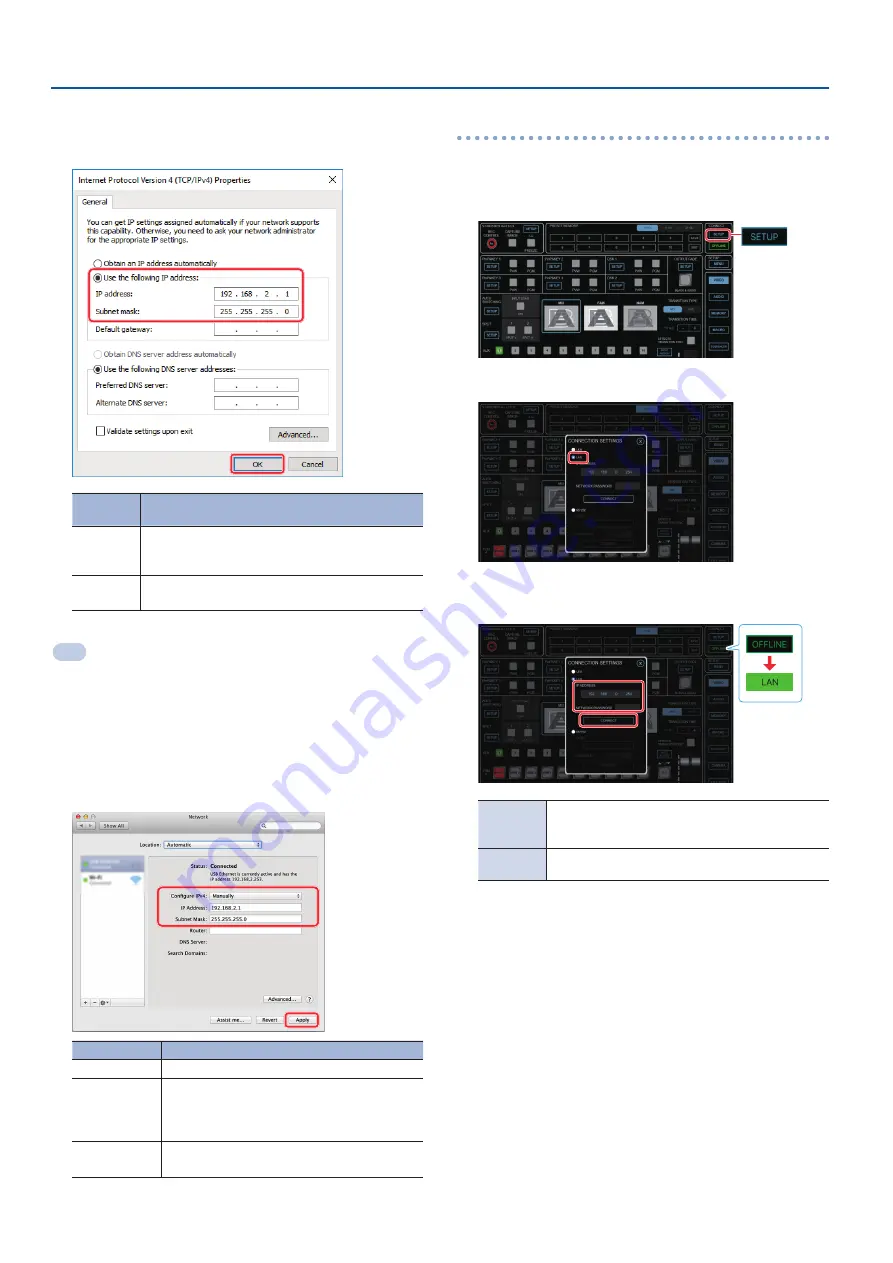
4
Connecting via LAN Cable
6.
Select “Use the following IP address,” set the values for
the IP address and subnet mask, then click the [OK]
button.
Setting
item
Setting
IP address
Set a value that does not conflict with the IP address of
any other device connected to the network.
Set this in accordance with the connected network.
Subnet
mask
This sets the subnet mask.
Set this in accordance with the connected network.
Mac
1.
Display the Apple menu
0
“System Preferences”
0
“Network.”
2.
From the list on the left, select the network connection
service you’re using.
3.
Set the values for the parameters shown below, then
click the [Apply] button.
Setting item
Setting
Configure IPv4
Set to “Manually.”
IP Address
Set a value that does not conflict with the IP
address of any other device connected to the
network.
Set this in accordance with the connected network.
Subnet Mask
This sets the subnet mask.
Set this in accordance with the connected network.
Settings the V-160HD RCS app
1.
Launch the V-160HD RCS app.
2.
Click the CONNECT [SETUP] button.
3.
Select the “LAN.”
4.
Input the “IP ADDRESS” and “NETWORK PASSWORD”
fields, and click the [CONNECT] button.
IP ADDRESS
Input the IP address of the V-160HD.
Check this by pressing the [MENU] button on the V-160HD
and selecting “LAN CONTROL”
Ó
“IP ADDRESS.”
NETWORK
PASSWORD
Input the network password (four characters) set on
the V-160HD.
When the status icon changes to “LAN,” the device is connected.









