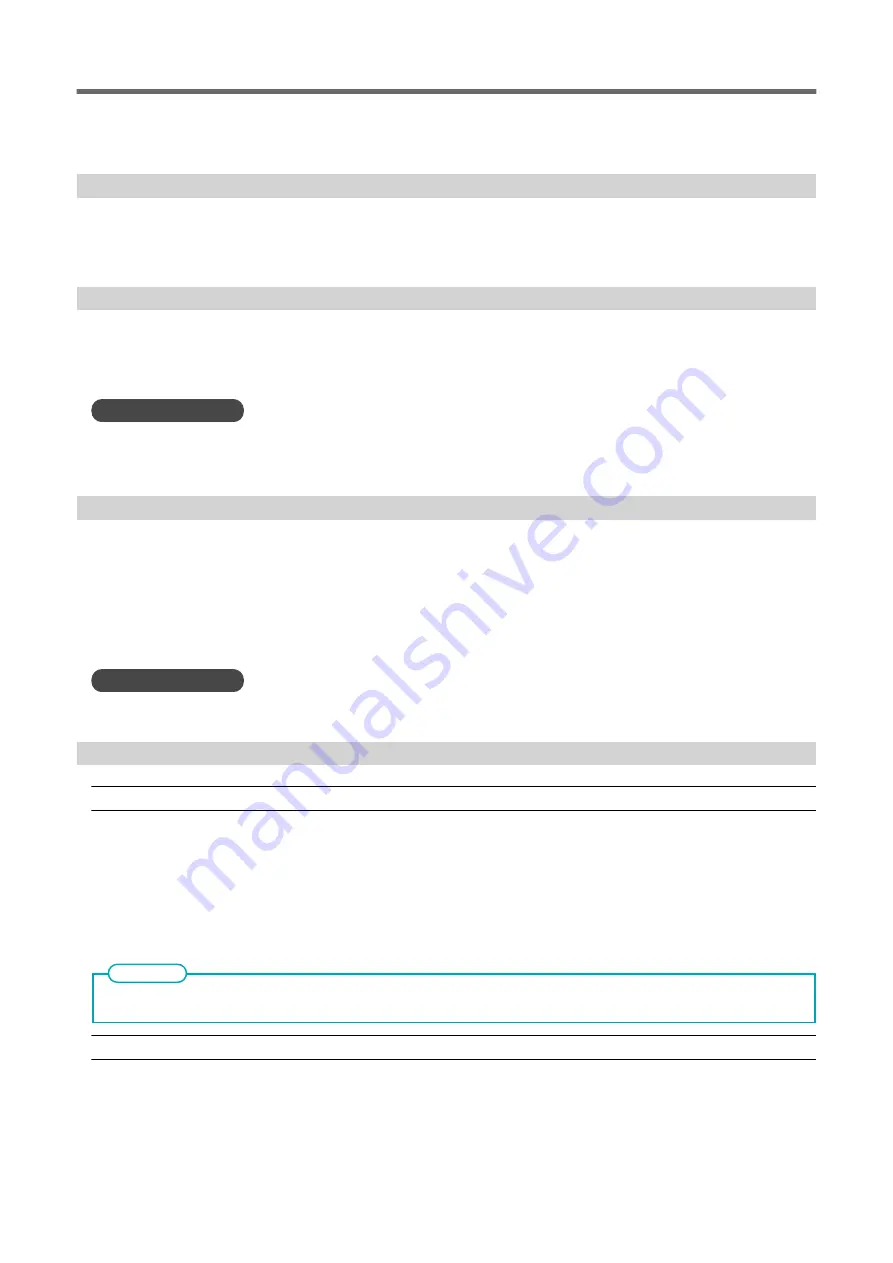
P. 137 How to Cut with Crop Marks
P. 199 Correcting the Reading Sensor
[Unable to Fill Wiper Cleaning Liquid]
The cleaning liquid pouch ran out while supplying this liquid for cleaning or to the wiper tray.
Quickly replace this cleaning liquid pouch with a new one.
[Pinch Roller Error]
The left (right) pinch roller is positioned at a location where it cannot pinch the media.
Raise the loading lever and move the pinch roller to the correct location.
RELATED LINKS
P. 69 Setup of Registered Media
[Print Head Height Mismatch]
The set print head height and the actual print head height are different.
Follow the instructions on the screen to change the print head height. When you change this height, [OK]
is displayed on the screen. Tap [OK] to resume printing.
If 10 minutes elapse after the print head carriage moves, this carriage is capped and the data is canceled
to prevent the heads from drying out.
RELATED LINKS
P. 157 Changing the Print Head Height
[Insufficient Media Width]
[The print data is larger than the media width. Continue output?]
This message appears when the size of the printing data is larger than the printing area of the loaded
media.
To continue performing output without making corrections, tap [Continue Output]. At this time, the por-
tion extending beyond the printing area is not output.
To cancel output, tap [Cancel]. Make the printing area wider, for example, by replacing the media with a
larger piece of media, and then send the data again.
There is no limitation on the size of the data in the media-feed (FEED) direction.
MEMO
[Crop marks cannot be added because the print data is larger than the media width. Continue output?]
This message appears when one of the following situations is detected.
• The size of the data with crop marks is larger than the printing area of the loaded media.
• The width of the printing data is 60 mm (2.36 in.) or less.
Error Messages
322
Messages on the Operation Panel
Summary of Contents for TrueVIS VG3-540
Page 9: ...Basic Handling Methods 8...
Page 30: ...Power Supply Operations Basic Operations 29...
Page 60: ...11 Close the front cover Setup of New Media Basic Operations 59...
Page 65: ...13 Close the front cover Setup of New Media 64 Basic Operations...
Page 94: ...11 Close the front cover Setup of Registered Media Basic Operations 93...
Page 99: ...13 Close the front cover Setup of Registered Media 98 Basic Operations...
Page 117: ...Output Method 116...
Page 151: ...Optimizing Quality and Ef ficiency 150...
Page 186: ...Accurately Adjusting the Cutting Settings Optimizing the Output Quality 185...
Page 227: ...Maintenance 226...
Page 287: ...Troubleshooting Methods 286...
Page 327: ...Appendix 326...
Page 341: ......
















































