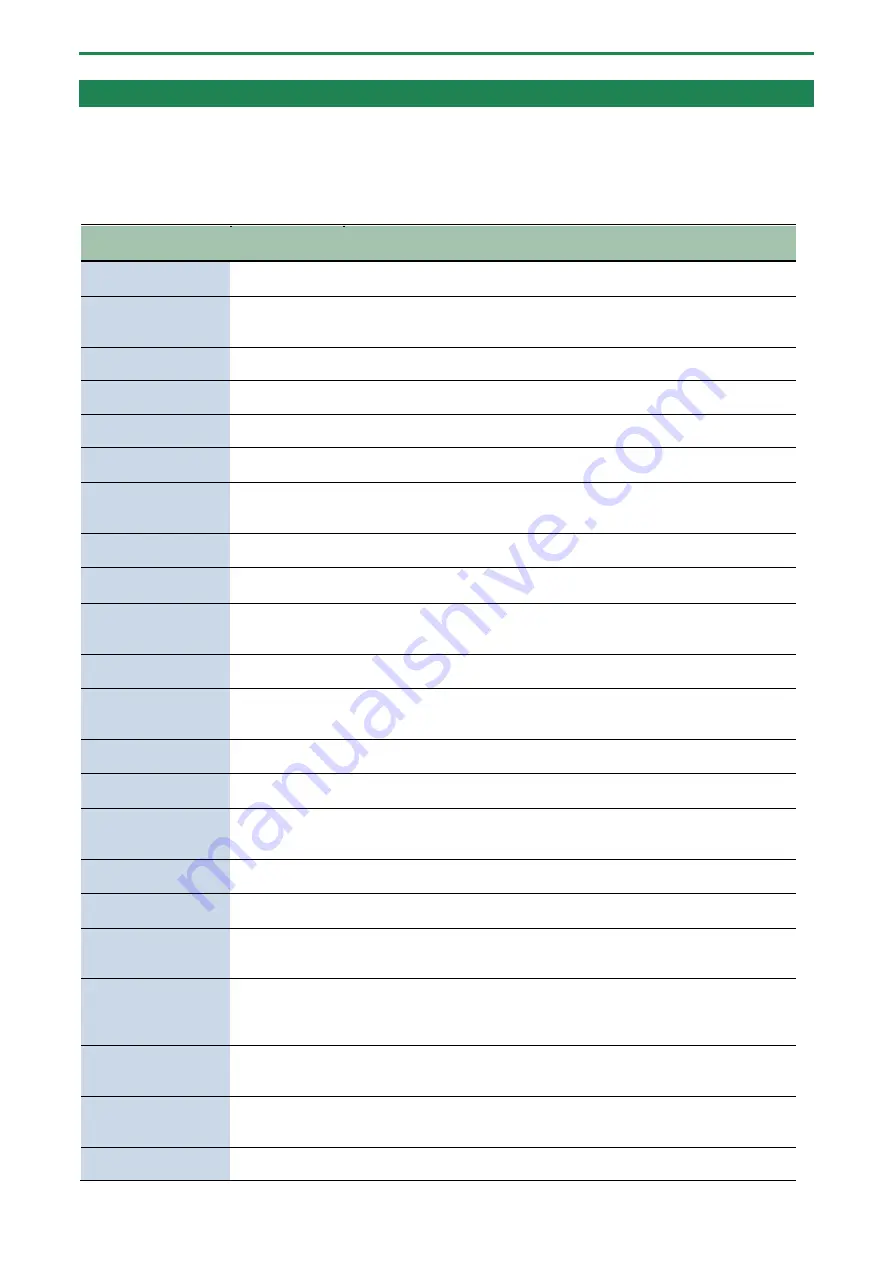
Appendix
128
List of Shortcut Keys
You can quickly recall a desired function or screen by pressing a button or pad while holding down the [SHIFT] button.
Shortcuts that use the [SHIFT] button
While holding down
the [SHIFT] button
Function
Explanation
Bank [A/F]–[E/J]
buttons
BANK VOLUME
Adjusts the volume for the specified bank overall.
→
Adjusting the Volume for All Banks (BANK VOLUME)
(P.12)”
[COPY] button
BANK PROTECT
This function prevents the samples and patterns assigned to a pad from
being copied, overwritten by editing or accidentally deleted.
→
(P.55)”
[BPM SYNC] button
SYNC ALL
ON/OFF
Turns the BPM SYNC parameter for all samples in the selected bank on/off.
[LOOP] button
PING-PONG
LOOP
Loops the sample by repeatedly playing back forward and then backward.
→
Playing Back Samples Repeatedly (LOOP)
(P.15)”
[GATE] button
GATE ALL
ON/OFF
Turns the GATE parameter for all samples in the selected bank on/off.
[ROLL] button
ROLL SET
This shows how to set the roll interval (how fast the roll repeats).
→
(P.17)”
[START/END] button
CHOP
Splits the sample at the marker positions, and assigns the resulting samples
to separate pads.
→
Using a Marker to Split and Assign a Sample to a Pad (CHOP)
(P.46)”
[PITCH/SPEED] button
ENVELOPE
Sets how the volume changes when the sample plays back.
→
Making Fade-in/Fade-out Settings (ENVELOPE)
(P.47)”
[PATTERN SELECT]
button
UNDO
Undoes the data you just inputted (recorded).
●
Enabled only when recording a pattern
[REMAIN] button (at
least three seconds)
LIVE MODE
Use this to disable buttons that are not used when playing live (sampling and
edit-related buttons).
→
Disabling Buttons that Are Not Used When Playing Live (LIVE MODE)
(P.26)”
[EXIT] button
STOP
Stops the playback of all samples.
→
Stopping All Sample Playback (STOP)
(P.25)”
Pad [1]
FIXED VELOCITY
Sets the sample’s velocity so that it always plays back at 127 (the maximum).
→
Setting a Fixed Sample Volume (FIXED VELOCITY)
Pitch or Playback Speed of a Sample (PITCH/SPEED)
(P.50)”
Pad [2]
16 VELOCITY
Changes a sample’s velocity (volume) in steps when it plays back.
→
Changing the Sample Volume for Playback (16 VELOCITY)
(P.20)”
Pad [3]
CUE
Adjusts the balance of the audio you monitor via the PHONES jack.
→
Monitoring with Headphones (CUE)
(P.80)”
Pad [4]
CHROMATIC
Lets you play back samples (changing their pitches) as a chromatic scale with
the pads.
→
Playing Back Samples in Scale Pitches (CHROMATIC)
(P.21)”
Pad [5]
EXCHANGE
Exchanges (swaps) the sample or pattern data saved in different pads.
→
Exchanging (Swapping) Samples Between Pads
(P.54)”
Pad [6]
INIT PARAM
Initializes the sample parameters for the selected pad.
→
Initializing the Sample Parameters (INIT PARAM)
(P.53)”
Pad [7]
PAD LINK
Lets you play back all the pads at the same time that are assigned to a group,
by using a single pad.
→
Playing Back Multiple Pads at the Same Time (PAD LINK GROUPS)
(P.23)”
Pad [8]
MUTE GROUP
Groups together samples that you don’t want to play together (samples that
you don’t want layered).
→
Preventing Samples from Playing Back at the Same Time (MUTE
(P.24)”
Pad [9]
METRONOME
Turns the metronome on/off.
→
Resampling a Sample (RESAMPLE)
Resampling a Pattern (RESAMPLE)
(P.63)”
Pad [10]
COUNT-IN
Adds a count-in before sampling or pattern recording begins.
→
Adding a Count-in Before Sampling
(P.59)”
Pad [11]
TAP TEMPO
Lets you set the tempo in an intuitive way by tapping the pad in time, as if
you were clapping out the beat.
Summary of Contents for SP-404MK2
Page 1: ...SP 404MK2 Version 2 00 Reference Manual ...
Page 41: ...Sampling SAMPLING 41 ...
Page 49: ...Editing a Sample SAMPLE EDIT 49 ...
Page 100: ...Configuring the Various Settings UTILITY 100 ...
Page 132: ...Appendix 132 Audio Diagram ...























