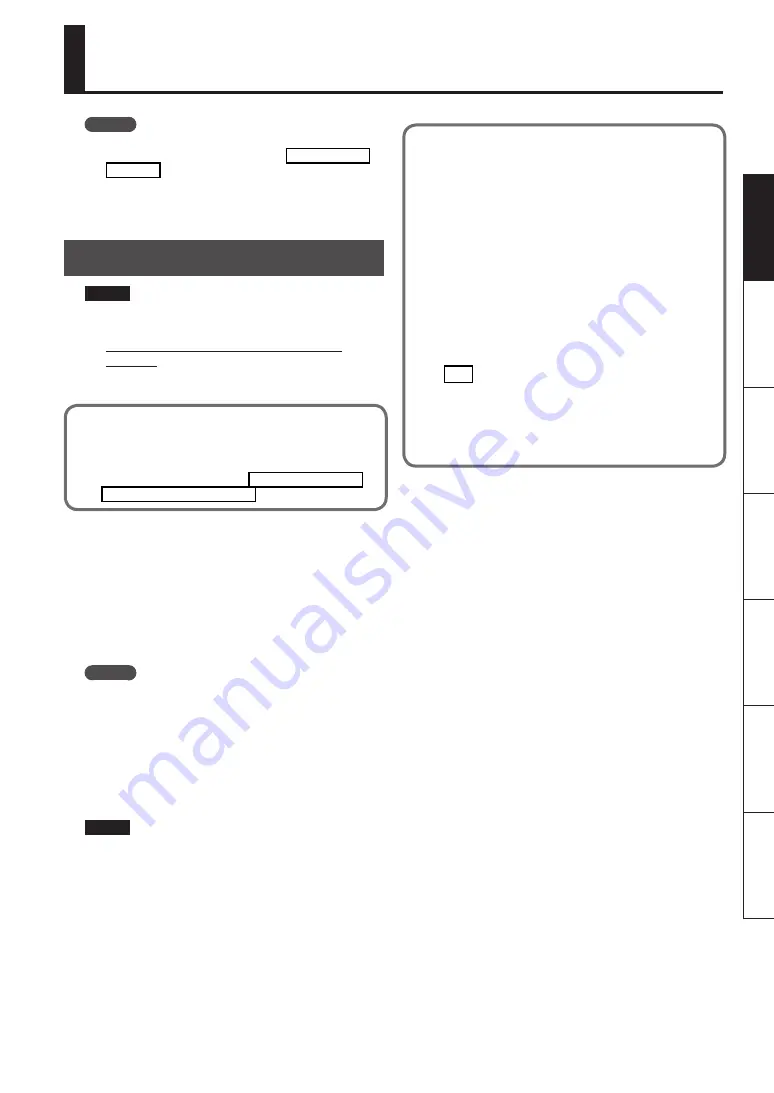
19
Deutsc
h
Françai
s
Italiano
Español
Por
tug
uês
N
eder
lands
English
About SD Card
MEMO
For details on recommended SD cards, and on how to
insert or remove an SD card, refer to “Inserting an SD
Card” (p. 7).
For details on SD card capacity and available sampling
times, refer to “About the Available Sampling Times”
(
&
PDF).
Formatting an SD Card
NOTE
•
When you format an SD card, all data on that card will
be erased.
• Do not format the SD card included with the
SP-404A!
The included SD card contains preload data. All of this
data will be lost if you format the included SD card.
Restoring the included SD card to the factory-set
condition
To restore the SD card included with the SP-404A to its
factory-set condition, refer to “Restoring the Factory
Settings (Factory Reset)” (p. 22)
1.
While holding down the [CANCEL] button, press
the [REMAIN] button .
The [BANK] buttons will blink, and the display will indicate
“
F N t
.”
2.
Press any one of the [BANK] buttons .
The [BANK] buttons will change from blinking to lit, and
the [DEL] button will blink.
MEMO
If you decide not to format the card, press the [CANCEL]
button.
3.
Press the [DEL] button .
The [DEL] button will light, and formatting will begin.
During the formatting process, the dot in the display will
blink.
When the blinking stops, formatting is complete.
NOTE
•
Never turn off the power while the dot is blinking. Do-
ing so may damage the SD card, rendering it unusable.
•
Don’t modify or delete the files or folders that are
created when an SD card is formatted. The SP-404A will
not recognize the card correctly if you do so.
Saving the contents of an SD card to your
computer
Use a commercially available card reader to copy the
entire contents of the SD card to your computer.
Copying to another SD card
For example, if you’ve used up all the available
space on a 1 GB SD card, you can copy your data to a
higher-capacity card (such as a 16 GB one) that you’ve
purchased. Proceed as follows.
1.
Copy the entire contents of the 1 GB SD card to
your computer .
2.
Format the purchased SD card on the SP-404A
(p . 19) .
3.
Using your computer, copy the data you
copied in step 1 to the SD card you formatted
in step 2, overwriting any files that were on the
card .
Summary of Contents for SP-404A
Page 26: ...MEMO...






















