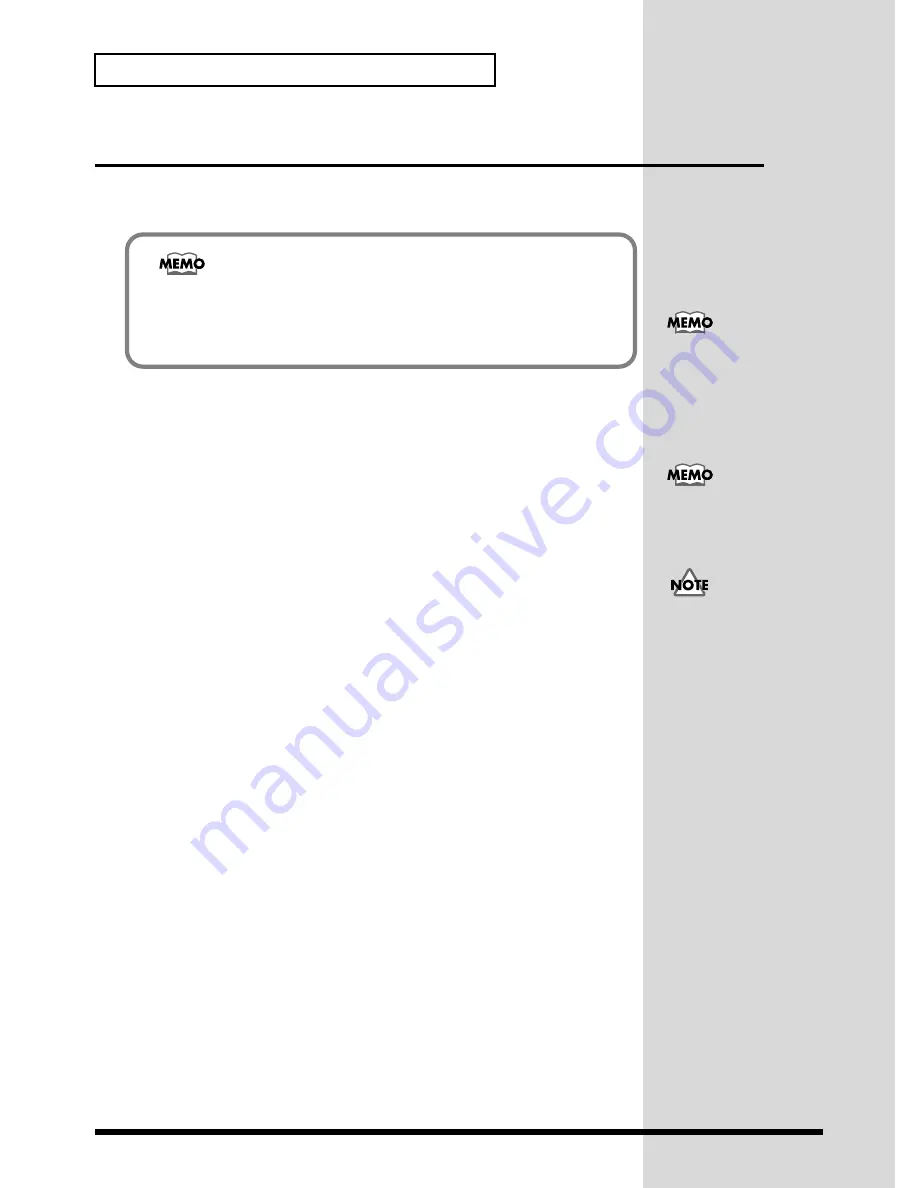
26
Recording
Mixdown the sound of the sound generator
Here’s how to use your MIDI/audio sequencer software to mixdown MIDI tracks
and audio tracks.
1.
Start up your sequencer software, and open the sequence data that contains
the MIDI data and audio data that you wish to mixdown.
2.
In your sequencer software, select
Roland SC-D70 PART A
as the port for
the MIDI that you wish to play back.
3.
In your sequencer software, select
Roland SC-D70 Wave
as the port for the
audio that you wish to play.
4.
As desired, set your sequencer software to mute any tracks that you do not
wish to play back.
5.
In your sequencer software, select
Roland SC-D70 Wave
as the port for the
track(s) to be recorded.
6.
In your sequencer software, select the track(s) that you wish to record.
7.
Press the SC-D70’s
recording source select button
to specify
INST+WAVE
as the recording source. (p. 21)
8.
Adjust the recording level as described in
Adjusting the recording level
(p. 22).
9.
Rewind to the beginning of the song, and start recording. When you finish
recording, stop. Rewind to the beginning of the song, and play back to hear
the recorded data.
What is mixdown?
Mixdown is the process by which vocals, guitar, and backing that were recorded on
separate tracks are combined into a single stream of
audio data
. During the
mixdown, you can adjust the volume and
pan
(left/right balance) of each track, and
record the resulting
audio data
on unused tracks.
The included CD-ROM
contains demo songs that
are examples of sequence
data with MIDI data and
audio data.
If the MIDI data exceeds 16
parts, set the other ports to
Roland SC-D70 PART B
.
If you are unable to select
Roland SC-D70 Wave
as
the port for the recording
track(s), the SC-D70 has not
been specified correctly as
an audio device for the
sequencer software. For
details on how to make
audio device settings, refer
to the manual of your
sequencer software.
Summary of Contents for Sound Canvas Digital SC-D70
Page 2: ......
Page 82: ...82 MEMO ...






























