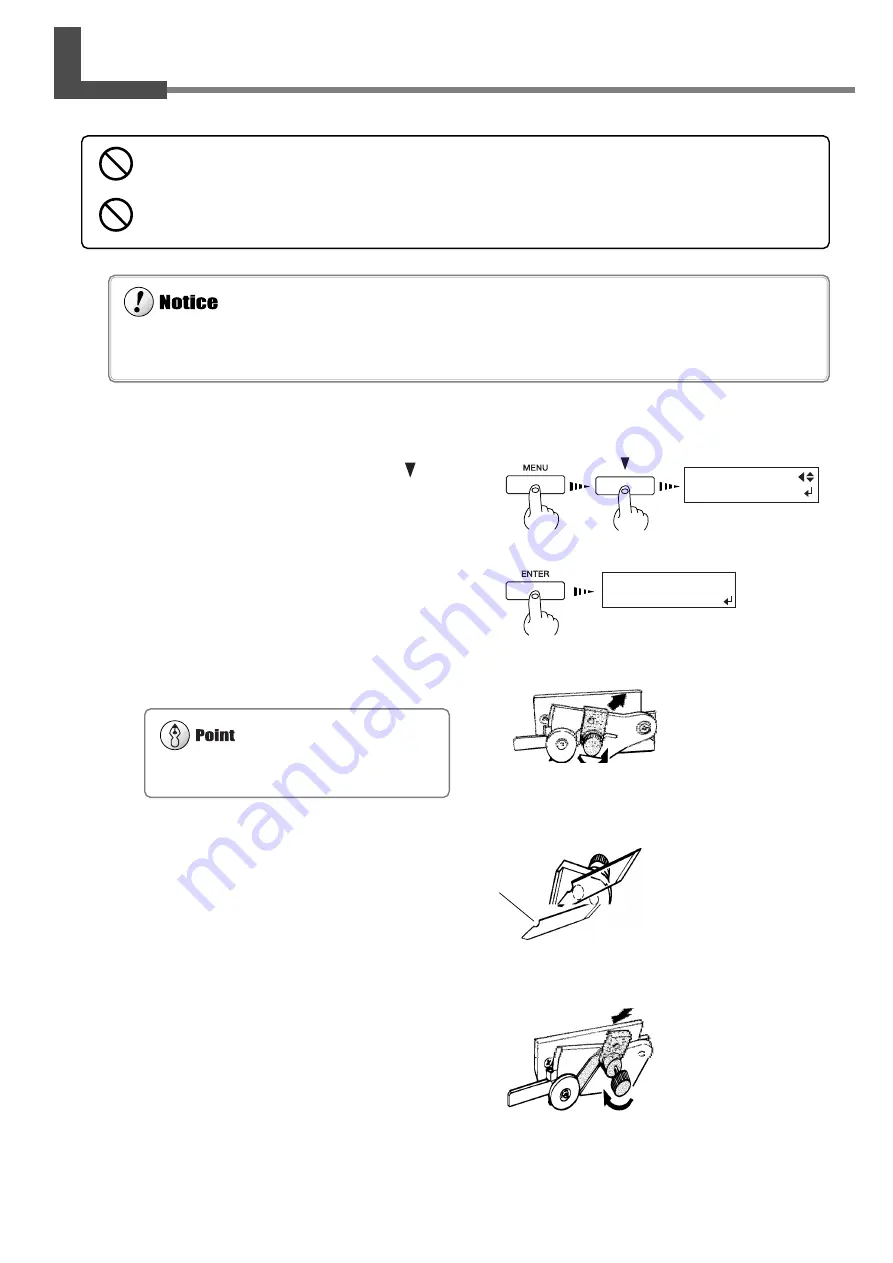
85
Chapter 4 - Maintenance
4-7 How to Replace the Separating Knife
If the separating knife becomes dull, replace with the included replacement blade.
1
Press the [MENU] key, and press the [ ] key
to make the following screen appear on the dis-
play.
2
Press the [ENTER] key to make the following
screen appear on the display.
When the screen shown in the figure appears, the print-
ing carriage simultaneously moves to the left.
3
Open the front cover, and then remove the
separating knife.
4
Replace with a new knife.
5
Install the separating knife.
6
Close the front cover and press [ENTER] key.
Do not try to pull out the printing carriage by hand. The printing carriage is pulled out automatically through menu operation.
If the machine is allowed to stand for a prolonged period with the printing carriage pulled out, head clogging or even damage to
the printing heads may occur.
(1) Loosen the screw
until it slips out.
(2) Grasp the screw portion,
and slowly pull it out in
the direction of the arrow.
If a blade remains in the printing carriage, use the
tweezers in the cleaning kit to remove it.
Do not touch the tip of the separating knife with your fingers.
Doing so may result in injury.
Do not touch the control panel while head cleaning or other cleaning is in progress.
The printing carriage may move and cause injury.
(1) Grasp the screw portion
and slowly insert it into
the groove.
Positioning
groove
(2) Tighten the screw.
MENU
REPLACE KNIFE
FINISHED ?
The knife is secured in
place by the magnet.
Summary of Contents for SolJet PROII SC-540
Page 36: ...34 Chapter 1 Getting Started MEMO...
Page 76: ...74 Chapter 3 A Wide Variety of Operations MEMO...
Page 90: ...88 Chapter 4 Maintenance MEMO...
Page 114: ...112 Chapter 6 What to Do If MEMO...
Page 115: ...113 7 Appendix...
Page 123: ......
Page 124: ...R3 030206...






























