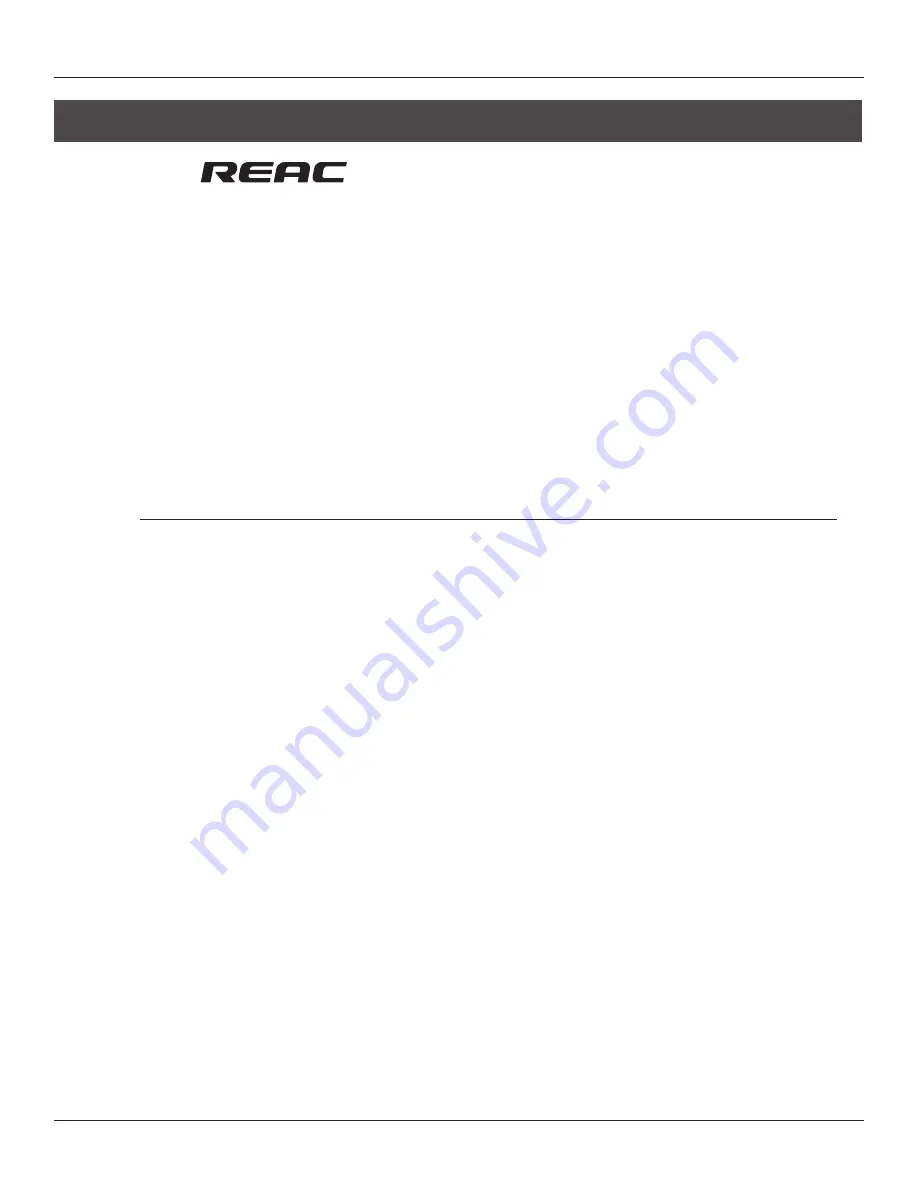
5—S-4000 System Overview
34
S-4000 Digital Snake Owner’s Manual
Things to Know
About
At the heart of the S-4000 System is the REAC (Roland Ethernet Audio Communication) interface. This
proprietary protocol is based on the Ethernet technology that’s used in computer networks, and allows
for the transfer of up to 40 channels of digital audio over a single Cat5e Ethernet cable.
REAC features and benefits:
•
40 channels of digital audio transfer at a 24-bit/96 kHz sampling rate
•
Cable length up to 100 meters (330 feet)
•
Cable length extension using Ethernet switching hubs
•
Easy device splits using Ethernet switching hubs
•
Extremely low device-to-device transmission latency (375 microseconds)
•
Hot-swappable connection
•
MIDI pass-through communication between REAC devices
Understanding Cables and Connections
Hooking REAC devices together is extremely easy, as connections are made using Cat5e (short for
“Enhanced Category 5”) Ethernet cable. This cable is a standard in the computer connection world—in
fact, you may be using an Ethernet cable in your home or office right now to connect your computer
to a high-speed modem, a printer, or a network. This lightweight cable uses RJ45 plugs, which are very
similar to standard telephone connectors.
Cat5e Ethernet Cable Types
There are two different types of Cat5e Ethernet cables that you can use with the
S-4000 System. Though the cables look the same on the outside, the RJ45 plugs are wired in different
ways. With a:
•
crossover cable
—some of the wires inside the cable are “crossed over” at each RJ45 plug. As a
result, the two RJ45 plugs on each end of a single cable are wired differently.
•
straight-through cable
—the wires inside the cable are connected to each RJ45 plug in the same
arrangement (each plug is wired the same).
It’s important to understand and recognize the difference between these cable types, because they
can’t always be used interchangeably when making REAC connections. In Chapters 6 and 7, we’ll
discuss making REAC connections and let you know what cable type to use in particular situations. For
now, here are some basic rules to know when connecting REAC devices together:
•
A crossover cable
must
be used whenever one device’s REAC port is connected directly to another
device’s REAC port with a single Ethernet cable. (The connection of REAC devices directly to each
other is referred to throughout this manual as a “REAC-to-REAC” connection.)
•
Two straight-through cables coupled with an Ethernet crossover adaptor can be used for a REAC-
to-REAC connection.
Summary of Contents for RSS Digital Snake S-4000
Page 2: ... ...
Page 6: ...Using the Unit Safely 6 S 4000 Digital Snake Owner s Manual ...
Page 16: ...1 Introduction 16 S 4000 Digital Snake Owner s Manual ...
Page 32: ...4 Panel Descriptions 32 S 4000 Digital Snake Owner s Manual ...
Page 80: ...8 Applications 80 S 4000 Digital Snake Owner s Manual 32x8 System with 32 Channel Split ...
Page 81: ...S 4000 Digital Snake Owner s Manual 81 8 Applications 64x16 System ...
Page 82: ...8 Applications 82 S 4000 Digital Snake Owner s Manual 64x16 System with 64 Channel Split ...
Page 91: ...S 4000 Digital Snake Owner s Manual 91 Appendices OUTPUT 17 24 OUTPUT 25 32 ...
Page 100: ...Appendices 100 S 4000 Digital Snake Owner s Manual ...
Page 104: ...Index 104 S 4000 Digital Snake Owner s Manual ...
Page 105: ......
Page 106: ......






























