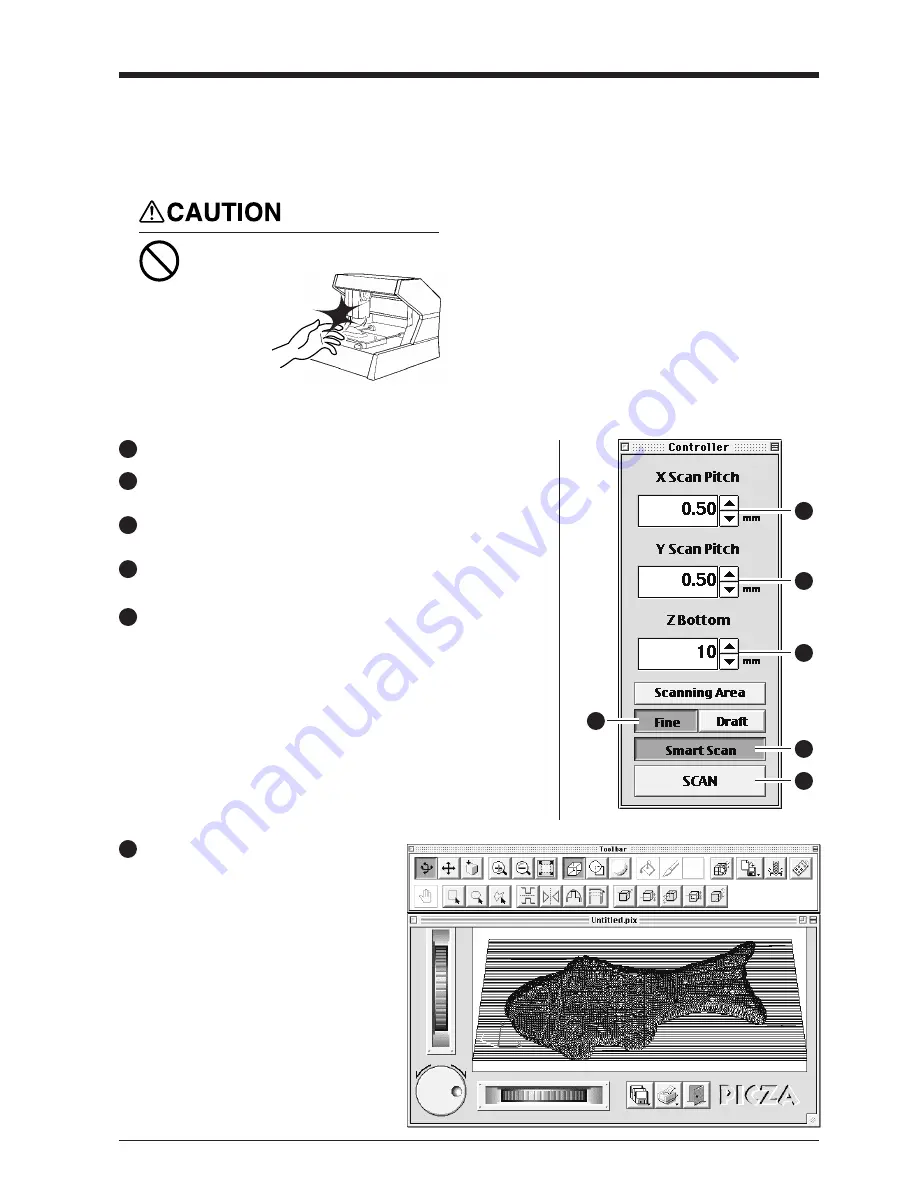
5
Make the settings for scanning resolution, the minimum height of the surface to be scanned, and the scanning quality.
For detailed description of the available Controller
buttons, please refer to the Help screens for Dr.
PICZA.
Starting scanning
Setting scanning conditions and starting scanning
Do not place hands near the z unit
while in operation.
Doing so may
result in injury.
Doing so may
lead to faulty
operation or
breakdown.
Open the [File] menu and choose [New].
1
Illustration
2
2
5
6
3
4
6
Click [SCAN] . Scanning starts.
(During scanning, the sensor may emit a
transmission sound, but this is normal.)
Make the settings for X scan pitch and Y scan pitch.
The setting in this example is for 0.50 mm (0.020").
2
Make the setting for Z bottom.
The setting in this example is for 10 mm (0.394").
3
Make the selection for scanning quality.
Here, click [Fine] to activate this setting.
4
Here, click [Smart Scan] to activate the setting.
When the [Smart Scan] setting is on, clicking [Scan] makes the PIX-3
automatically restrict the scanning area (on the X-Y plane only) before
scanning is performed.
To specify the scanning area, turn off [Smart Scan] and refer to "Setting the
scanning area" to make the desired settings.
5
To change the unit of measurement for
numerical values, open the [File] menu
and choose [Preferences].








