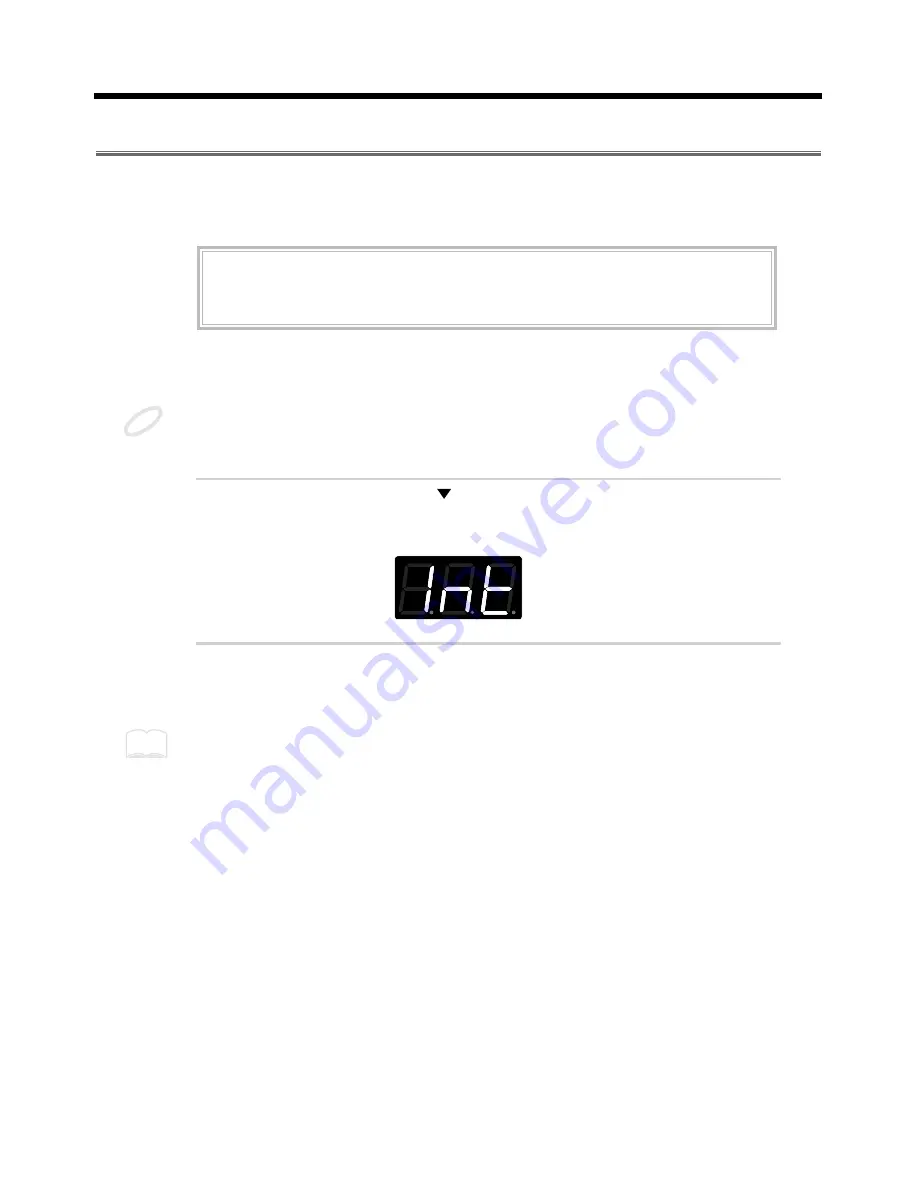
How to Restore the Factory Settings (System Initialize)
When the SPD-20 is shipped, it contains 99 Patches in memory. You can freely overwrite this data.
However, the same data is also preserved in ROM, and can be restored at any time. This procedure is
called System Initialize.
The explanations in this manual assume that the SPD-20 is still in its factory initialized state. We recom-
mend that before you begin using the unit, you perform this System Initialize operation.
When you execute the System Initialize operation, all your edited data will be lost. If your SPD-20
contains important edited data, you should make a note of the settings or store the data in an external
device such as a sequencer (p. 75).
1
While holding down [
] and [ALL/ENTER], turn the power on.
The following display will appear.
fig.5
2
Press [ALL/ENTER] and the data will be initialized.
If you wish to quit without initializing, press any key other than [ALL/ENTER].
It is possible to restore the factory settings of a single patch with Patch Copy (p. 32).
ROM
This is an abbreviation for Read Only Memory, which is a type of memory that can only be read;
modification or deletion is not possible.
NOTE
MEMO
11
1
2
3
4
5












































