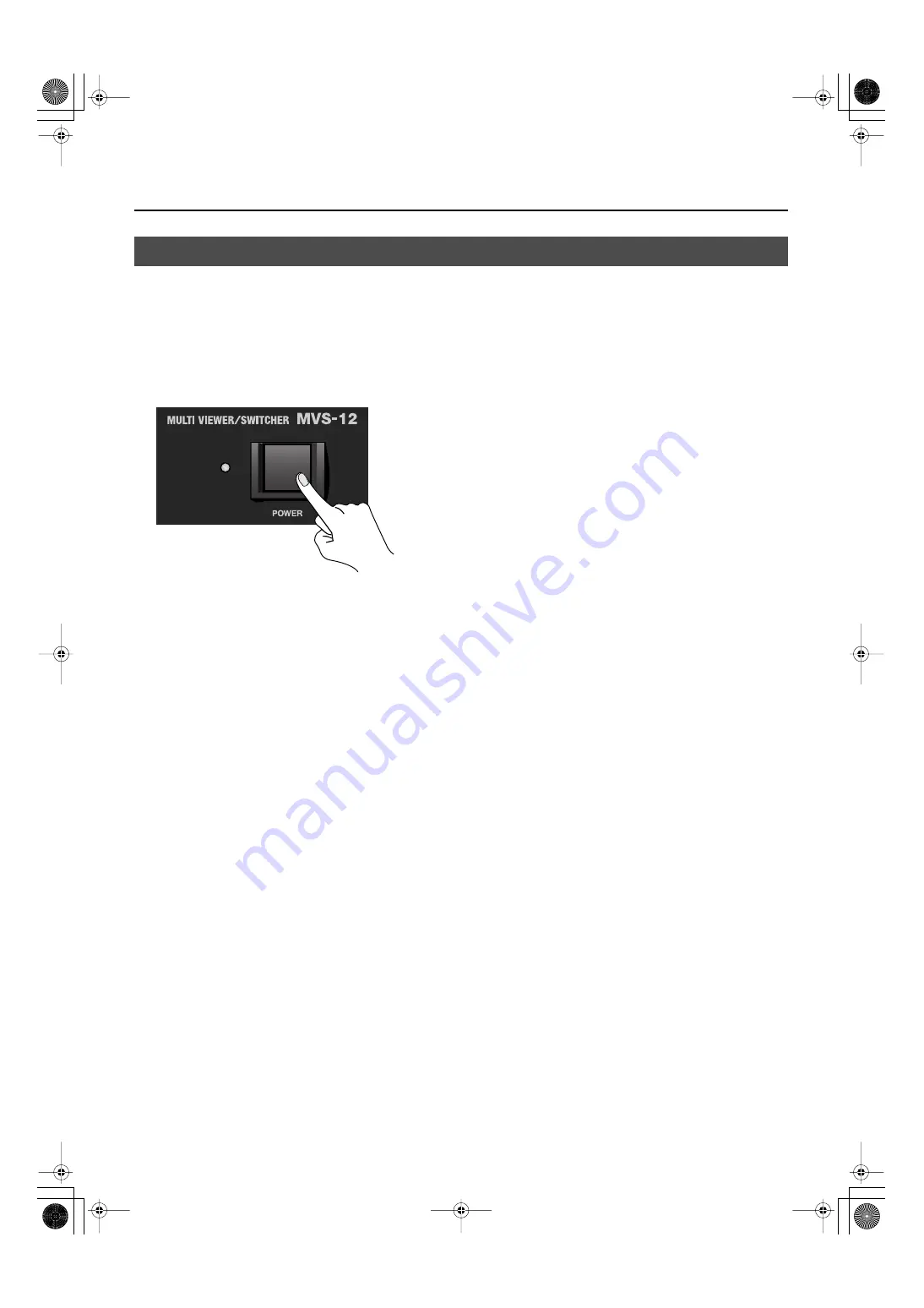
9
About Power Supply
* Once the connections have been completed (p. 8), turn on power to your various devices in the order specified. By turning on devices in the
wrong order, you risk causing malfunction and/or damage to video monitors and other devices.
* This unit is equipped with a protection circuit. A brief interval (a few seconds) after power up is required before the unit will operate normally.
Turning the Power On
Make sure the power cable is securely inserted, then press the [POWER] button located on the front panel. It takes several seconds
for the system to start. When the power comes on, the indicator lights up green.
fig.power-on.eps
Turning the Power Off
Press the [POWER] button located on the front panel. The color of the indicator changes from green to red.
Turning the Power On/Off
MVS-12_e.book 9 ページ 2011年3月9日 水曜日 午後2時33分
Summary of Contents for MVS-12
Page 39: ...For China MVS 12_e book 39...










































