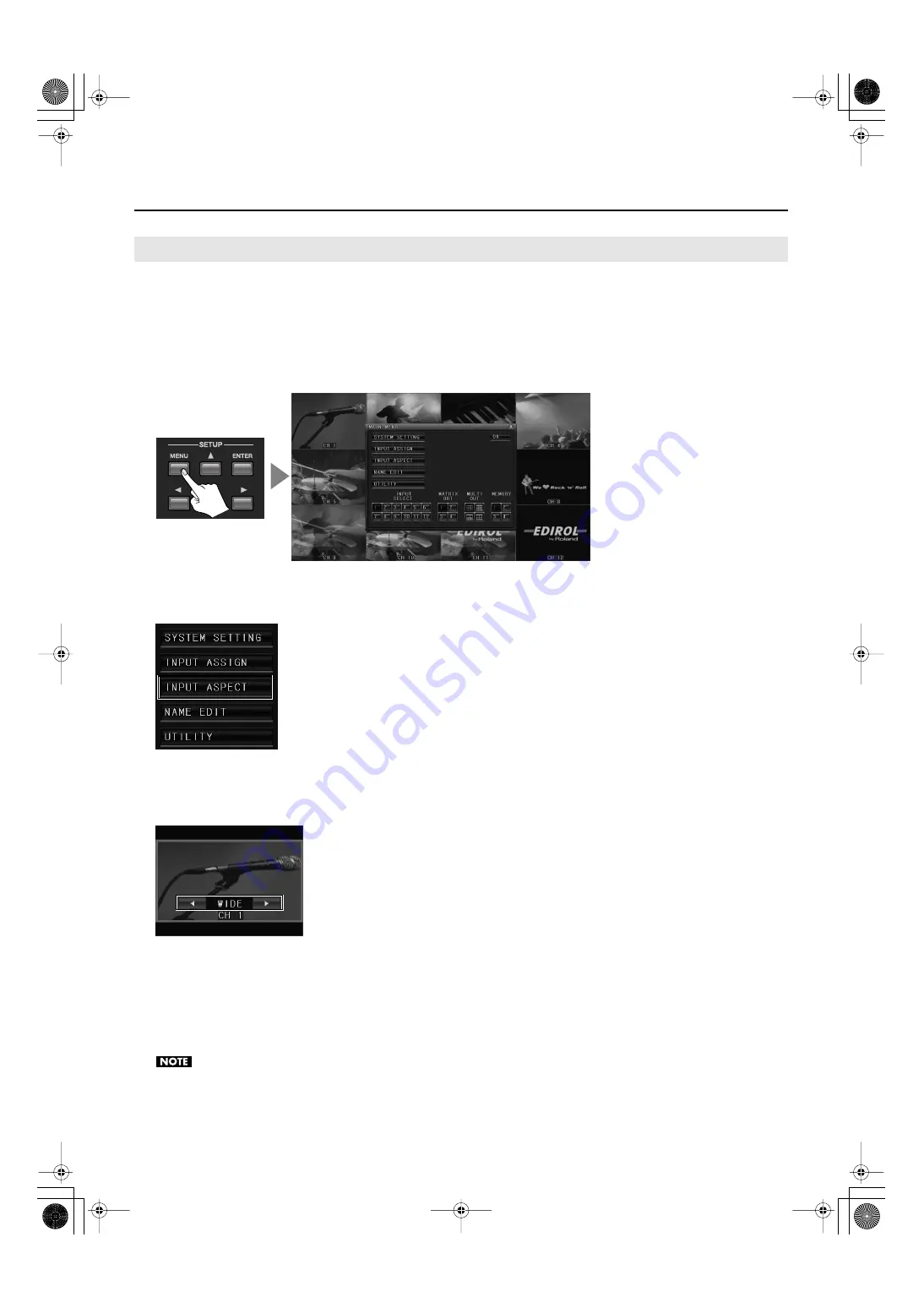
19
Use As a Multi-Viewer
When the input pictures have mixed aspect ratios, you can individually make them letterboxed.
1.
Choose the display pattern.
Use a [MULTI-OUT] button or the mouse to pre-select the display pattern.
2.
Display the menu.
Press the [MENU] button or right-click with the mouse to display the MAIN MENU.
fig.menu-display.eps
3.
Select INPUT ASPECT.
Use the up and down cursor buttons and the [ENTER] button or click with the mouse to choose [INPUT ASPECT].
fig.select-input-aspect.eps
4.
Select a box.
Use the up and down cursor buttons or the mouse to choose a box. The selected box is displayed enclosed in green lines, and the
current display mode is displayed as shown below.
fig.select-aspect-mode.eps
5.
Change the display mode.
Use the left and right cursor buttons or the mouse to change the display mode.
6.
Quit the menu.
Press the [MENU] button or click the on-screen [OK] button to return to normal screen.
* You can also return to normal screen by right-clicking with the mouse.
Changes in the aspect ratio are enabled only for MULTI-OUT. The setting is not applied to MATRIX OUT.
Changing the Aspect Ratios of the Channels
MVS-12_e.book 19 ページ 2011年3月9日 水曜日 午後2時33分
Summary of Contents for MVS-12
Page 39: ...For China MVS 12_e book 39...






























