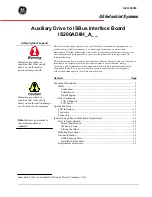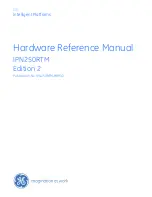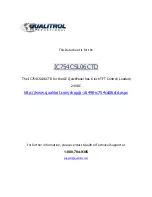The Sampling Setup
Press the SAMPLING button to display the SAMPLING
window.
The meters and Reset
Peak button here work
the same way as they did
in the GLOBAL window.
This lets you double-check
your sampling level.
This bar shows how much sample RAM you have left for sampling in the
current project—the more white, the more room.
Set Sample Type to:
•
Mono
—if you’re sampling only from the MIC/LINE L jack.
•
Stereo
—if you’re sampling from both the MIC/LINE L and R jacks, or
from the two PHONO inputs.
If you’re using a turntable, both MIC/LINE jacks, or a digital instrument,
you’ll normally set Sample Type to Stereo. To make a mono sample
containing both sides of a stereo sound, set Sample Type to Mono.
Automatic or Manual Sampling
Start
You can start sampling manually or automatically by setting the Start Trigger
parameter as desired. Set it to:
Manual
—to start sampling when you click the Start button at the
bottom of the window.
Level
—to begin sampling automatically when the sound you’re
sampling reaches a certain volume level.
�
�
•
•
The Level Start Trigger Pad and Play settings are used in resampling,
which we’ll get to in a bit.
When you set Start Trigger to Level, the Level and Pre Sample Time
parameters become active. Here’s what they do:
Level
—The MV-8800 automatically starts sampling when the input
signal reaches the level specified by this parameter.
Pre Sample Time
—The MV-8800 can add a little bit of time to the front
of a sample to help ensure that the very beginning of its sound isn’t
chopped off. Try leaving it set to 0ms (“0 milliseconds”). If you find
you’re missing anything at the front of your sample, increase the Pre
Sample Time value.
Stop
You can also stop sampling manually or automatically by setting the Stop
Trigger parameter as desired. Set it to:
Manual
—to stop sampling when you click the Stop button at the
bottom of the window. (We know you can’t see that button now, but
once sampling begins, you will.)
Beat
—so that sampling ends after a certain number of beats. You select
the number of beats you want using the Beat parameter that becomes
active when you choose Beat as your Stop Trigger value.
If you want to stop sampling using the Beat setting, press the BPM/
TAP button and set the current song tempo so it matches what you’re
sampling.
Time
—so that sampling ends after a certain amount of time. You select
the amount of time you want by setting the Time parameter that
becomes active when you choose Time as your Stop Trigger value.
•
•
•
•
•