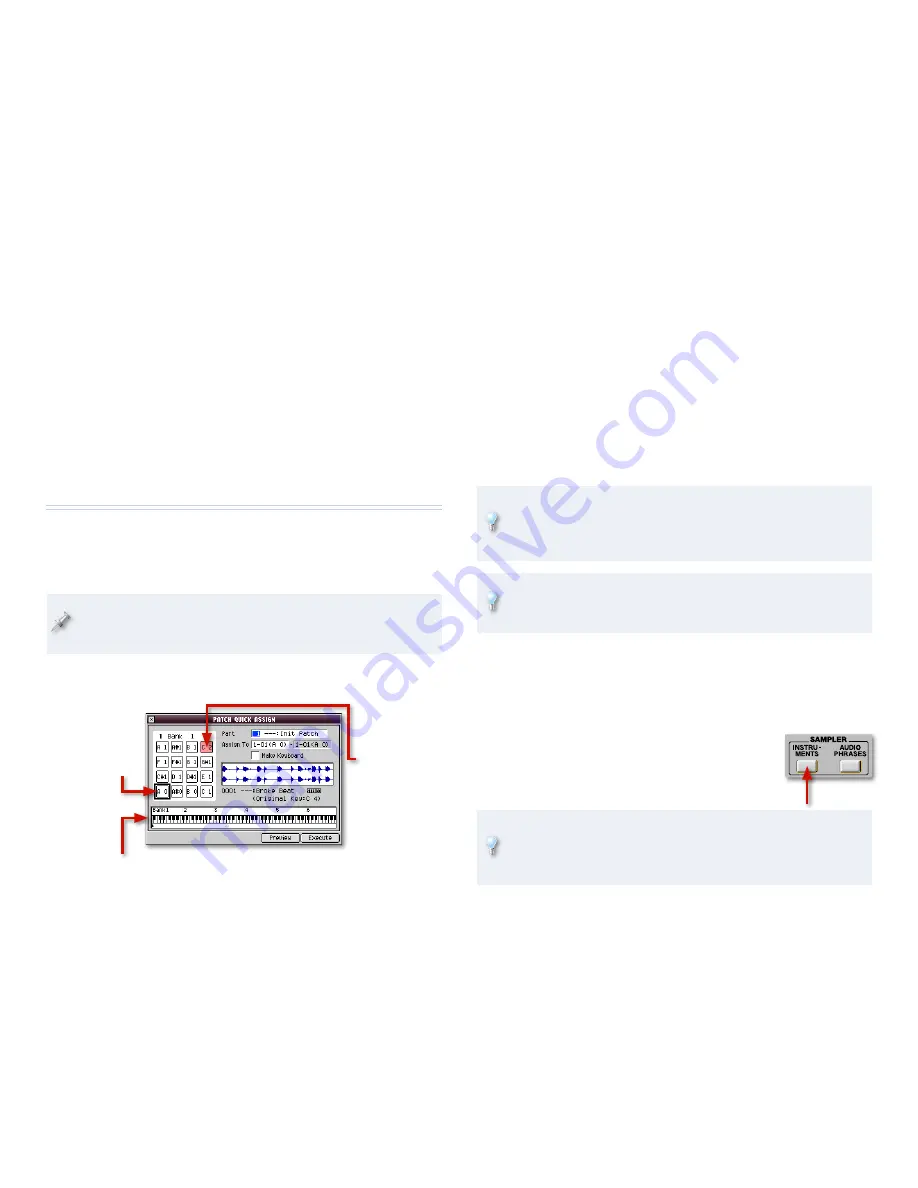
Command
—This button displays a menu of operations the MV-8800
can perform on your audio phrase’s sample:
Emphasis—
Turn this on to add a high-end boost to your sample,
if you want to.
Normalize
—If you haven’t already normalized your sample, and
want to now, use this command.
Time Stretch
—If you want to permanently change the tempo of
your sample, use this command.
Truncate
—If you haven’t already trimmed your sample, and want
to now, use this command.
Set Mono
—This makes a stereo audio phrase mono.
Making a Patch
Here’s how to get a sample into a patch for playing. You can create a patch
that plays just one sound—such as a kick drum—you’ll record by itself on
a sequencer track. Or maybe you want to add a new sample to an already-
existing patch.
To add a sample to a patch that already exists, that patch has to be
in the current project and assigned to one of the parts in the current
song.
In the Quick Assign window shown on Page 9, click AsgnToPatch—the
PATCH QUICK ASSIGN window appears.
The currently
selected pad
is outlined in
black.
Any pad that
already plays
a sample is
pink.
This shows you the the key, or keys, that play the sample from a connected MIDI keyboard.
•
•
•
•
•
•
Select the desired part. If you want to:
create a new patch that plays your sample
—select a part that’s set to
Init Patch (as shown above).
add your sample to an already-existing patch
—select a part that’s
playing that patch.
Select the pad that’ll play your new sample by:
dialing in the desired pad
—using the first Assign To parameter. (The
second one is grayed-out.)
striking the desired pad—in the current bank
. To change pad banks,
press the PAD BANKS button, pick the bank you want, click Close,
and then hit the desired pad.
Though you’ll normally assign your sample to an unused pad, you can
actually stack up to four samples on a pad. This lets you create layered
sounds or set the pad to play different samples depending on how hard
you whack it—see Page M-104 of the
MV-8800 Owner’s Manual
.
To learn how to play samples across a range of pads at different
pitches, see the MV-8800
Spreading a Sample Across the Pads
Workshop
booklet.
Click Execute.
The MV-8800 takes you back to the SAMPLING screen in case you want
to create another sample.
Playing Your Patch
Press INSTRUMENTS to display the current song’s
patches in the INSTRUMENTS window.
Select the part that uses your patch.
Strike the pad that plays your sample.
Normally, you control the volume of a sound by how hard you hit its
pad. To automatically make your sounds loud, light the FIXED VELOCITY
button above the pads. By default, this’ll make your sounds play at
full volume.
�
•
•
�
•
•
�
�
�
�















